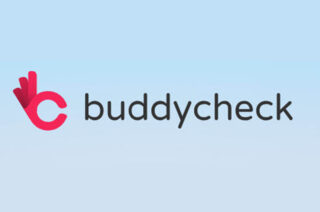Peer Scholar – Overview

Peer Scholar is currently the only tool available in Blackboard which will allow:
- Students to submit work as a group or as individuals, and follow a peer assessment process which facilitates peer evaluation (qualitative feedback) and peer scoring.
FSE are piloting using Peer Scholar and can support staff who either:
- Would like to try using the tool and are happy to invest some time in learning a new tool.
- Need to use a peer evaluation tool for assessment and don’t have an existing workable process in place.
By working with staff now, we can understand what your essential requirements are for a peer evaluation tool.
Will Peer Scholar be available in Canvas?
Peer Scholar will be available between now and at least September 2025. Canvas has options available for supporting peer assessment. We plan to test these options once full functionality is available to the eLearning team. At a future date, a decision will be taken on whether Canvas meets our essential requirements for a Peer evaluation tool and whether there is a need to retain Peer Scholar. Any changes to the availability of the Peer Scholar tool will be communicated via the Teaching College newsletter.
What other peer assessment tools are currently available?
The other peer assessment tools currently available are:
- Turnitin Peermark (a Turnitin assignment feature). It allows staff to allocate submissions to another student for peer review.
- Buddycheck (a peer scoring tool). Students submit work via their usual submission process (e.g. Blackboard assignment, Turnitin assignment etc.) and complete a separate peer scoring process via Buddycheck.
What does the process look like for my students?
Peer Scholar incorporates three main activities, which students work through sequentially. You can determine the dates that each phase opens and closes. You can also choose to switch off optional settings to customise your workflow.
Below is an overview of the different phases.
- Create phase where your students submit a piece of work.
- Assess phase:
- where your students assess their peers using pre-defined rubric items (which Peer Scholar refers to as assessments).
- Optional: You can require students to ‘self-assess’ during the assessment phase.
- Reflect phase: In this phase students see the feedback from their peers, and can reflect on that feedback in a number of ways:
- Optional: You can require students to respond to / assess their peers feedback.
- Optional: You can require students to revise and resubmit their work after viewing peer feedback.
In addition for Group assessments, you can ask group members to assess the contributions of other group members, by choosing Group member assessments. This option allows you to pose a series of questions for students to respond to, to rate / comment on themselves and other group members.
What type of rubric options can I use in Peer Scholar?
Peer Scholar refers to rubric items as ‘assessments’. There are 8 types of assessments available within Peer Scholar, that can be used by students during peer / self assessment and staff during grading. If you’re considering using this tool, we recommend having chat with the eLearning team to see whether your existing rubric will translate well into Peer Scholar.
How do I decide what type of activity to build?
Peer Scholar offers three types of activity.
- Classic Activity: Students submit work individually (e.g. one student, one submission) and give feedback to a random set of peers.
- Teamwork & Groupwork: Students work together as a group and submit a single submission as a group. During the assess phase, Peer feedback can be given collectively as a group, or individually.
- Case Study: A more flexible workflow. Students can be allocated to groups and will see different instructions in the create (submission) phase depending on the case they are allocated to. During the assess (peer review) stage, staff can choose whether students give peer feedback to peers who worked on the same case or a different case.
Check out Peer Scholars ‘Help Me Decide’ video (just under 7 minutes) which talks through the different activity types and a decision tree. You can also contact the eLearning team for advice.
For further information you can also refer to our Peer Scholar: Get Started Staff Guide.