Canvas Essentials: Assignments

This article will compare the Assignment tools within Canvas to Blackboard. This is not intended to be a training piece; it is an overview of features, giving you some ideas how Canvas compares to Blackboard.
Assignments
Like Blackboard, Canvas has its own inbuilt Assignment tool, enabling the submission and marking of your course unit assignments, and the release of marks and feedback.
Canvas Assignments sit within the flow of your “Modules”, but unlike in Blackboard, a duplicate link of your assignments will be created in the Assignments side menu. This means that students will be able to find their submission links in the same place for every course unit. This level of consistency across course units is something students have often requested and is an example of how we can improve the student experience just by using the Canvas product.
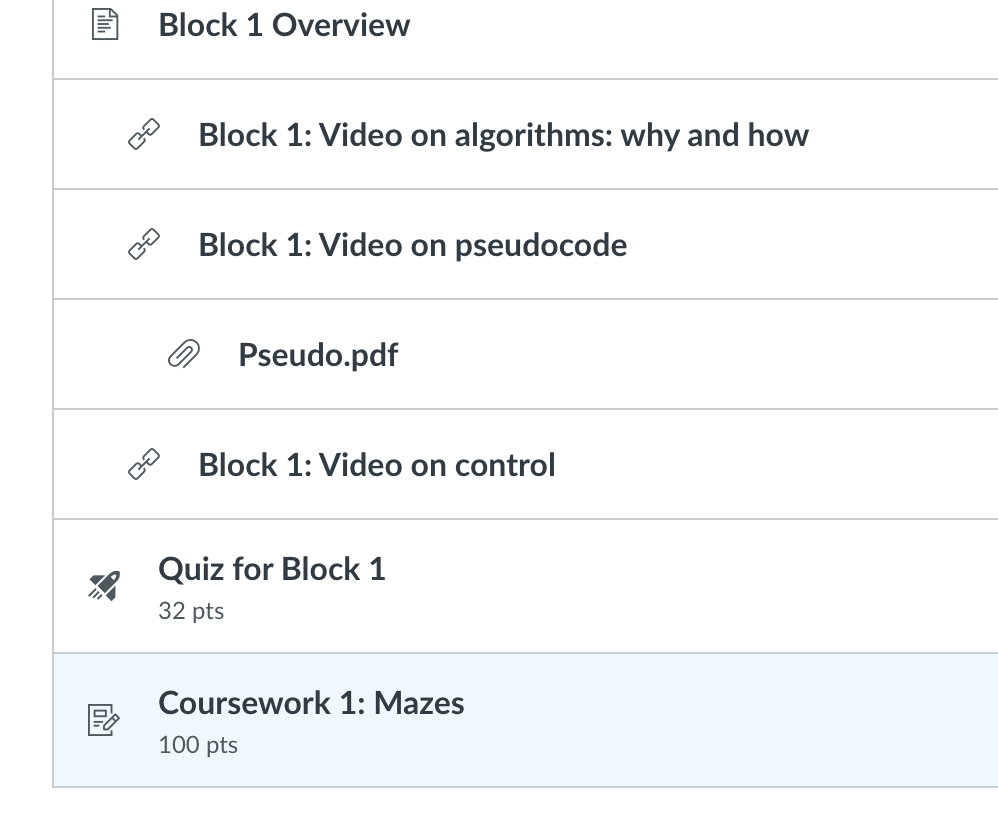
“MODULES“
Blackboard uses Folders to structure course materials. Canvas uses Modules (see above image). A module is a sequence of information/documents; the benefit of this is that it creates a clear order/pathway for students. We are unable to change the name of the ‘Module’ tool so this is terminology we will just have to get used to.
Assignment Types
The Canvas Assignment is flexible and supports several assessment formats, including:
- File uploads (with the ability to restrict the file types).
- Media Uploads – for video submissions.
- None File submissions – ability to manage assignments that do not have a physical submission (presentations/vivas).
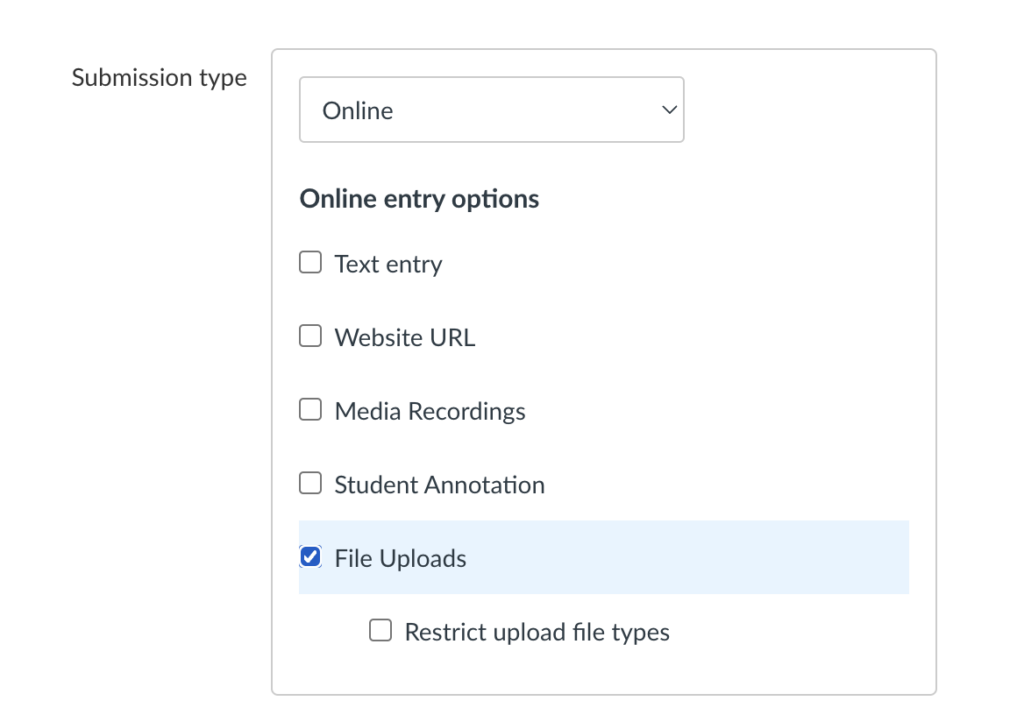
Assignment Functionality
The Canvas Assignment tool features many of the common features available within Blackboard. These include:
- Specify the amount of Submissions students can make (including unlimited).
- Group Assignments – Similar to Blackboard, where a single student submits and the marks are applied to all the members of that group.
- Peer review – Allows students to mark/review each other’s submission.
- Moderated Grading – Allows multiple markers.
- Anonymous grading – Allows marking to be done without viewing the student names.
- Date restrictions – Allows to specify the Assignment due date and the availability of the submission link.
Speedgrader
“SPEEDGRADER“
Speedgrader is the name of the Canvas Assignment marking tool.
The good news is that Speedgrader is really easy and simple to use. Speedgrader is a good example of Canvas’ unfussy, simple and intuitive user interface.
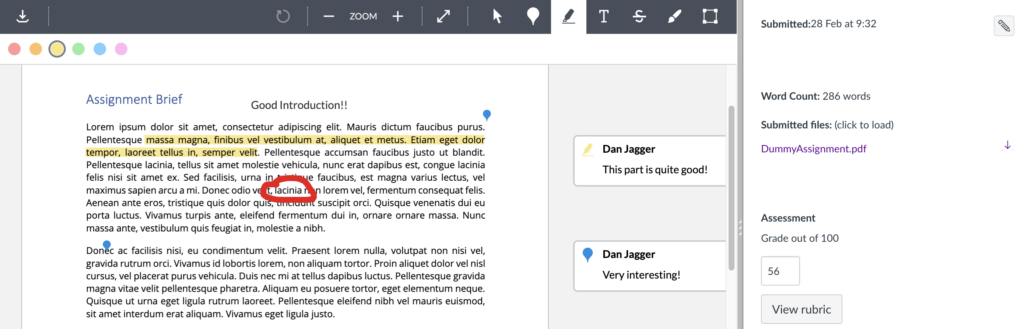
Speedgrader allows you to:
- Highlight text in the student submission.
- Add comments to the student submission.
- Draw on the student submission.
- You can type feedback comments and upload feedback as an attachment; there is also a speech-to-text tool.
Rubrics
Marking Rubrics are available within Speedgrader. Again, as with many things in Canvas, they are simple and easy to use, but that simplicity often means a simplification of functionality compared to Blackboard.
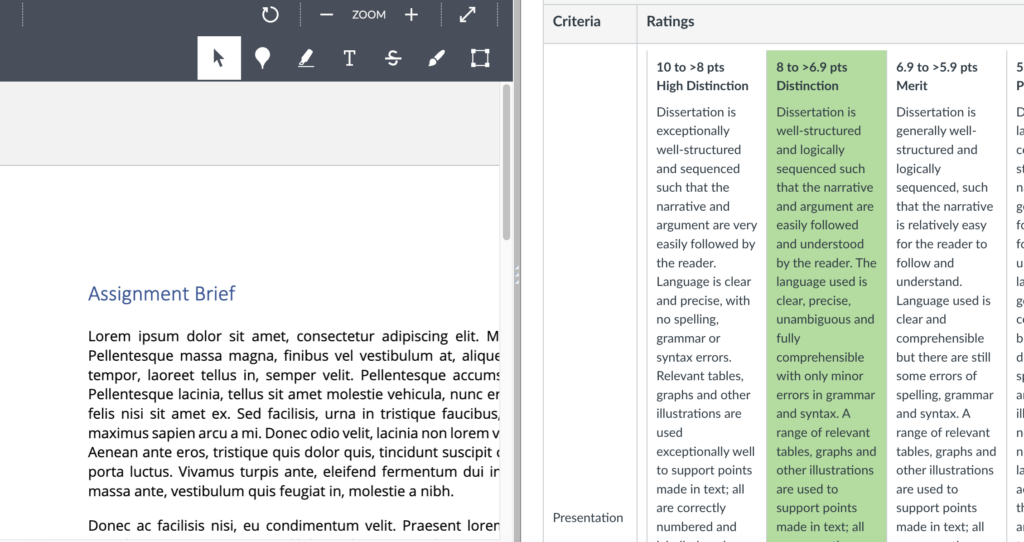
We anticipate that some rubrics/marking processes may need to be redesigned to fit in with the functionality of Canvas.
Assignment Management
The marks from Canvas Assignments, similarly to Blackboard, are (once finalised) sent through to the Canvas Gradebook.
“GRADEBOOK“
Grades in Canvas are stored in the Canvas Gradebook, which is very similar to the Blackboard Gradecentre.
The Canvas Gradebook has some nice features, including the auto-application of submission penalties and colour-coding highliting late submissions/exemptions. More details on Gradebook will be available in a future article.
Assignment Tool – Conclusion
Overall, the Canvas Assignment tool aligns very closely with the Blackboard Assignment tool. The design and layout of the tool makes it easy to use, although users may benefit from having a larger screen if they plan to use complicated or large rubrics.
Some redesign of the Marking Rubric process may be required as replicating what has been done in Blackboard will not always be possible; for example, it doesn’t seem possible to weight rubric criteria.
There is also the possibility of integrating Speedgrader with Turnitin, so markers can use the improved Speedgrader functionality but retain access to the Turnitin Originality reports. A decision on whether this is how Turnitin will be integrated has yet to be made.
Other Assignment tools – Gradescope, Cadmus etc. – will be available in Canvas and it’s expected that they will work in a very similar way to how they work within Blackboard.
Anybody with any specific Assignment/Rubric related questions can talk to their Discipline CLE Implementation Representatives in the first instance.


