How do I access Canvas and locate the relevant course unit?
To access Canvas follow the steps below:
- Go to canvas.manchester.ac.uk .
- Login with your University username and password if prompted.
- Canvas will be default open on the Dashboard (which only displays 20 courses).
- In the Global Navigation menu, click on Courses>All courses to view all courses you are enrolled on.
- Open the relevant course unit.
How do I mark using SpeedGrader?
SpeedGrader allows you to annotate/add inline comments to written submissions, complete a marking rubric (if appropriate) and also add feedback in a variety of other ways (eg. speech to text recognition, record/upload media, add a file attachment).
Go to the Marking and feedback guidance if you need further information about marking with SpeedGrader and using rubrics.
How can I access only the students I need to mark?
All assignments in Canvas, will appear under the Assignments menu within a course unit.
In Blackboard, students were allocated to ‘marking groups’. In Canvas marking groups for PGT dissertations only are replaced by ‘sections‘. Sections can be hidden from students so they do not see which section they have been allocated to. Staff can filter the marking interface (SpeedGrader) by section, to view the students they need to mark.
IMPORTANT NOTE: A new functionality (Differentiation tags) has now been introduced and will replace the use of sections for Canvas courses in the 2025-26 academic year.
Guidance on groups vs differentiation tags
How do I check which students are in a section?
If students have been allocated to sections, you can view these sections via the Canvas Gradebook, by following the steps below:
- Open the Grades menu to view Canvas Gradebook.
- Click on Apply Filters, then select Sections.
- Next click on the name of the section you wish to display.
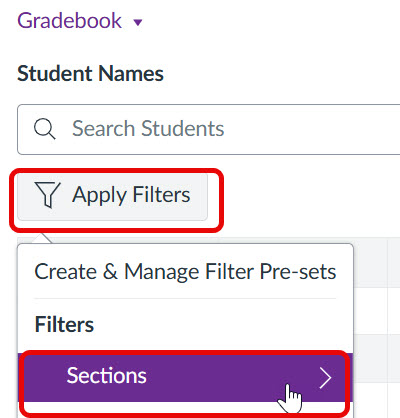
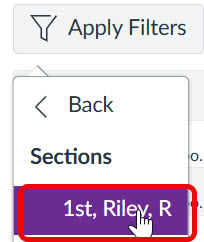
- Across the top of the Gradebook you will see the name of the section that has been applied.
- To remove a filter from the Gradebook click the drop down arrow next to the filter applied and then Remove section.
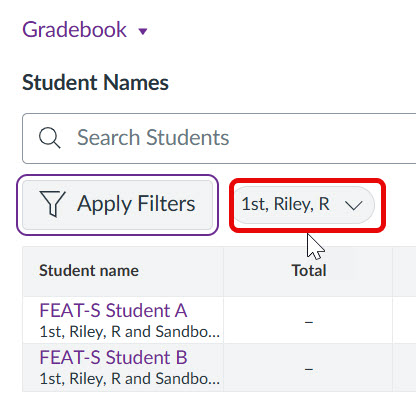
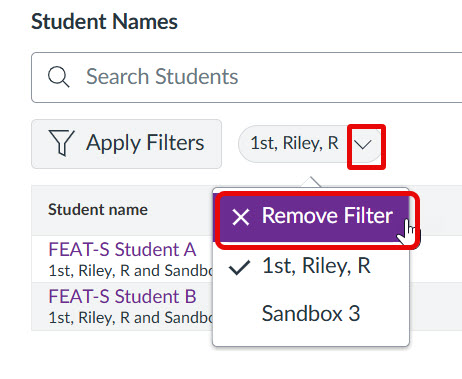
- If section membership is incorrect and students need to be added or removed, please notify your programme team in the first instance.
Accessing and filtering SpeedGrader
IMPORTANT: In courses where 1st and 2nd marking is taking place independently in Canvas, separate inboxes will be created and students will submit twice. In this scenario 1st and 2nd marking will take place in separate inboxes.
Staff MUST choose the correct inbox for the role they are performing. For example, Submission 1 – for 1st markers and Submission 2 for 2nd markers. Staff MUST NOT complete 1st and 2nd marking in the same inbox.
In Canvas ‘marking groups’ are referred to as ‘sections’. To access student work and filter the marking interface to view your ‘marking group’ (section) follow the steps below.
- Open the Assignments menu.
- Locate the relevant assignment and click the assignment title. Next you will see a screen showing information such as assignments instructions, the due date and editing buttons. Do not edit assignment settings!
- To launch the marking interface and view students submissions, click on the SpeedGrader link to open the marking interface.
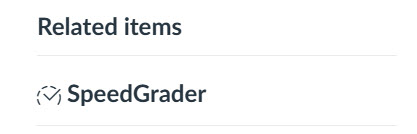
- SpeedGrader will open displaying all students who submitted to the inbox. If anonymous marking is enabled, then pseudonyms (eg. Student 10) will be shown in place of names.
- The first step to filtering SpeedGrader to display your ‘marking group’ is to click on the drop down arrow next to the ‘student name / pseudonym’ on the purple menu bar
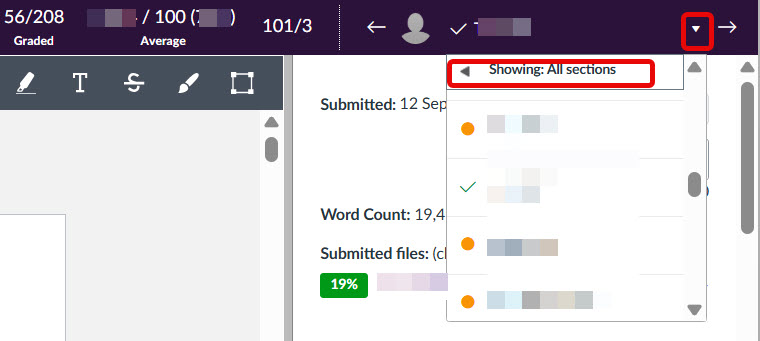
- A new menu should appear indicating which section is displayed. By default Speed Grader shows ‘All Sections‘ when first used, but may subsequently remember the last section selected.
- Hover your mouse over ‘All sections’ or the section name displayed to reveal a drop down list of ‘marking groups’.
Note: The dropdown list will contain all sections created within the space (eg. both first marking and second marking groups). The list may not be in alphabetical order and you may need to scroll with your mouse to navigate through the list and locate your ‘marking group’ (section).
IMPORTANT: A Canvas update (late Sept 2025) has changed how sections display in the dropdown list. This means users now need to click on the checkbox next to a makers name to select it and scroll to the bottom of the list and click the Apply button to filter SpeedGrader.
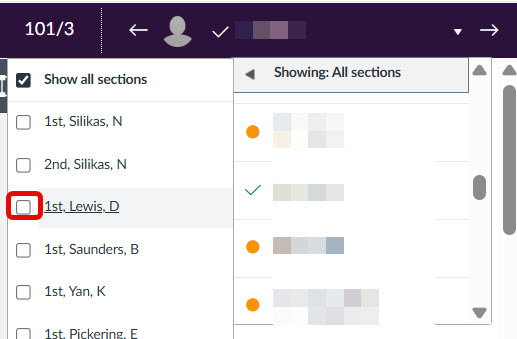
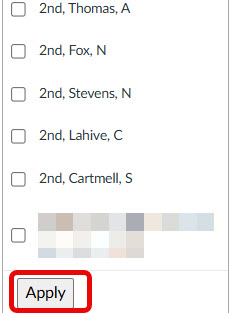
- Once you have located the relevant section name eg. 1st, Surname, Initial click the checkbox next to the section name to select it. Then scroll down to the bottom of the list and click the Apply button.
- The SpeedGrader window will refresh and you should notice the number of students displayed changes to display only the students in the selected section.
- Double check the section being displayed, before starting marking. To do that click on the drop down arrow next to the students name. You should see a single section displayed, eg. 1st, Surname, Initial.
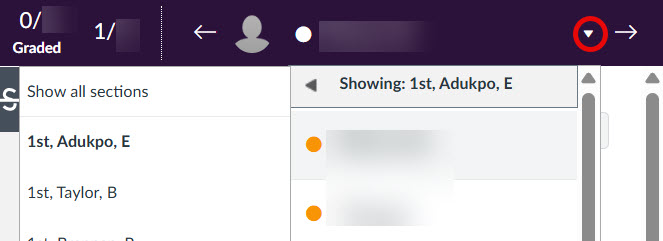
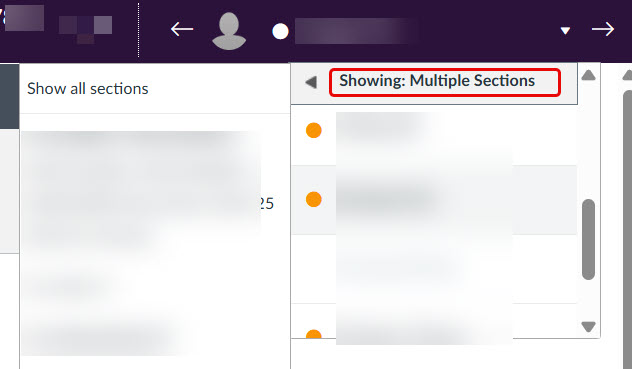
If ‘Multiple Sections’ is displayed, this indicates more than one marking group has been selected. To rectify this hover your mouse over the section name until the dropdown list reappears. Any sections which have been selected will show a tick in the check box, next to the marker name. Click the checkbox to remove the selection, then scroll to the bottom of the list and select ‘Apply’. SpeedGrader will then refresh. To verify the correct sections are now showing click on the drop down arrow next to the students name.
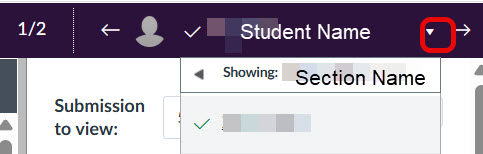
- Once the correct marking section is displayed, you can begin to add feedback to the submissions.
If you believe that you are seeing the wrong students in your marking section, then exit SpeedGrader and follow the instructions on how to check the students in your marking section and check your allocation with the course unit leader.
- IMPORTANT: In courses where 1st and 2nd marking is taking place independently in Canvas, marking must take place in the correct inbox. So for example, once you have completed your first marking in the ‘Submission 1 inbox’ close this inbox, return to the assignments menu and open the Submission 2 inbox to begin your 2nd marking.
See Marking and feedback guidance if you need further information about marking within SpeedGrader and using rubrics.
Accessing Turnitin Similarity reports
Turnitin Similarity reports can be accessed via the SpeedGrader marking interface, a similarity score will display in a panel to the right of a students submission.
It is not possible for the same file to be checked by Turnitin in multiple inboxes!
If marking is split across multiple inboxes (eg. 1st marker inbox, 2nd marker inbox), the Turnitin Framework should only be be enabled for the 1st marker inbox.
The 1st marker should take the lead in checking the Turnitin report and escalating any issues with 2nd marker offline.
To access a Turnitin Similarity report via SpeedGrader follow the steps below:
- Open the Assignments menu.
- Locate the relevant assignment and click the assignment title to open the assignment settings.
- Next, click on the SpeedGrader link.
- Locate the relevant student submission.
- Click on the Similarity Report score (coloured box with percentage) to open the report in a new window.
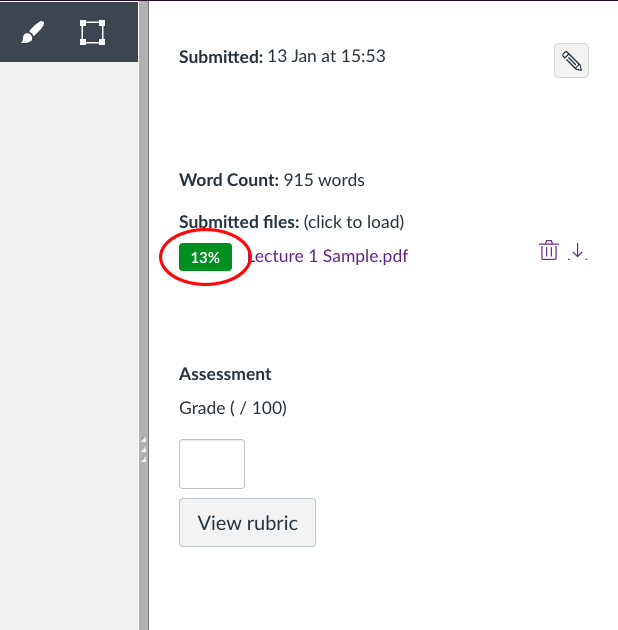
- Within Turnitin Feedback Studio you can also download a copy of the similarity report, if you need to share this with other markers.
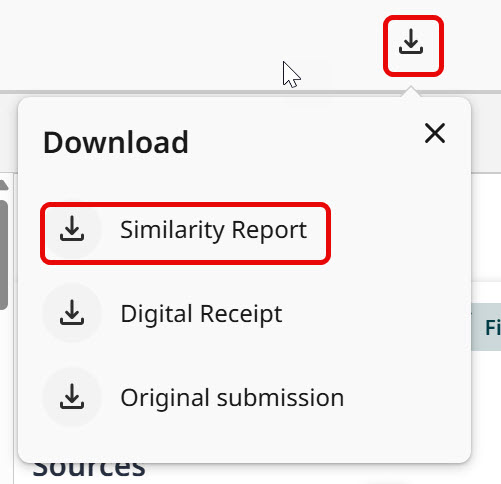
Further support:
Downloading submissions
In Canvas you can bulk download all submissions for an assignment, via Canvas Gradebook. For step by step instructions see: How do I download all student submissions for an assignment?
If you wish to download individual assignments, then you will need to the relevant student within SpeedGrader. Once you have located the relevant assignment, you should see a download button available next to the submitted file in the marking panel.
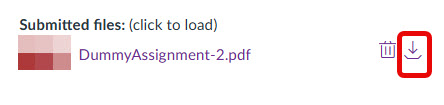
Reconciling marks – multiple inboxes
For courses that require first and second markers to mark independently within Canvas, two inboxes will be used. Each submission inbox will have an associated column within Canvas Gradebook.
Staff will only be able to view and download marks from Canvas Gradebook, if anonymous marking is disabled. Therefore, programme teams may wish to choose a date to disable anonymous marking once initial marking is completed and optionally choose to export grades.
- To remove anonymous marking, simply open the assignment, click Edit the assignment, remove the tick from the checkbox ‘Graders cannot view student names’ and Save the changes.
- How do I export grades in the Gradebook.
- Managing and Releasing Grades (downloading and uploading data to Canvas Gradebook)