The guidance on this page is primarily to support staff involved with 2024-25 PGT dissertation submissions in Canvas within the Faculty of Science and Engineering.
Where can staff access guidance?
The following guidance articles have been created to support staff:
- Accessing and Marking submissions
- Managing and Releasing Grades
- In additional TLSE staff can access presentations from in person training sessions via TLSE Training Resources
Where can students get help?
Students can access guidance on submitting work via Canvas Student Support (Student Guides)
If any students are having problems accessing Canvas or uploading work in Canvas, they can contact the eLearning team:
- Students should log a ticket via Connect.
- Select ‘Somethings not working’, choose Service ‘Blackboard (Faculty of Science and Engineering) and complete the information requested.
Resubmissions:
If a student needs to resubmit, they should click the assignment inbox link to open it. When they open the inbox they will be able to see the date and time of their previous submission with the words ‘Submitted’. Provided, that the inbox is still open, students have two options:
- Use the New Attempt button to submit a new file.
- Open the Submission details link to view their previous submission and then from within this screen, use the Resubmit assignment button.
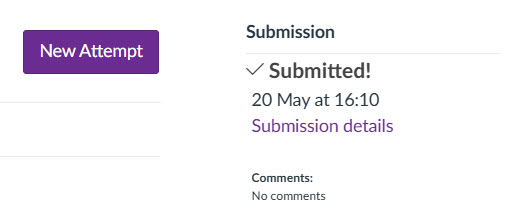
How do I check enrolments in a Canvas space?
You can check which staff and students are enrolled on a Canvas course by following the steps below:
- Open the relevant unit in Canvas and access the People Menu.
- You will see a list of students and staff enrolled on the space. For the 2024-25 Canvas dissertation spaces only there is no integration feed from Campus Solutions. If staff or students are missing from this space notify eLearning so they can be added.
Error message – No Canvas Account
If a member of staff in the Faculty of Science and Engineering tries to login to Canvas and receives an error message saying they have no Canvas account, submit a ticket via Connect. If submitting a ticket on behalf of a colleague, please confirm the name, email address and staff ID number or username (if known).
How do I check marking groups?
In Canvas marking groups are called sections. Section membership can be checked via the People menu in Canvas. Sections for marking groups will typically be labelled 1st, Surname, Initial or 2nd, Surname initial. If a student does not have markers assigned or needs to be moved to a different marking group let eLearning know.
How will students know they need to submit in Canvas?
A message has been included in relevant 24-25 Blackboard course spaces informing students that they need to submit in Canvas. The message includes instructions on how to access Canvas and how to get help from eLearning if needed. A practice ‘dummy’ submission link has been created in Canvas spaces for students to submit to. Any students who have not submitted a dummy submission 2 weeks before their final deadline will receive a further reminder email from the eLearning team.
How do I check if a student submitted a dummy submission?
If TLSE teams wish to check who has submitted to the dummy assignment, in Canvas they can so via the following steps:
- Open the Grades menu.
- Find the column Dummy Submission and click on the (…)
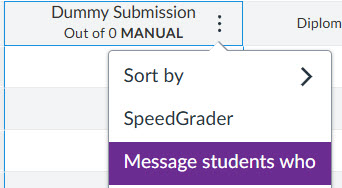
- Next choose Message students who. This will bring up a new box showing the number of students who have not submitted.
Video demos
The videos below are examples you may find useful. Please bear in mind they offer general guidance. If you have queries about the setup of a Canvas unit you are supporting or completing marking for please contact eLearning.
What does the submission process look like for students?
The video below shows how to submit work from a student perspective.
What does the marking process look like for 1st and 2nd markers in Canvas?
The video below explains how the marking process works in Canvas, when 1st and 2nd marking is taking place within Canvas.
- Submission inbox set up and ‘marking groups’ in Canvas.
- How a member of staff can access an assignment and find the students they need to mark.
- How to access and download a Turnitin Similarity report.
- How to complete a rubric.
Please note there has been a small change to how staff select sections (shown in the video below). Previously staff just needed to click on a section name to re-filter SpeedGrader. The sections list now displays a checkbox next to the section name, staff must click the checkbox next to the relevant section to select it, then scroll to the bottom of the list and click ‘Apply‘ to refilter SpeedGrader.