The Senior Teaching Role in Canvas allows nominated staff the ability to access any course unit within Canvas within their department.
The guide below explains how staff with the Senior Teaching Role can navigate between course units.
IMPORTANT: The Senior Teacher Role provides a read only level of access, the TLSE Admin role is a full Teacher level of access
Using the Senior Teaching Role or the TLSE Admin role in Canvas
When you log into Canvas using the Senior Teacher or TLSE Admin role, you will see an additional side menu item called ‘Admin‘. Choosing this option, you will see you have access to two ‘domains’.
In Canvas terms, a ‘domain’ is a distinct area of the system. Canvas domains are largely aligned to the University structure of Faculties > Schools > Departments.
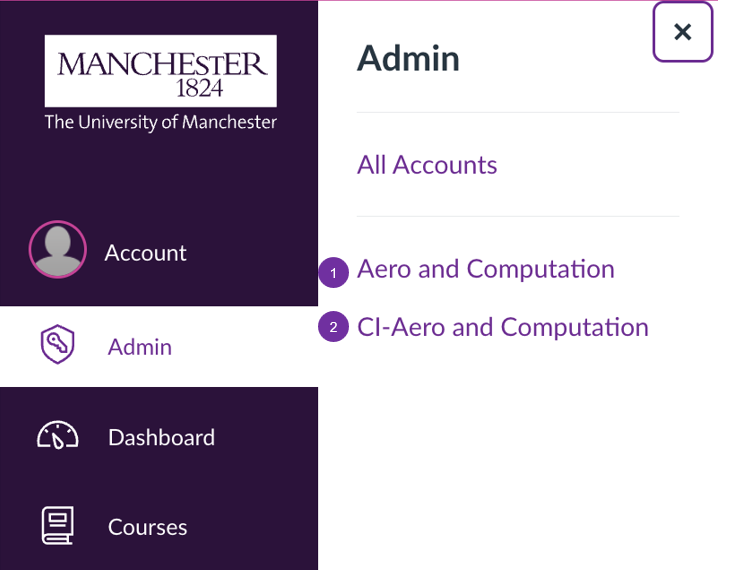
1. The name of your department
In this example, the name of your department is ‘Aero and Computation’. This area contains all of the course units that are integrated with Campus Solutions.
2. CI-[name of your department]
CI stands for Control Interface and is a separate domain where Canvas spaces without a Campus Solution Integration sit. In Blackboard terms, these were called ‘Communities’. They are Virtual Common Rooms (VCRs) and similar.
Accessing Your Chosen Domain
You can then use the search bar to identify the Course Unit you wish to view.
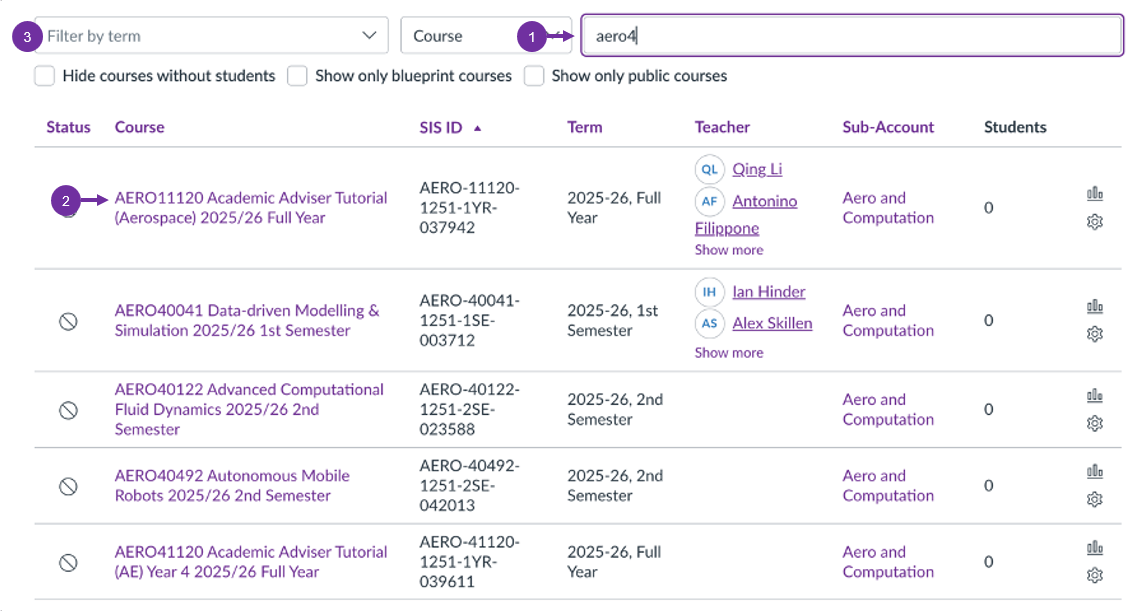
1. Inputting partial unit codes
You can also type partial unit codes – In this example ‘Aero4’ is used to bring up all Course Units in this department that are associated with the 4th year.
2. Search results explained
You may notice the first item on the list appears to be a first year unit but, if you were to access the course, you will see it is combined with a 2nd, 3rd and 4th year unit. So, despite the title referring to a first year unit, the search function can see the combined status of the unit.
3. Filtering results by term
You can filter by term to view course units from previous academic years or semesters.
Once you have found the unit you wish to view, just select the course title to access the space. You will inherit a teacher role within that space and can do anything within that unit that an existing teacher can – which makes this a very powerful and hopefully useful tool.
The coordination of the Senior Teaching Role is by the Discipline Head of Education and the Teaching and Learning Enhancement Lead.