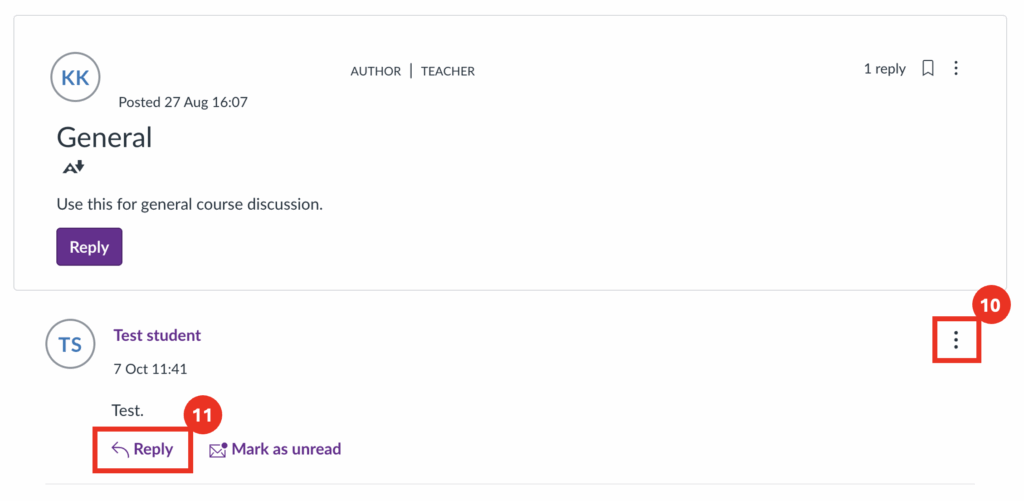Discussions are often set up within your courses to provide a space where you can ask tutors questions and engage with other students. Discussions are usually a more efficient way to raise course-related queries than emailing individually, as everyone can see the responses – therefore preventing repeated questions.
The quick steps below guide you through accessing course discussions, posting and replying to messages, and managing notifications efficiently.
Step 1: To access course discussions, first open your Canvas course.
Step 2: In the left-hand menu select Discussions.
Step 3: Courses will often include pre-set discussion threads created by your tutor. Select the one relevant to your comment or question.
Step 4: The bookmark icon on the right-hand side allows you to subscribe to the discussion, so you will receive email notifications to your student email address when a new response appears. This can be useful if wanting to keep track of replies to your comment.
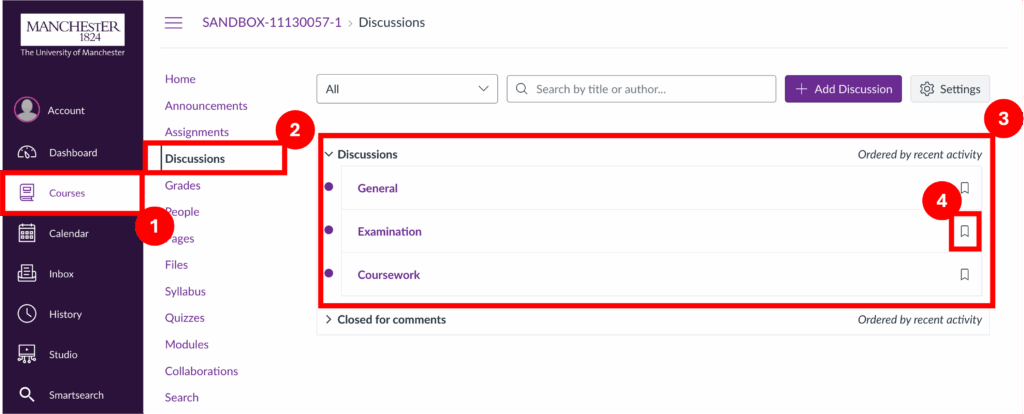
Note that in order to receive discussion notifications, you will need to have course notifications turned on (accessed via the home page as shown below in step 5), and also have discussion notifications turned on in your account settings (accessed via Account in the global navigation menu, as shown below in step 6).
Step 5: In the course menu on the left, click Home to navigate to the course home page. Select View Course Notifications in the right-hand side menu to access the course navigation settings. Ensure course notifications are enabled.

Step 6: In the global navigation menu on the left, click Account to access your Canvas account settings; then select the Notifications link. Scroll to the Discussions section and ensure that email notifications are turned on.
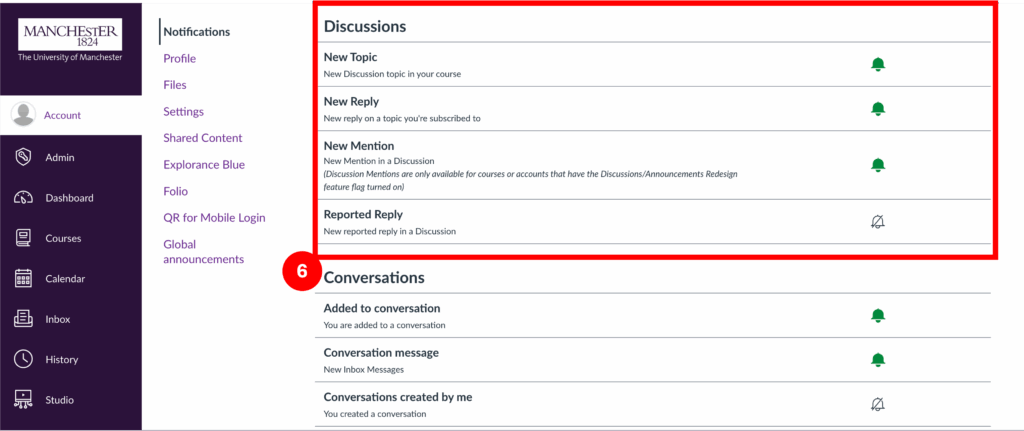
Once you have entered your chosen discussion, you will be able to see further available options.
Step 7: Use the 3 dots on the right-hand side to mark the entire discussion as read/unread.
Step 8: Click the Reply button to add a message to a thread. This will open a textbox to enter your message.
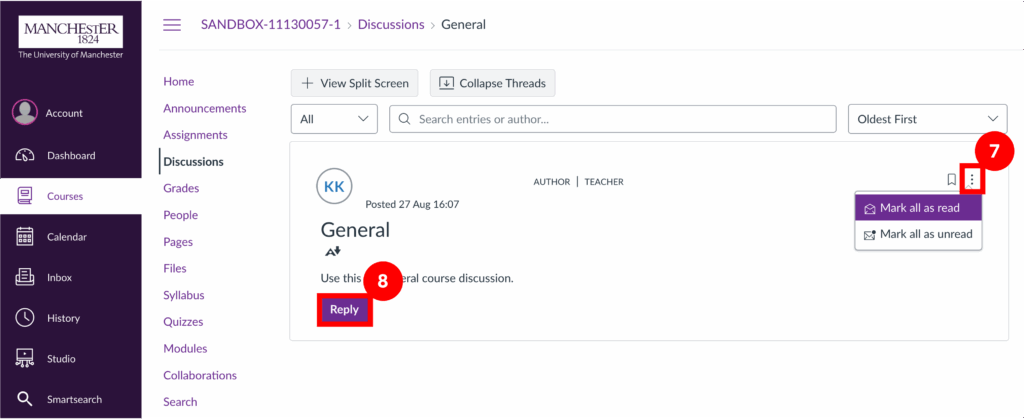
Step 9: Use the Rich Content Editor to format your message, add attachments, or include links and media content. Click Reply to post your comment.
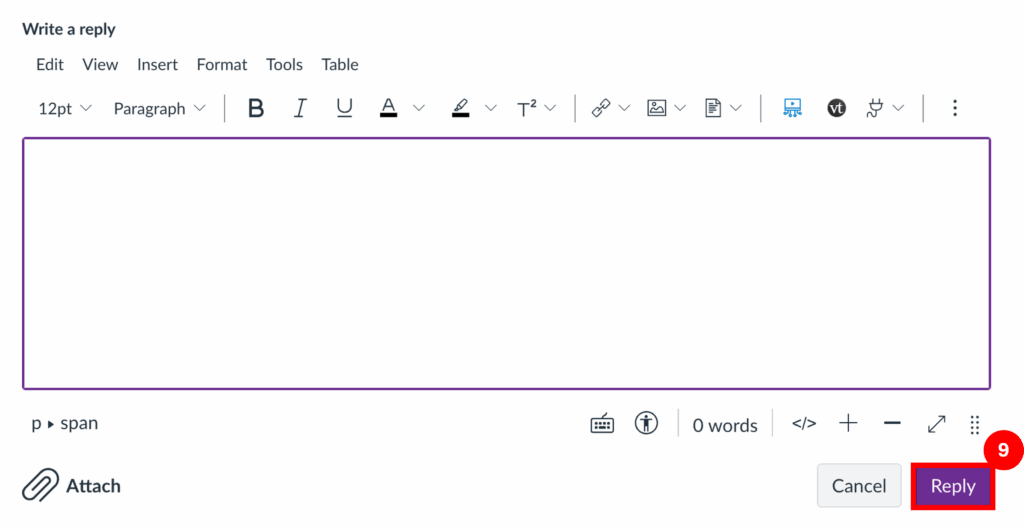
Step 10: Select the 3 dots to the right of any comment to perform additional actions such as report, mark read/unread, and copy link. If it is your own comment, you can also edit the comment.
Step 11: If threaded replies are enabled, you can click Reply to respond directly to someone’s comment within the thread.