This guide looks at how to submit a video file for an assessment using Canvas Studio. Video files for assessment should always be uploaded to a University system (e.g Canvas Studio or the University Video Portal). Submitting links to Videos on YouTube and Vimeo is not permitted.
IMPORTANT: If you are required to submit a video file and written work, then your instructor should provide separate submission inboxes for your video file and written work.
Find your assignment
To find your assignment follow the steps below:
- Open the relevant Canvas course and then open the Assignments menu to see a list of upcoming assignments.
- Click on the relevant assignment link to open it.
- Click on the Start Assignment button to begin the submission process.
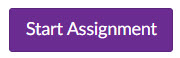
Upload your video to Studio
By default your assignment submission screen will show both File upload and Studio tabs. Videos should always be uploaded to Studio and not to File upload.
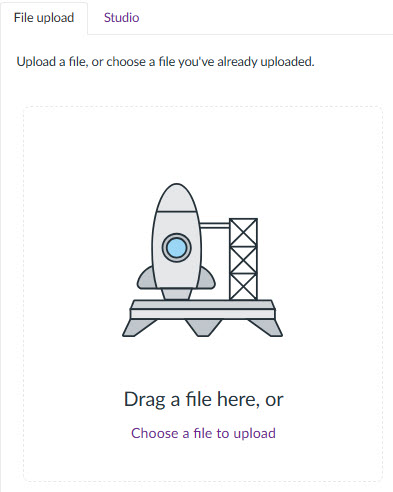
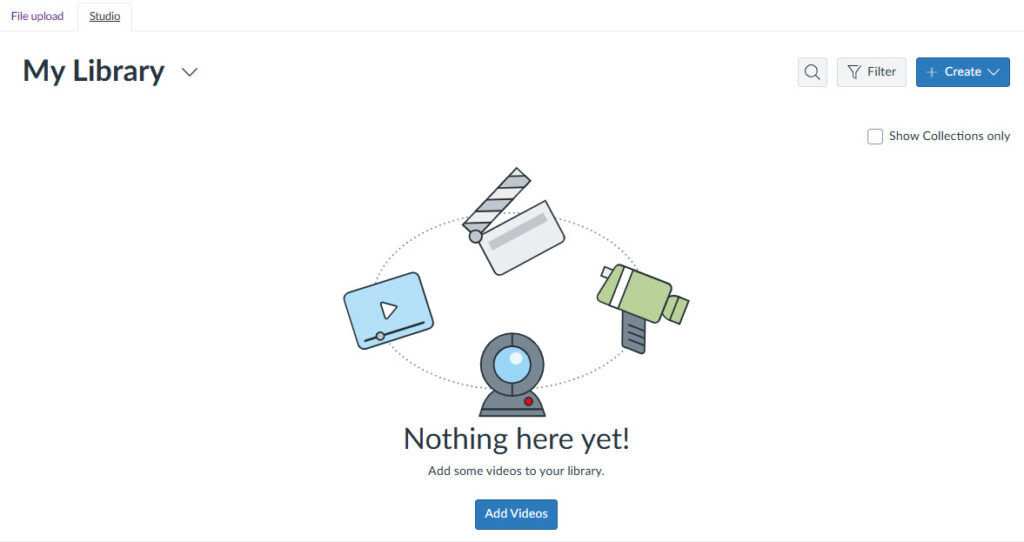
To submit your video file follow the steps below:
- Open the Studio tab then click the +Create Button.
- Choose Add Media to upload an existing file. Adding media will allow you to browse files and upload an existing file or to paste in a URL link to a video.
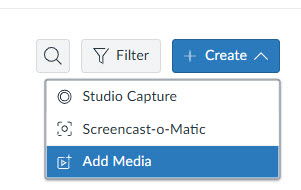
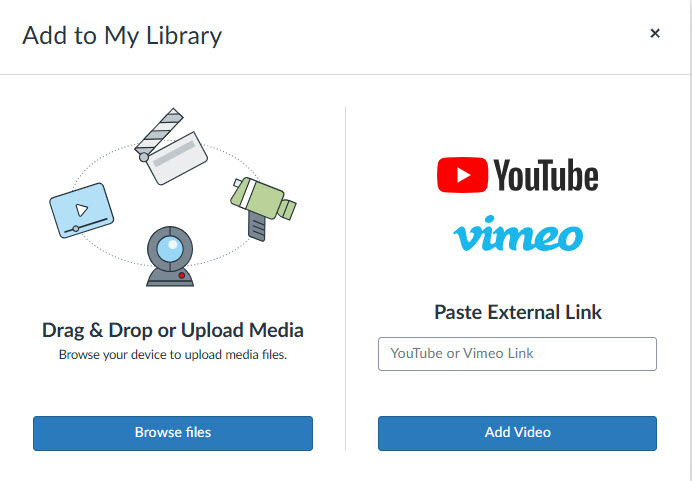
- Once you have selected your file, the file upload process will begin.
- When the file has uploaded it will appear in the My Library window.
- Next click on the video to select it and to display Embed options.
- Toggle the Display Media Tabs to on (this will allow staff to add comments directly to the video when marking). You can also choose to Allow Media Download.
- Next click Embed Media.
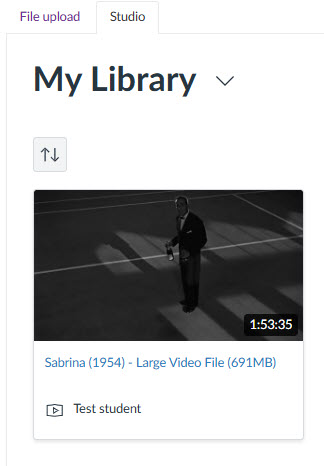
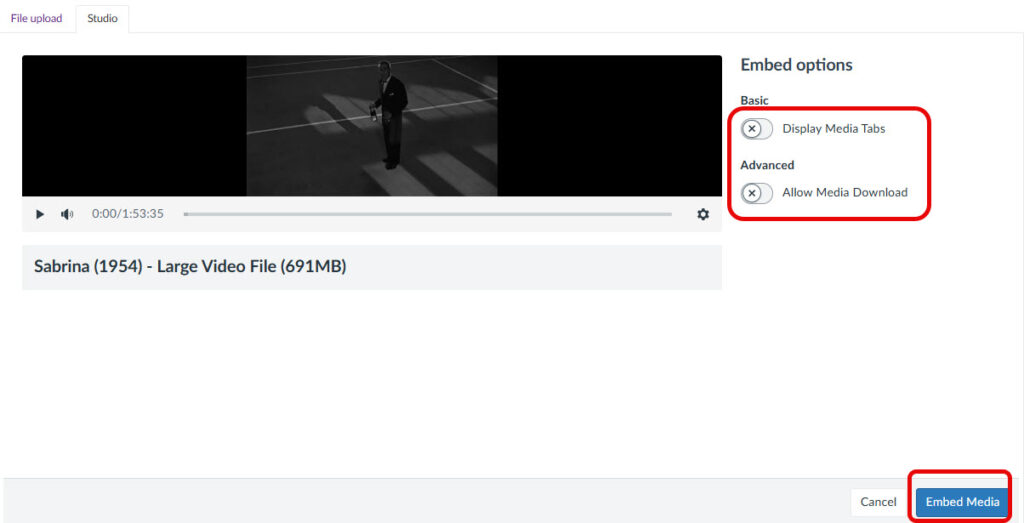
- You should now see a window showing the website URL for your submission.
- Click Submit assignment to complete your submission.
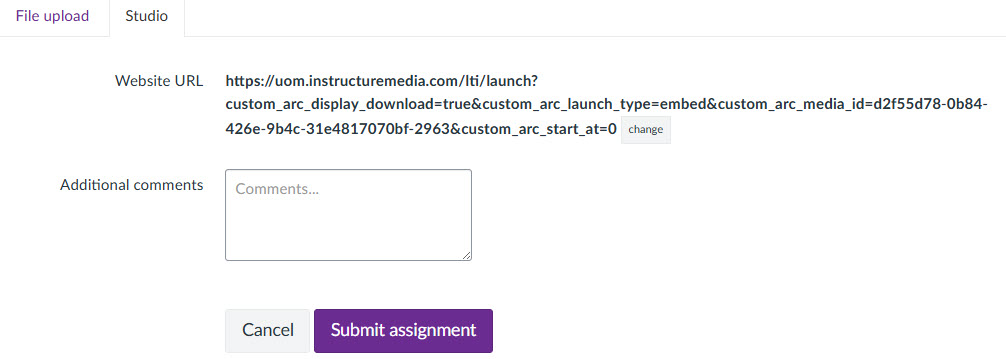
Check confirmation of your submission
- Immediately after submitting, details of the submission date and time will display on screen. Click on the the Submission details link to view the file you submitted.
- You can return to this screen at any time by opening the assignment link.
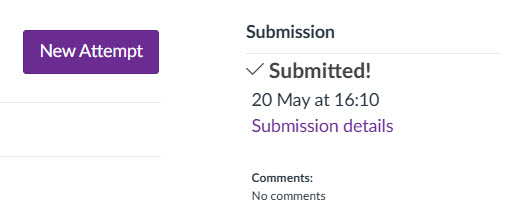
How do I resubmit?
- If you need to resubmit your work, open the assignment link and click on New Attempt and then follow the steps above to select and upload your replacement file.