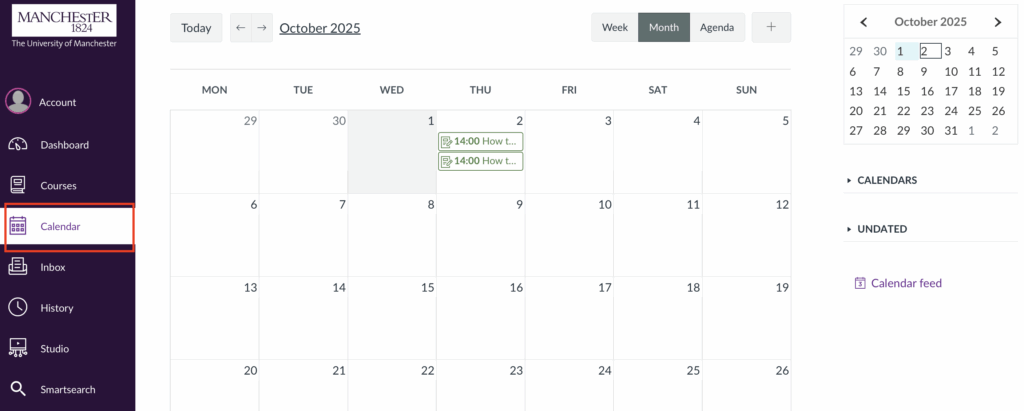Assessments in Canvas can take the form of Assignments or Quizzes. This guide shows you where to find them in your course, whether they are listed under the Assignments or Quizzes menus, added directly into Modules, or displayed in your To Do list and Calendar.
Find your assignments
Assignments will always be listed in the Assignments area of your course.
To find your assignments:
- Open the relevant Canvas course.
- Select Assignments from the course navigation menu.
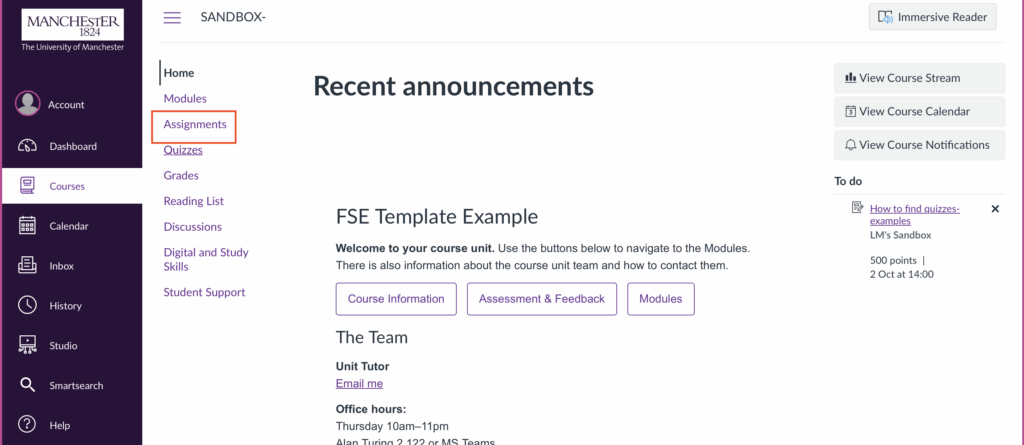
- Click on the assignment title to open it.
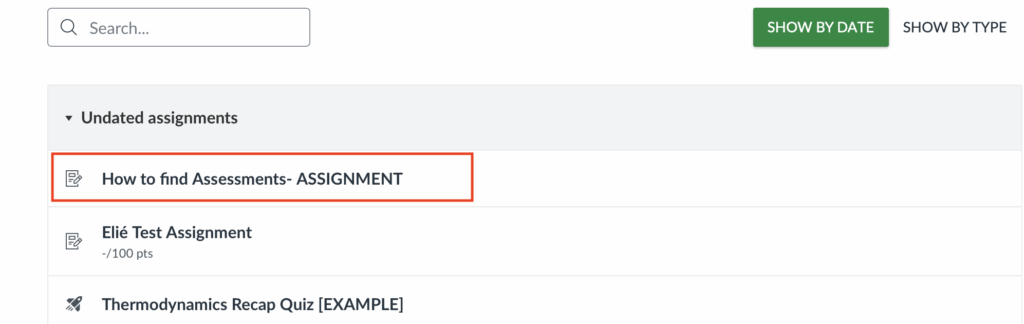
- You’ll see the instructions, due date and points.
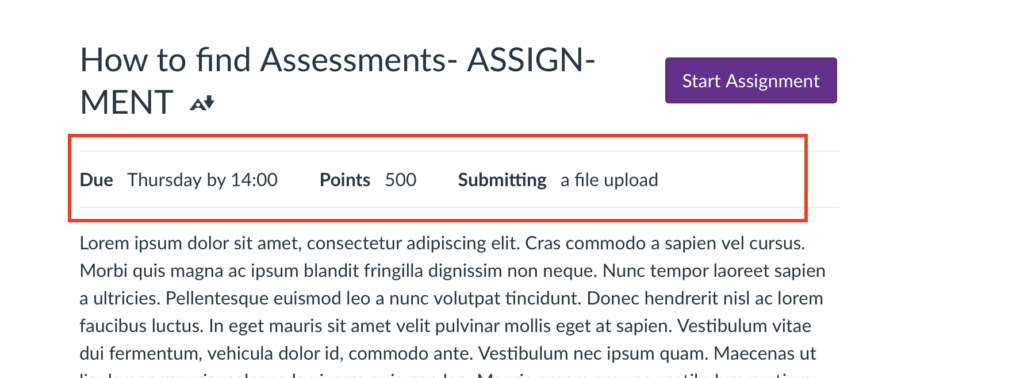
Find your quizzes
Quizzes will always be listed in the Quizzes area of your course.
To find your quizzes:
- Open the relevant Canvas course.
- Select Quizzes from the course navigation menu.
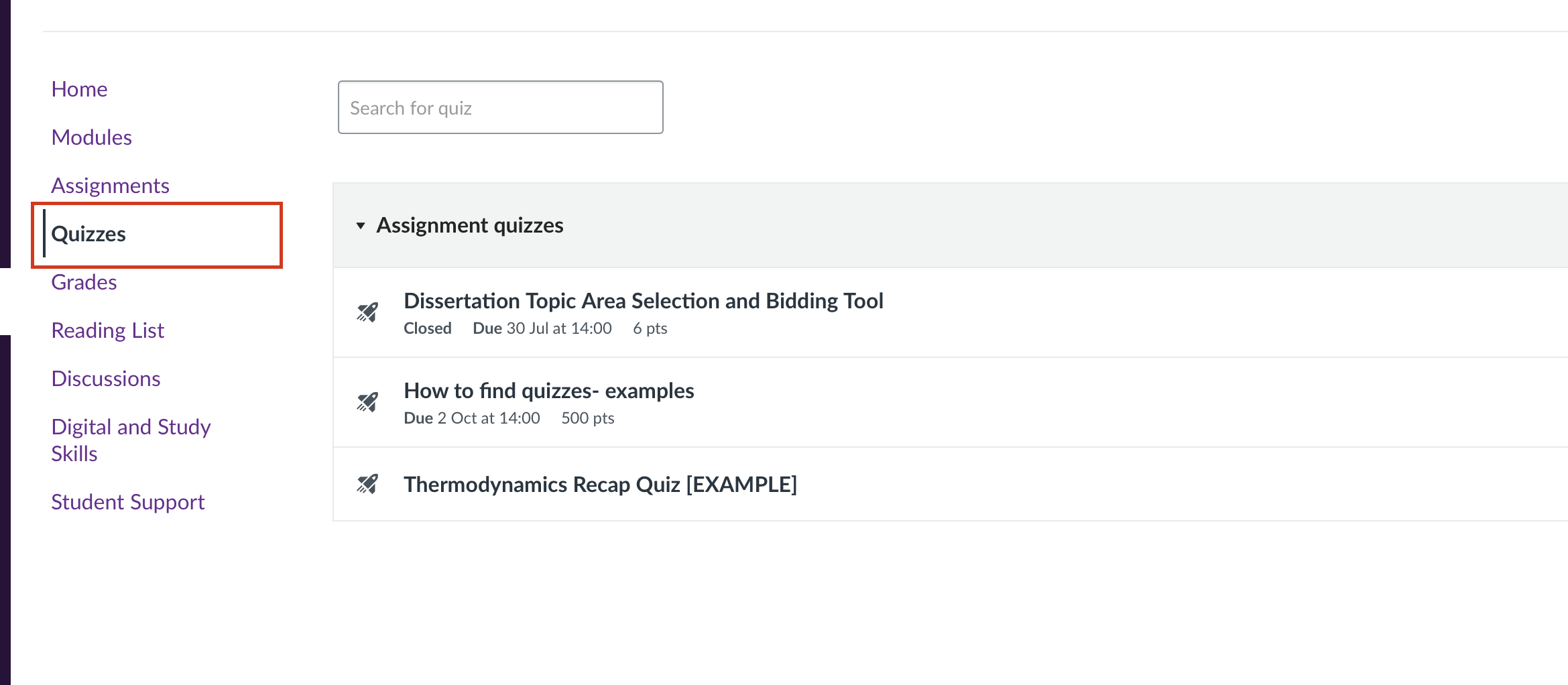
- Click on the quiz to open it.
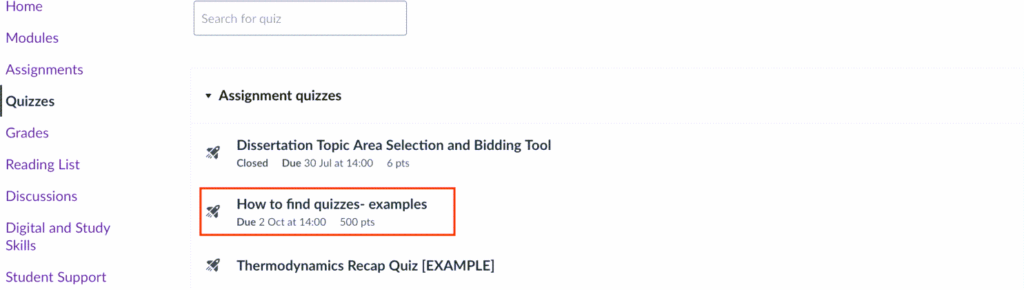
- You’ll see instructions (1), time limit (2), due date (3), and the Begin button (4) (as numbered in the screenshot).
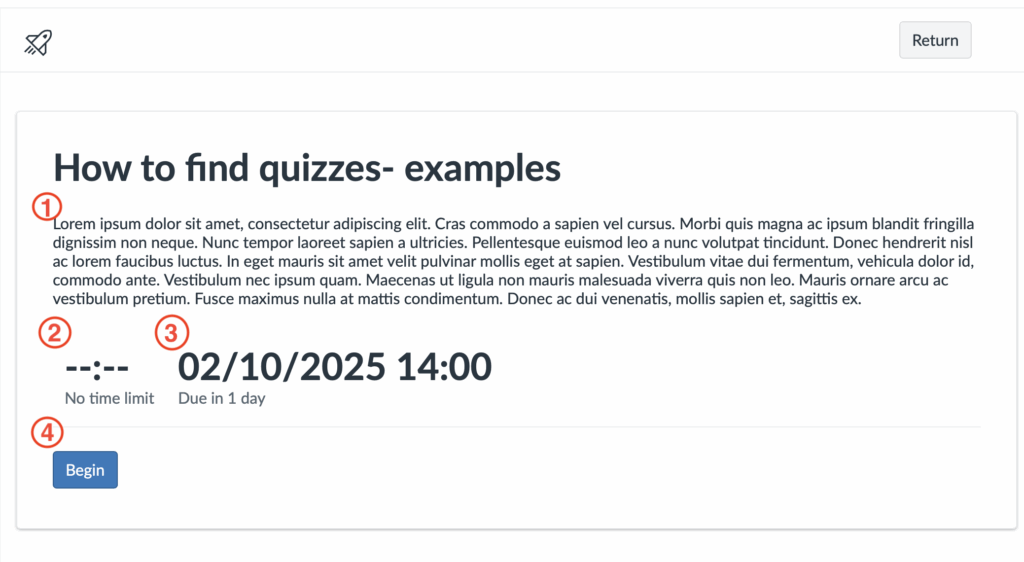
Find assessment within Modules
Assignments and quizzes will always be available via the Assignments and Quizzes areas. However, your instructor may also add a link to these assessments within your modules.
To find assessments in modules:
- Open the relevant Canvas course.
- Select Modules from the course navigation menu.
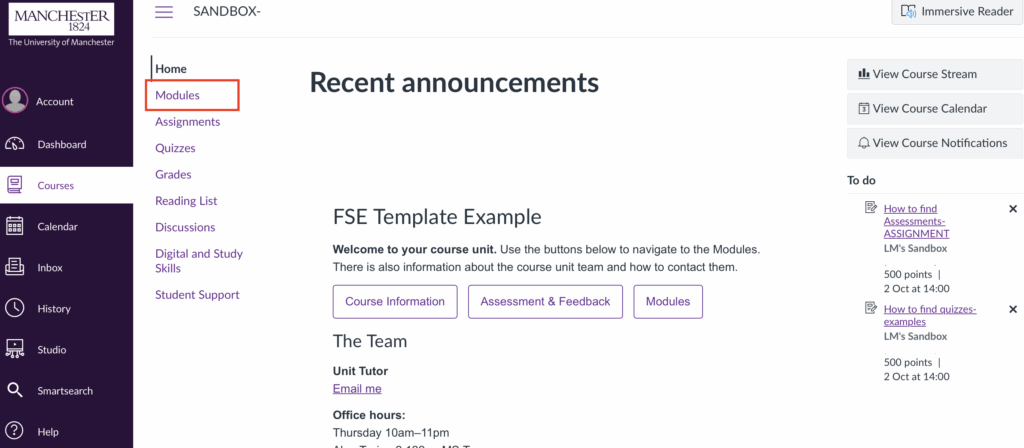
- Open the module.
- Look for the quiz icon (rocket)
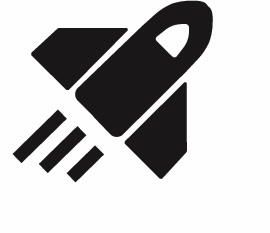 or assignment icon (clipboard)
or assignment icon (clipboard) 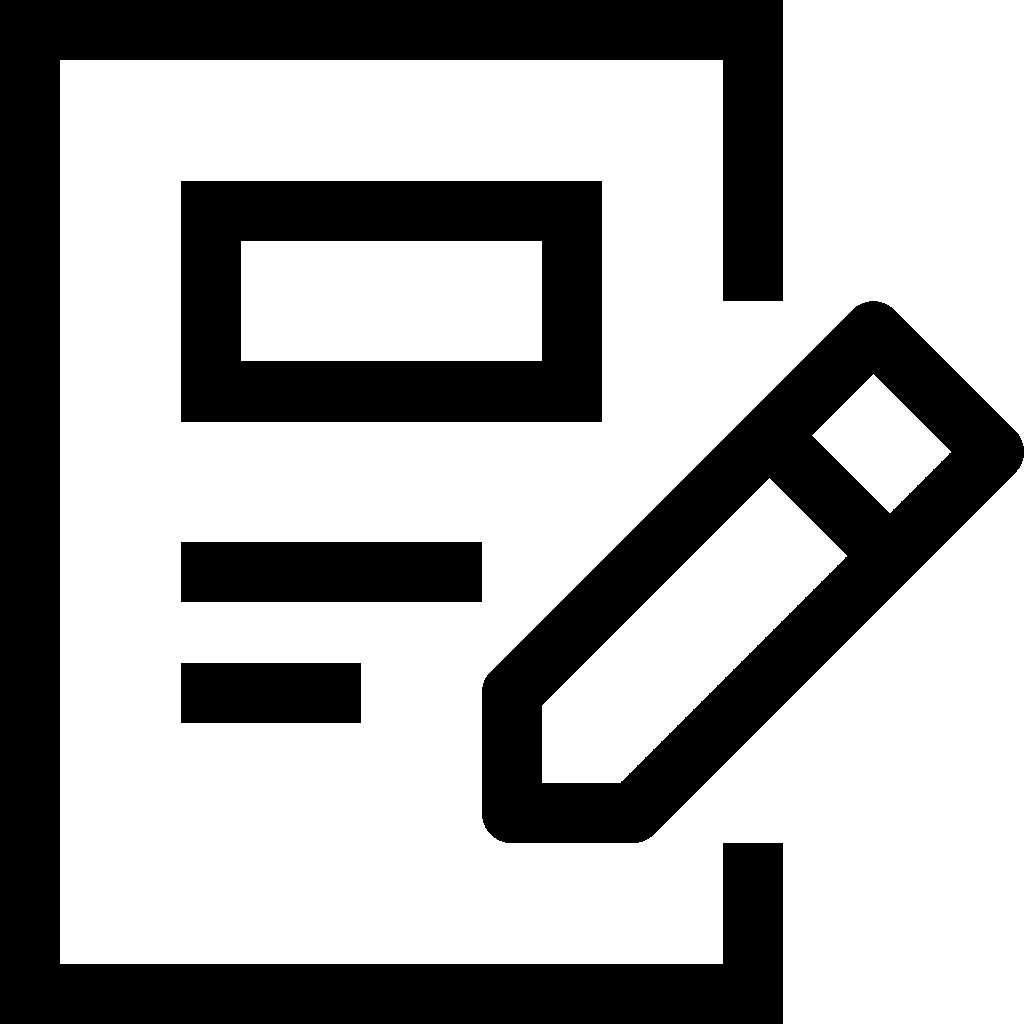 in the list.
in the list. - Click on the relevant item to open it.
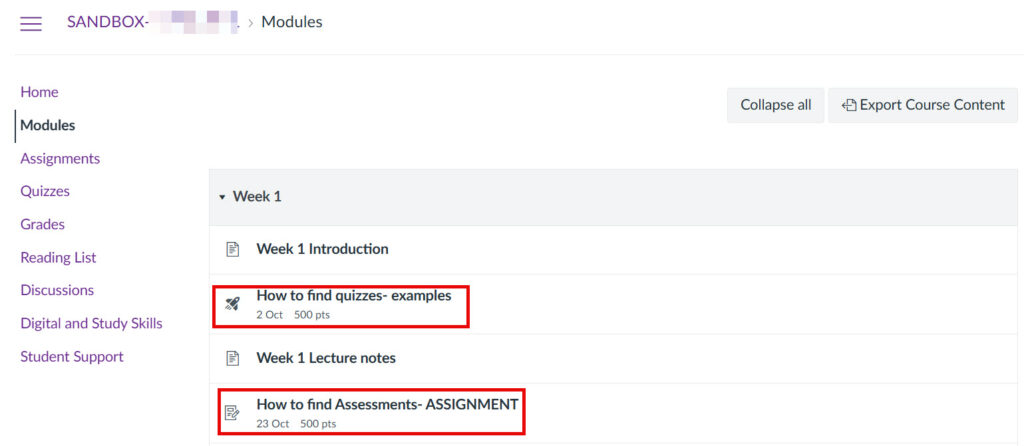
Check your To Do and Calendar
Assignments and quizzes also appear in other areas of Canvas.
- To Do / Coming Up list, available in the right-hand side of your Canvas Dashboard and your Course Homepage.
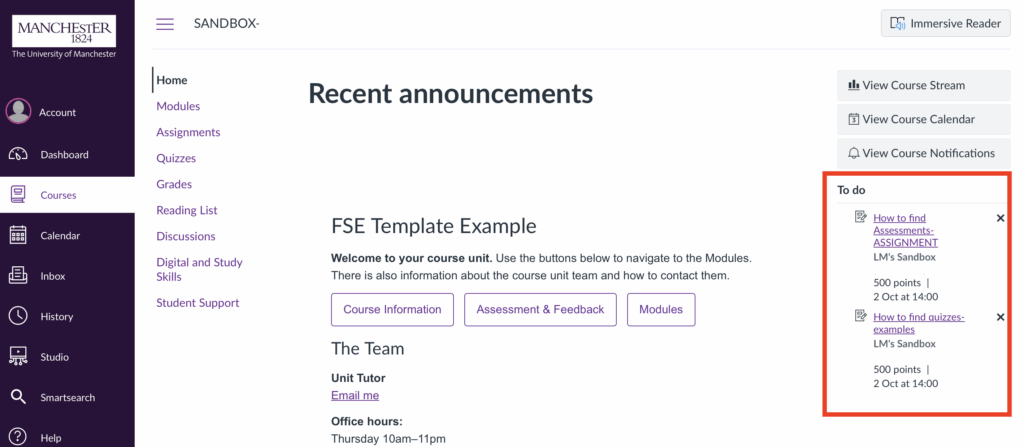
- Calendar, available in the left-hand, dark purple, global navigation menu. Deadlines for assignments and quizzes will display on the course Calendar.