New Users
STACK is an online assessment package for mathematics. It consists of a custom question type which works on the moodle VLE platform. The information presented here is applicable if you have an account on this platform and wish to link from your Canvas course space to a moodle-STACK quiz that you have already setup.
If you would like further information about how to get an account on this platform in order to try STACK questions, please contact eLearning via the Support Portal
moodle-Stack and LTI 1.3 (LTI Advantage)
Whilst upgrading to Canvas, we have also upgraded the moodle-STACK synchronisation mechanism from LTI1.1 to LTI1.3 (also known as LTI Advantage). The process below describes how to ‘publish’ your quiz in moodle-STACK, followed by how to add a link to your quiz from Canvas.
LTI Advantage Synchronisation Differences
As before, synchronisation between moodle-STACK and Canvas runs every 30 minutes. Previously, it was only student grades that were synchronised automatically. Now, enrolments are included. This means that, after adding the first link to a moodle-STACK quiz in your Canvas course space, the two courses will be linked and all students and staff in the Canvas course space should automatically appear on the participants list in the moodle-STACK course space. This has the benefit that, unlike previously, students can be allocated extra time within moodle-STACK without the need for them to first click on a quiz link.
October 2025: There is currently an issue with the synchronisation of users between Canvas and moodle-STACK, which means that only a small number of students are being automatically added to the moodle-STACK course spaces. This is expected to be resolved with the moodle-STACK upgrade scheduled during the first week of November.
Adding an LTI Advantage link in moodle-STACK
In moodle-STACK:
- Go to your course space
- From your course menu, select Published as LTI tools from the More option:
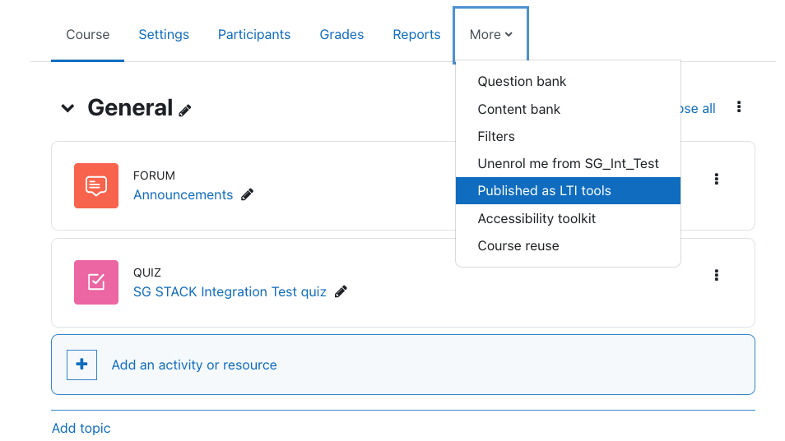
3. The LTI Advantage tab opens by default. Click the Add button.
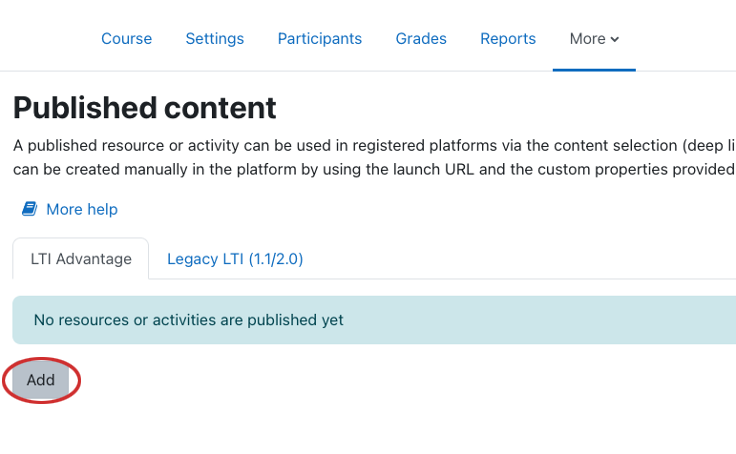
4. In the settings, select your quiz name from the menu:
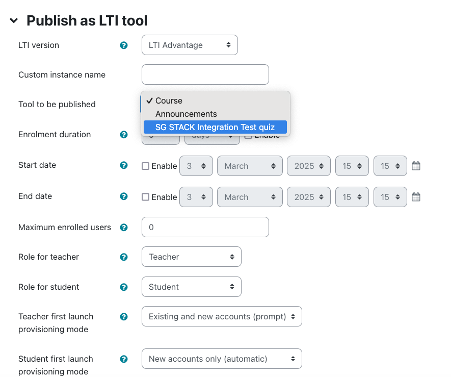
It is important not to change other settings here, including adding dates, as this can affect the availability of the test to students.
5. Important: No other settings changes are required, leave other settings on the defaults.
6. Click Add method. There is no need to note the ID that is displayed, you will be able to see the quiz custom instance name when linking from Canvas.
Adding a moodle-STACK Assignment Link to Canvas
- Add a new Canvas Assignment. In the assignment settings, change the Submission type option to External Tool:
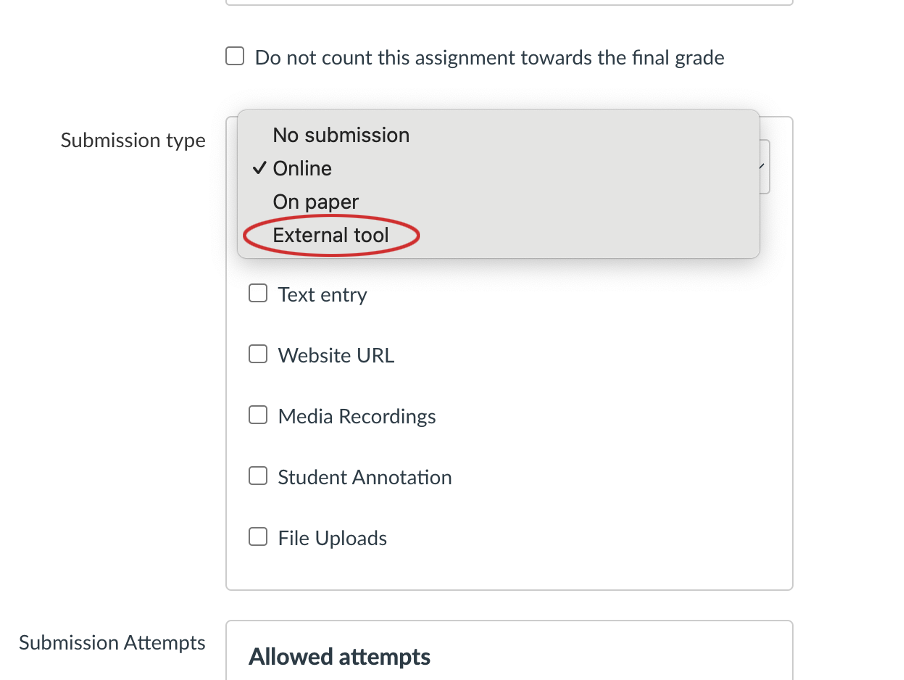
2. Click the Find button and scroll down and select the STACK Assessment option:
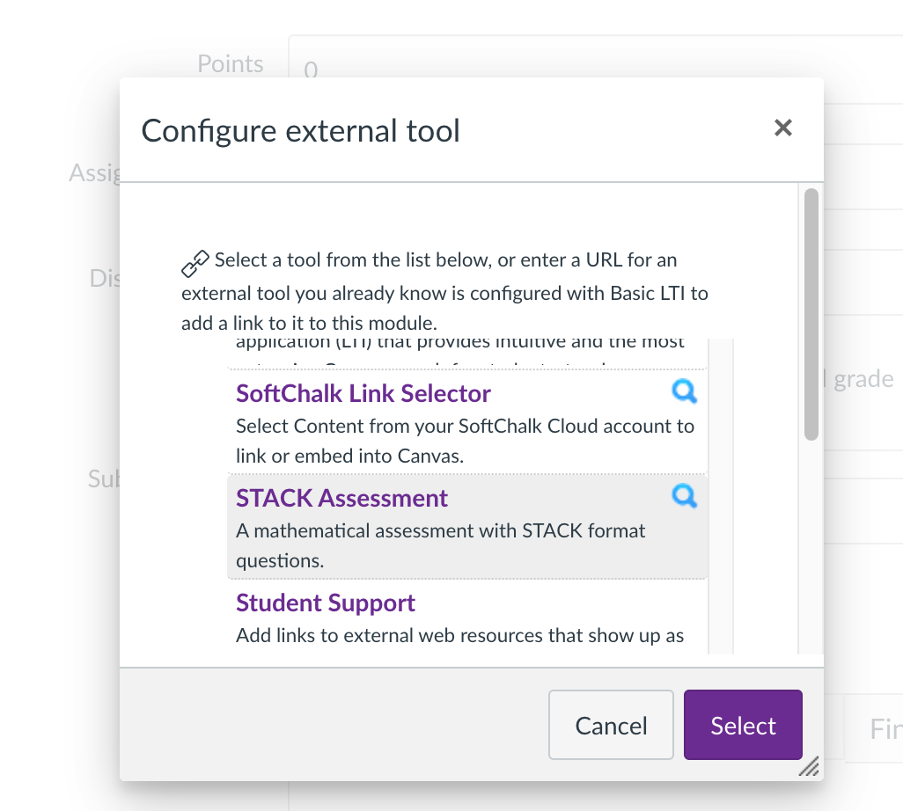
3. Select the quiz you want to attach from your list and click the Add Content button at the bottom:
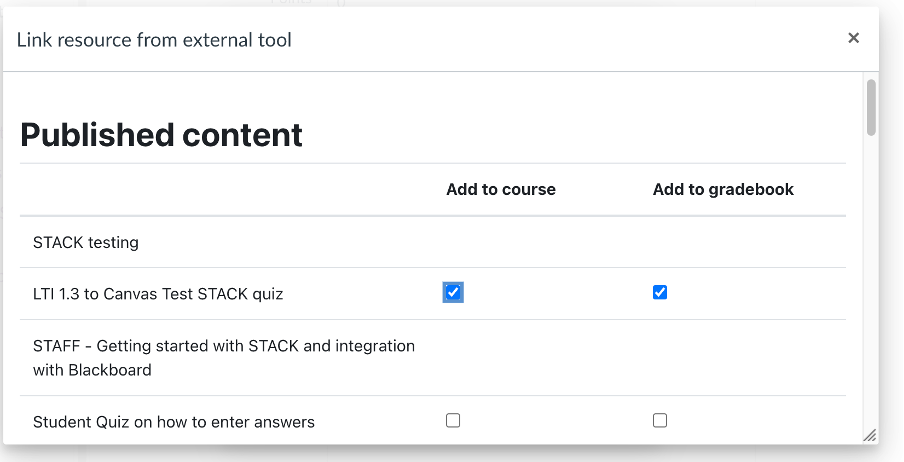
If you are a teacher in more than one course space in moodle-STACK, please be aware that, if you incorrectly link to the wrong quiz, your students will be synchronised to the incorrect moodle-STACK course space.
4. Click Select.
5. Choose whether to display your assignment in a new tab (recommended)
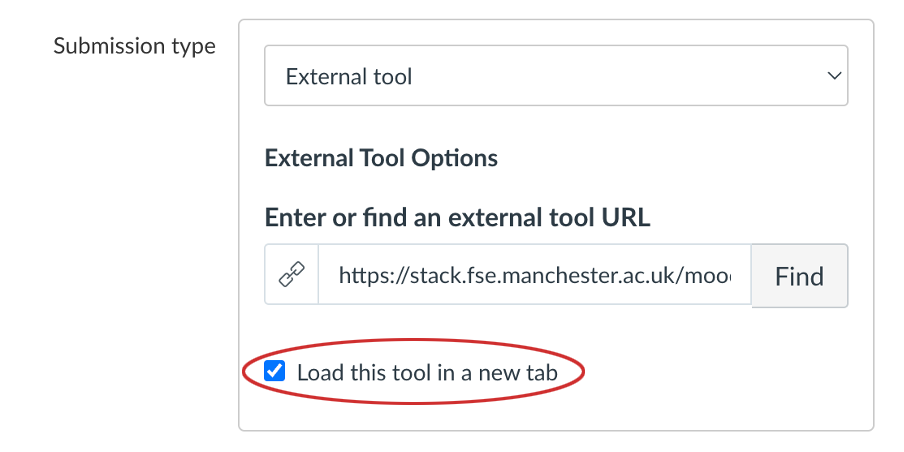
6. Complete any further settings you wish to apply to the assignment link, such as setting dates to restrict link availability.
7. Save your assignment settings.
8. When you are ready you can publish your assignment in Canvas