Introduction
The University of Manchester Video Portal serves as the institution’s central repository for video content, including lecture captures, manually uploaded videos, and various other ad hoc materials.
You may be aware that Canvas features its own integrated video platform, called Canvas Studio. At present, the Video Portal is intended to coexist alongside Canvas Studio. Consequently, you may still need to embed content from the Video Portal into your Canvas courses.
Locating and copying the video embed code
- Navigate to your chosen video within the UoM video portal.
- Beneath the video player window, click the Options button and select Video Info.
- Copy the embed code provided. You will need this shortly when working within Canvas.
For more detailed instructions on embedding videos from the Video Portal, please refer to the dedicated web page.
Embedding the video within Canvas
Embedding content in Canvas is done via the Rich Content Editor — the area where you build your content. You might use this most often when creating content on Pages; however, it is also used when creating Assignments, Announcements, Discussions, and Quizzes. The key point is that if you are using the Rich Content Editor, you can embed a video.
- Open the area where you wish to embed your video and click ‘edit’
- Navigate to the Rich Content Editor and click the ’embed’ button. Note that if you are using a small window size, you may need to expand the toolbar to reveal the embed icon.
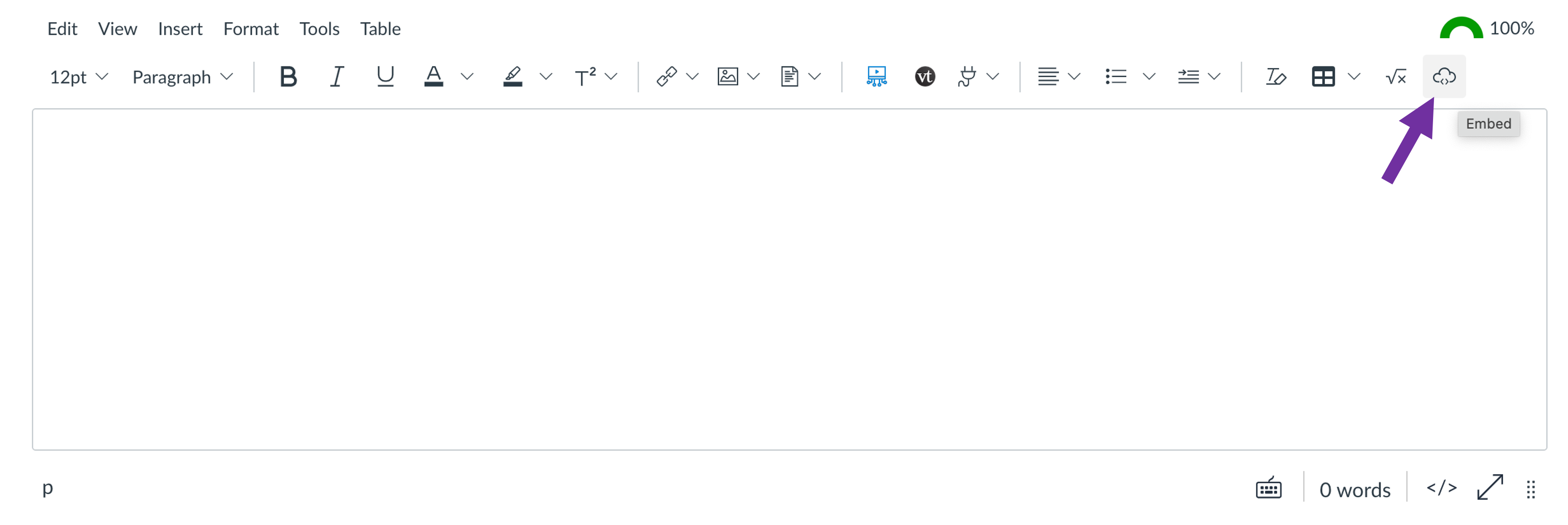
3. Paste the embed code you copied earlier into the box that appears, then click submit.
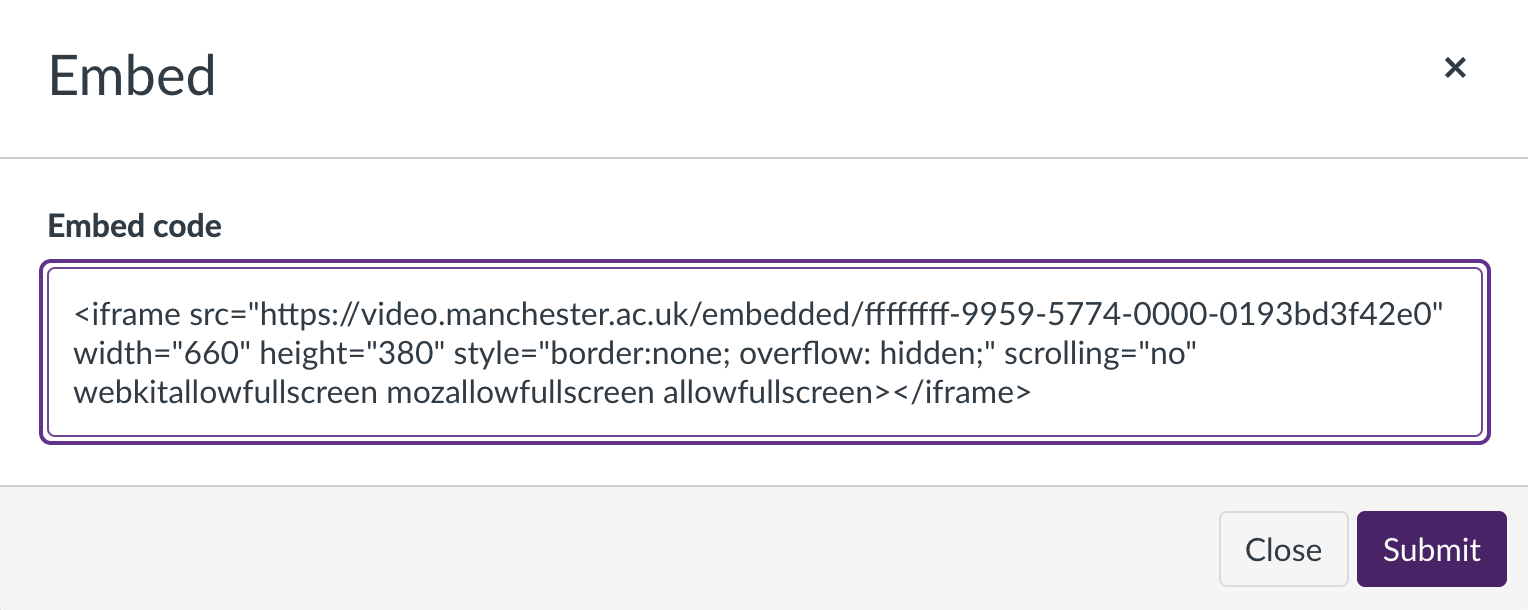
Your embedded video will now appear in the Rich Content Editor as a preview.
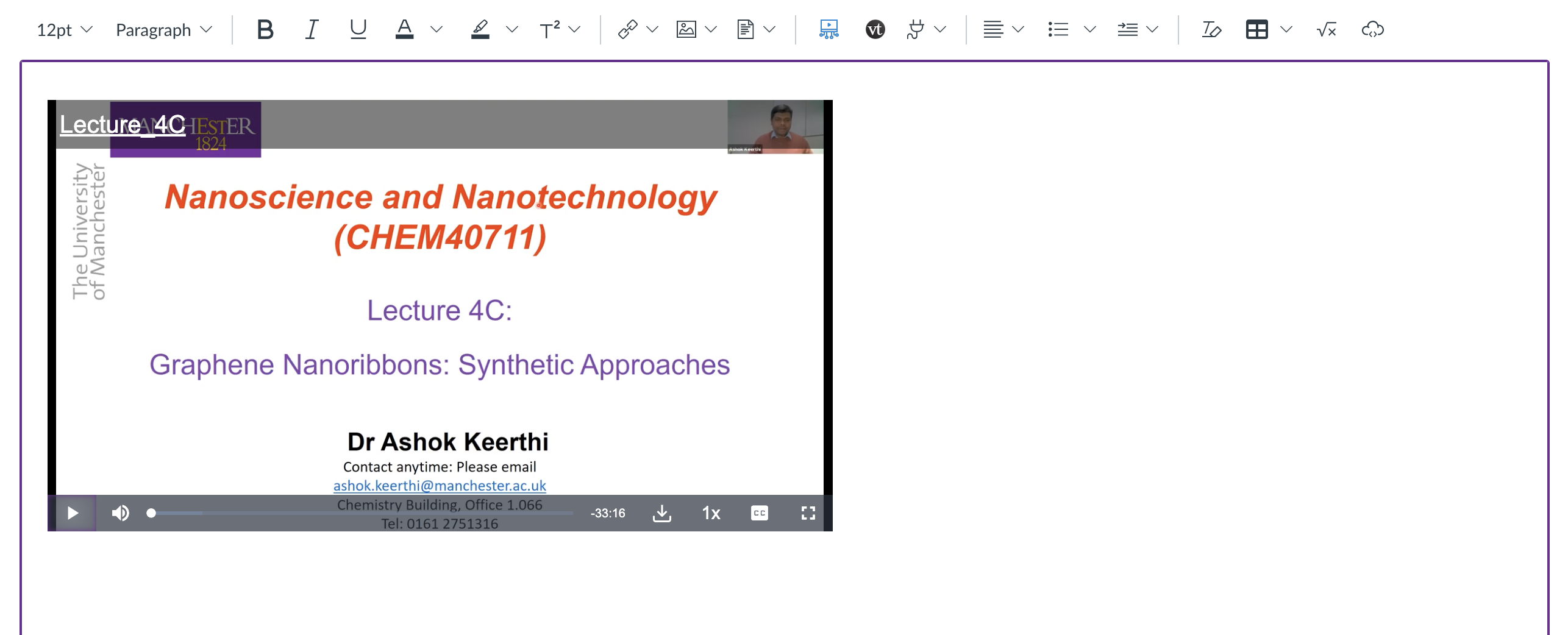
To save your changes, click the ‘save‘ button.