In Canvas, question pools (from Blackboard) are called Item Banks. These contain your quiz questions and can be reused across courses. If your course has been migrated from Blackboard, you may need to enable Item Banks in your course navigation and then share them to your teaching space.
This guide explains how to work with Item Banks in Canvas. Use the links below to jump to a section:
How to Enable Item Banks in your migrated space in Canvas
To access item banks in your migrated space:
- Go to Settings from the course navigation menu.
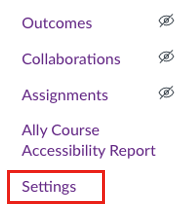
2. In Settings, select the Navigation tab.

3. Scroll down to find the item banks item. Click the three dots to enable this item and move it to where you would prefer in the navigation menu.

4. Make sure to save your changes using the save button at the bottom of the page. Item banks should now appear in the navigation menu.
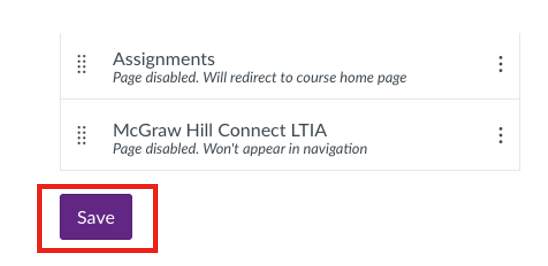
How to Share your item banks
- Select Item Banks from the navigation menu.
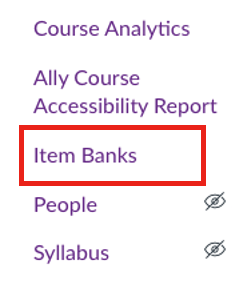
2. Click the Share icon for the item bank you would like to transfer.
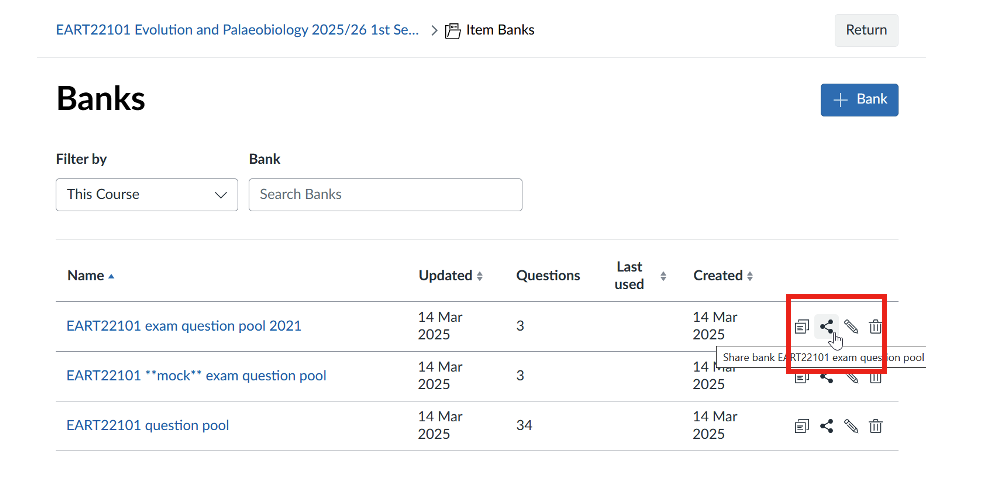
⚠️ Note: At present, there is no way to transfer item banks in bulk.
3. In the window that appears, share the item bank with people and courses and set whether you would like to allow each to view only or edit. At a minimum, it should be shared with yourself as well as the course you would like to use it in.
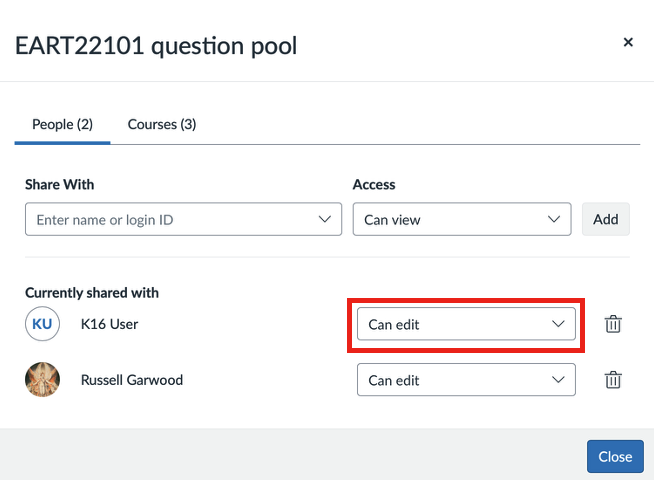
⚠️ Note: Item banks shared to a course can only be viewed by admins or instructors that have been enrolled.
How to Share Item Banks to Your Teaching Space
- Going into the Item Banks tab in the migrated course.
- Clicking the Share icon on whichever bank you want to transfer.
- Sharing it with yourself and/or the teaching course.
⚠️ Limitation: You have to do this one by one. There’s currently no “bulk share all item banks” button.