Introduction
While the move to Canvas necessitated the need to transfer learning materials and teaching content, it also brings the need to ensure that online exams are transferred and re-deployed correctly. In this guide, we take a closer look at some of the essential settings to consider when building online exams in Canvas
This guide won’t cover the building of questions specifically, and only touches on settings relating to deployment in the context of online summative exams. For specific guidance on creating quizzes, take a look at our existing guidance: Assignments and Quizzes – Setting up Quizzes.
General Guidelines
Use the Quiz Preview Function to Test Your Quiz
Canvas offers a View As Student feature that lets you experience your course from a student’s perspective. However, we recommend not using this feature to preview or test quizzes, as it records an actual quiz attempt and therefore prevents further edits to the quiz once the attempt is logged.
Instead, use the Preview feature available on the quiz builder page. This option allows you to:
- Test questions and the submission process as a student would
- Avoid recording an attempt, meaning you can still make changes before the quiz goes live

Full guidance: How do I preview a quiz in New Quizzes?
Consider Running a Mock Exam
The Canvas quiz interface differs noticeably from its predecessor. One key change is that Canvas automatically saves each answer, so students no longer see a manual ‘Save Answer’ button.
In the example image below, both submit buttons result in submission of the entire quiz, not just an individual question.

To help students adjust to this new interface, we recommend:
- Explaining the submission process in your quiz instructions, or
- Consider running a mock exam, therefore allowing students to familiarise themselves with the new interface and to avoid unnecessary confusion in the real exam.
Avoid Embedding External Content
During exams, students typically access Canvas via what we refer to as the Assessment Desktop – a pre-configured PC setup that restricts access to only approved applications and websites. Specifically, access is limited to domains within manchester.ac.uk (including Canvas).
Any content hosted on external sites, such as embedded YouTube videos or third-party websites, may be blocked and inaccessible during the exam. This applies whether students attempt to access the content directly or it is embedded within the quiz.
Recommendation:
Avoid embedding content that is external to Canvas, as students may not be able to view it in the exam environment.
Avoid Publishing the Exam to a Module
Once your exam is built and complete, our recommendation is that you do NOT publish it or add it to a module. Doing so risks students being able to access the exam prior to the intended time.
The eLearning team will deploy and publish exams on exam day.
Item Banks – Use Only Without Randomisation
Canvas Item Banks are a useful tool for storing and pooling questions within a course, which can later be used to deliver questions in a quiz.
When using item bank questions, you can choose to:
- Deliver all questions from the bank
- Deliver a random selection of questions
For formal exams, we recommend using an Item Bank only if you plan to deliver all questions within the bank. This ensures simplified post-exam troubleshooting, especially if specific questions need to be queried or voided across the cohort. It also means that students are examined on the same set of questions

Default Quiz Settings and Functionality
When you first create your quiz/exam, it will pick up the default settings, as found in the quiz build area.
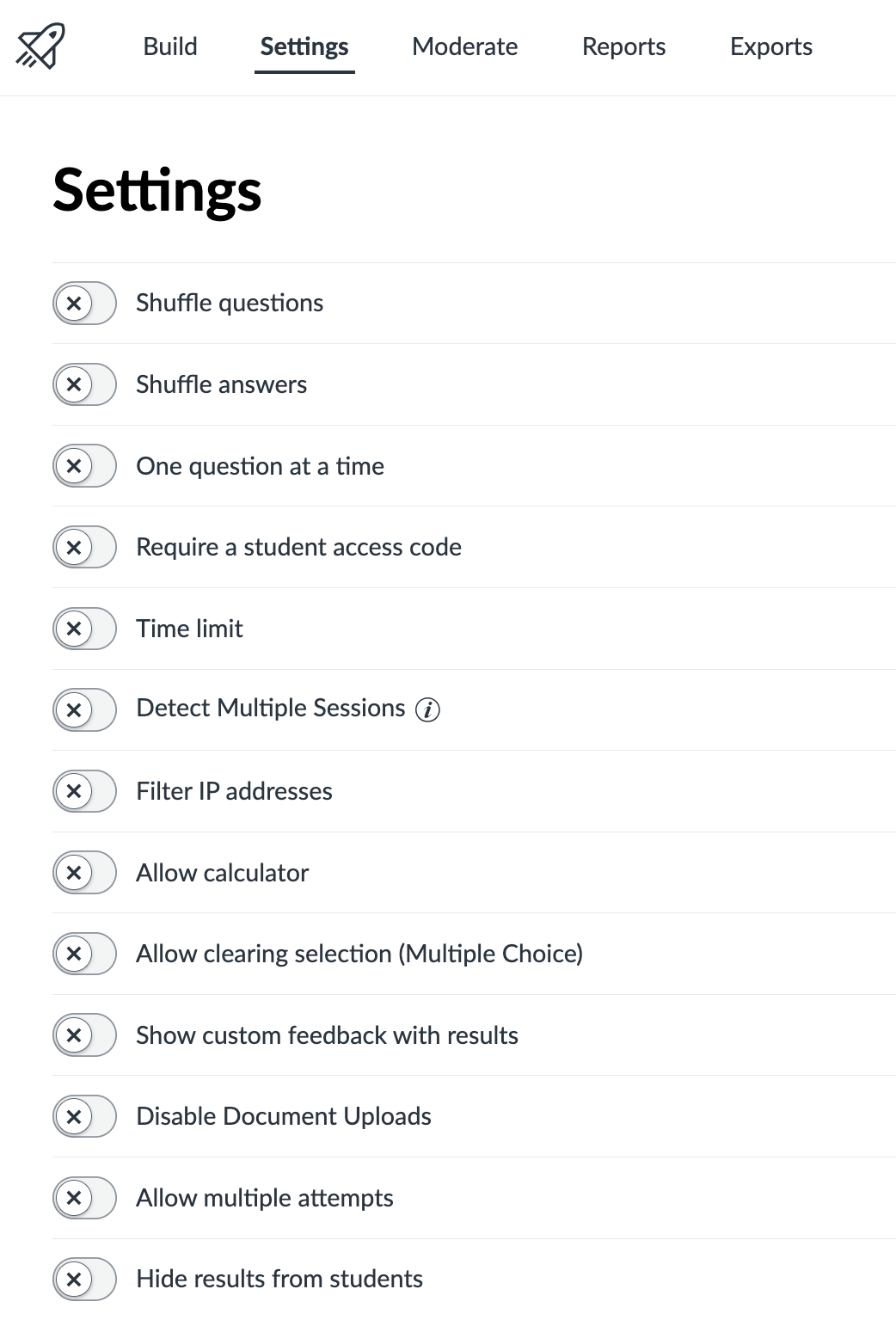
Shuffle Questions
Randomises the order in which quiz questions are displayed to each student.
Shuffle Answers
Randomises the order in which answers to each question are displayed to each student.
One Question at a Time
Forces students to answer a single question before they are able to move on to the next.
Require a Student Access Code
Enabling this and entering a password will prevent students from opening the quiz/exam until they have entered the correct password. You will be asked to input the password when this setting is enabled.
Time Limit
Allows you to specify a time in which the quiz must be completed. The quiz will auto-submit upon expiration of the timer.
Detect Multiple Sessions
Enabling this setting with flag when students access a quiz from multiple browsers or devices.
Filter IP Addresses
Allows you to restrict quiz access to specific devices (e.g. in a specified computer cluster).
Allow Calculator
Enables access to a basic or scientific calculator (as specified).
Show Custom Feedback with Results
Allows you to input general feedback that will be presented to all students after submission of the quiz regardless of the result. It may be used to inform students of grade release or their next task, for example.
Disable Document Uploads
Prevents students from using Upload Document or Add Media in answer fields that use the rich content editor (e.g. essay questions).
Allow Multiple Attempts
Allows students to have more than one attempt at a quiz, with options to control scoring and delay between attempts.
Hide Results from Students
Enables you to hide the quiz result from students initially, while also allowing control over the display of other elements (e.g. answers given).
For a full and detailed breakdown of each setting and its impact, please refer to the Canvas guidance – How do I manage settings for a quiz in New Quizzes?
FSE Exam Settings – Our Recommendations
These recommendations will be suitable for the vast majority of exams conducted within the Faculty of Science and Engineering. If any adjustments are required for specific scenarios, the faculty eLearning team is available to provide tailored advice and support.
Shuffle Questions – Do NOT Enable
Utilising this feature can cause confusion during problem reporting and troubleshooting, as the question order will differ for each student. As such, we recommend not using this feature.
Shuffle Answers – Do NOT Enable
As above – this can cause unnecessary confusion with regard to question troubleshooting
One Question At A Time – Do NOT Enable
We recommend allowing students to view the entire exam from the beginning and complete questions in any order they choose.
This setting may be considered only if later questions reveal answers to earlier ones, but in most cases, it’s best left disabled to support student flexibility and review.
Require a Student Access Code – ENABLE
Enabling this setting requires students to enter an access code (password) to open the quiz. In the Faculty of Science and Engineering, this code is used to control access to the exam within the exam room. We strongly recommend enabling this setting and creating the access code at the point of quiz creation. This ensures that only authorised students in the exam room can begin, and the exam and its questions are not accidentally released.
NB: the eLearning team may amend the given password as part of the exam deployment process.
Time Limit – Do NOT Enable
While time limits on quizzes can be useful in general, they are not required in the exam cluster environment, where timings are managed by invigilators in the room. As such, we recommend leaving this setting disabled.
Detect Multiple Sessions – ENABLE
Enabling this setting will allow for a more detailed investigation in cases where academic integrity may be in question, as it flags when students access the quiz from multiple browsers or devices.
Filter IP Addresses – Do NOT Enable
While this setting may appear useful for restricting quiz access to specific locations or devices, it should not be enabled without consultation with the eLearning team and IT Services. Due to the technical setup required and potential for misconfiguration, we recommend leaving this setting disabled.
Allow Calculator – As Required
This setting controls whether students can access a calculator via the Canvas interface.
Its use should be determined based on the specific needs of the exam. Enable only if a calculator is permitted.
Allow Clearing Selection (Multiple Choice) – ENABLE
We recommend enabling this setting as it allows students to clear their selected answer and de-select any options they’ve chosen.
This is particularly important in exams where negative marking is applied, giving students the option to leave a question unanswered if they choose.
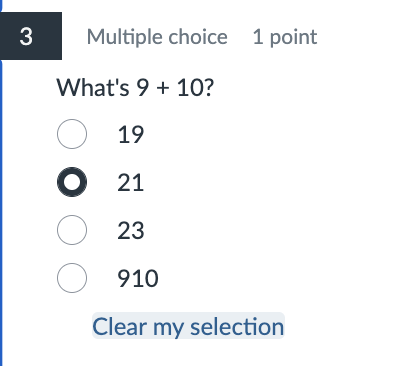
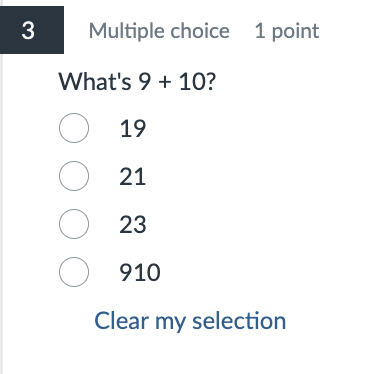
Show Custom Feedback with Results – Do NOT Enable
While this feature can be useful in mid-term assessments, there is generally no need to provide custom feedback or messaging at the end of an exam.
As such, we recommend leaving this setting disabled.
Disable Document Uploads – ENABLE
Essay question types within a Canvas exam should be answered using the text box provided.
Students in a PC cluster environment will not have access to documents stored on the assessment desktop, making the ability to upload files obsolete.
Please speak to the eLearning team if you have different requirements or need to enable document uploads for a specific reason.
Allow Multiple Attempts – Do NOT Enable
Exams are intended to be a single submission activity. There is no need for multiple attempts, so this setting should be left disabled.
Hide Results from Students – ENABLE
By default, Canvas allows students to view their quiz results immediately upon submission. This includes:
- Their answers
- Correct answers
- Points scored
- Feedback comments
To ensure that exam grades remain confidential until the formal release of results, please enable the “Hide Results” setting when configuring your quiz. For the avoidance of doubt, we recommend enabling the setting as follows:
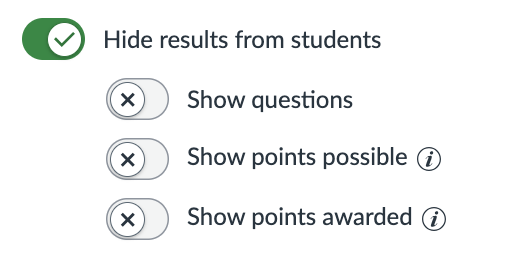
When this setting is enabled as above, students will only see the following upon submission.
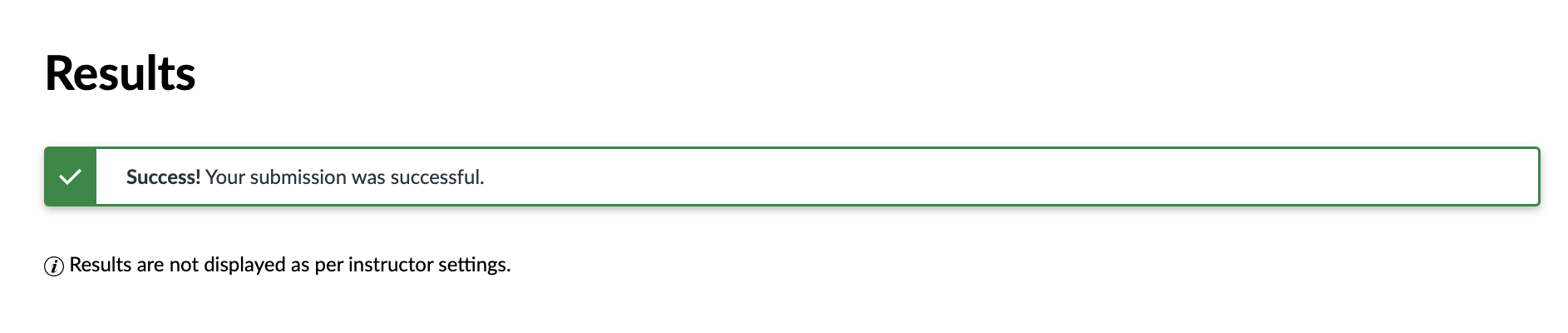
Note that this setting only affects what students see immediately after submitting their quiz. It does not control whether grades are posted to students in the the Canvas gradebook. This is controlled by the grade posting policy for the assignment.
Final Pointers
- Test your quiz/exam works as expected using the quiz preview function – NOT using student view.
- Ensure that the following are enabled in the quiz settings:
- Require a Student Access Code
- Detect Multiple Sessions
- Disable Document Upload
- Hide Results from Students
- Avoid publishing your exam or adding it to a module. The eLearning team will deploy and publish exams on exam day.
And, as always, if you have further questions, please get in touch with the eLearning team and we will be happy to help.