This section walks you through the different ways you can communicate with your students and fellow colleagues. Whether you’d like to send messages to an individual or a group, broadcast public announcements on your course pages, facilitate discussions amongst your students, or edit your notification settings so that you’re constantly kept up to date with activities in your Canvas space, you will find the necessary guides below.
By default, Canvas sends email notifications for Inbox messages and Announcements to recipients at their Manchester email address. However, staff and students can customise their notification preferences and may choose to turn off these emails in their personal Canvas settings. For further details, see the Notifications section below.
Inbox
Use the Inbox tool to send messages to:
- An entire course
- A course section
- A status set within a course (students, teachers, teaching assistants, etc)
- A group or differentiation tag
- An individual user
- Yourself (displays in your Sent folder)
Note that you cannot send messages to users in concluded courses.
Step 1: Select the Inbox tab in the left-hand global navigation menu.
Step 2: Select Compose in the top-right corner.
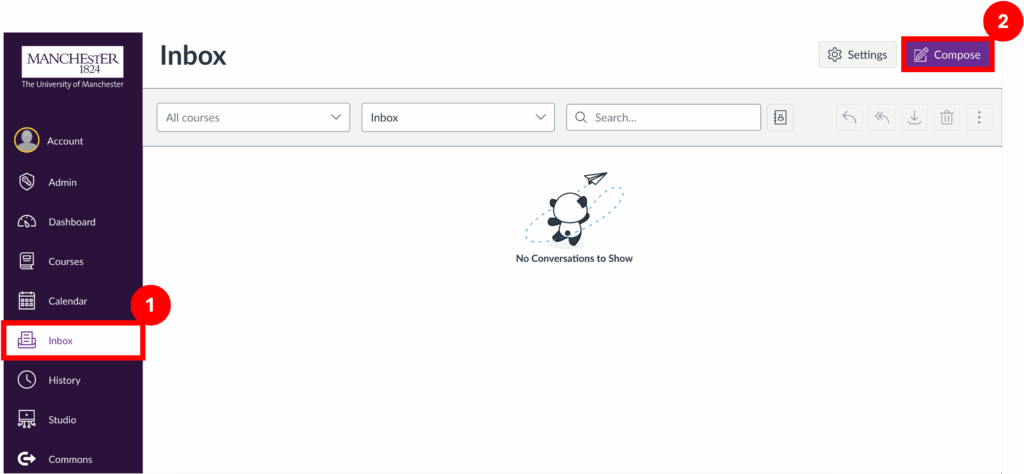
Step 3: Both the Course and To search bars allow you to filter for a specific course. The To bar provides further options of selecting individual participants or sets of participants within that course (status sets, differentiation tags, etc).
Step 4: Enter your subject.
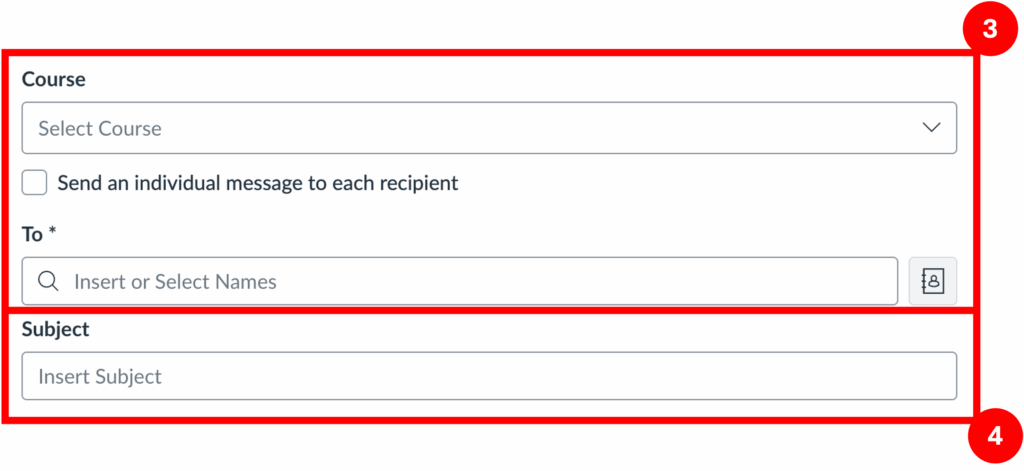
Step 5: Enter your message.
Step 6: There are also additional options to upload an attachment or audio/video to accompany the message.
Step 7: Click Send.
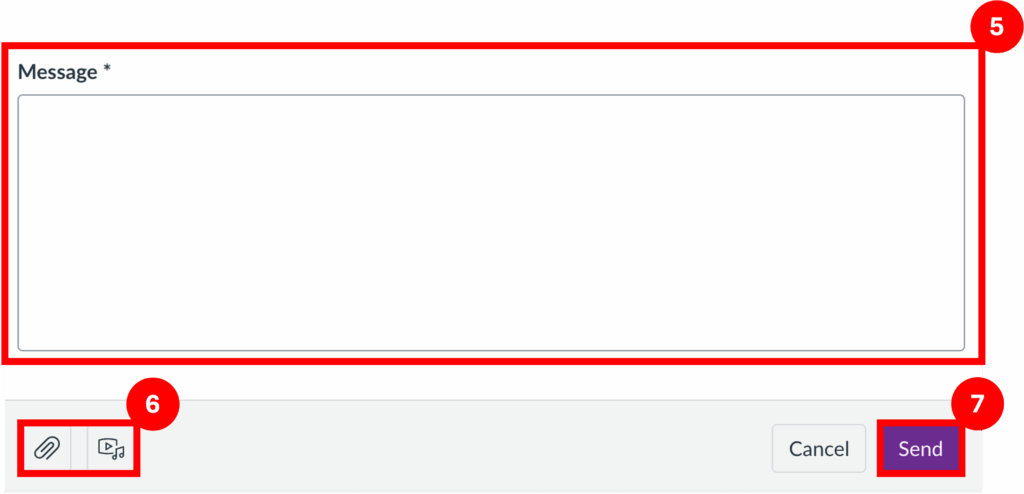
Canvas and Outlook messages aren’t fully integrated. If a message is sent via Canvas, the recipient gets it in both their Canvas Inbox and Manchester email. However, replies sent through Outlook don’t appear in the Canvas Sent folder for students, while staff do see their Outlook replies in Canvas. To avoid important messages getting lost or missed, it’s best to stick to either Canvas Inbox or Outlook consistently when replying to a thread.
You may wish to set up auto replies from your Canvas Inbox to direct students to using Outlook as their primary method for communicating with the course team. Further information regarding this can be found here: Canvas Inbox – How to set up auto replies .
You may also use the Inbox tool to view and reply to assignment submission comments.
Further guidance is available at this link: How do I use the Inbox?
Announcements
Use Announcements to broadcast information out to all members of a course or sets of members within a course.
Step 1: Select the course in which you wish to make an announcement.
Step 2: From the course menu, select Announcements. Note that this tab will appear hidden to students until an announcement has been made.
Step 3: Select the + Add Announcement button.
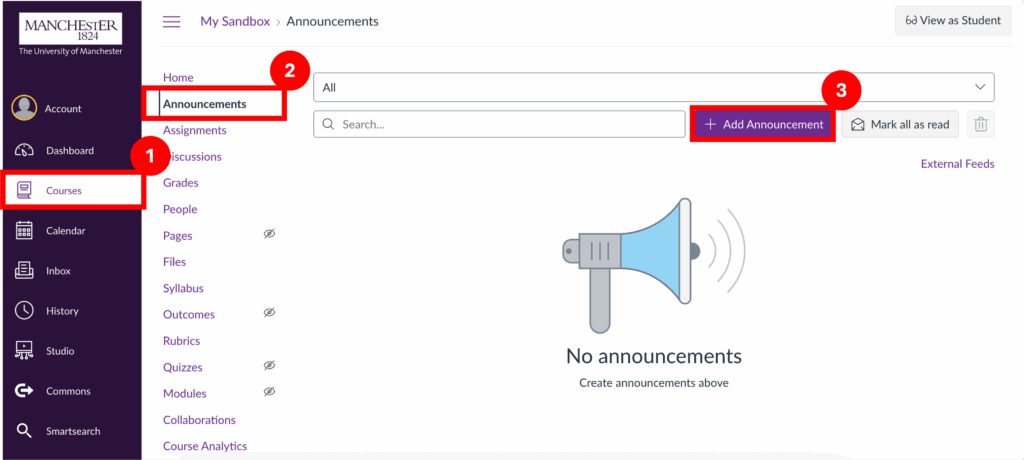
Step 4: Enter an announcement title and content.
Step 5: Attachments can be added to the announcement if required.
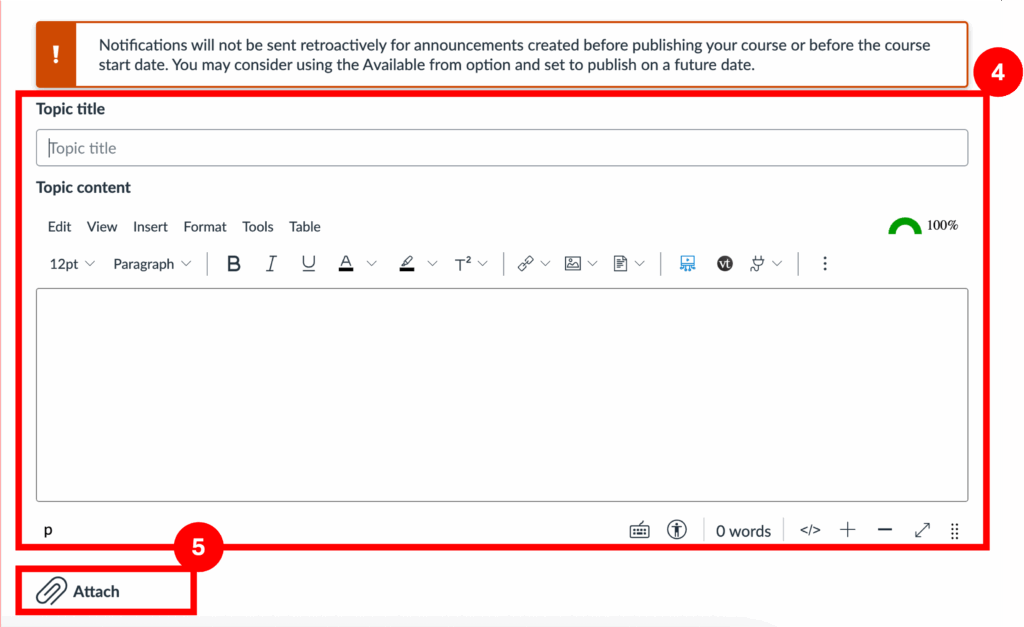
Step 6: Filter for chosen sets of users in Post to, or leave as the default All Sections if posting to all students within the course.
Step 7: Further options can be selected to enable student liking and commenting, allowing for student interaction with your announcement. Note: commenting is sometimes locked by default in the course settings, and will have to be enabled in settings first before applying it to announcements.
Step 8: An optional availability time frame can also be chosen, allowing for timed release/removal of announcements.
Step 9: Click the Publish button.
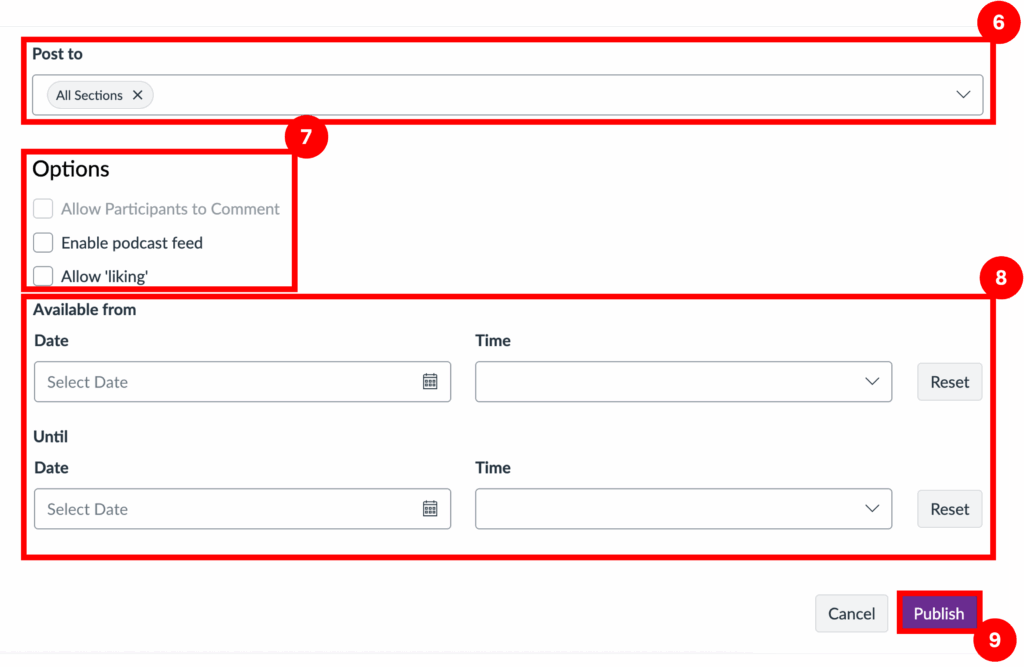
Step 10: To edit or delete previously made announcements, select the chosen announcement title on your main announcements page.
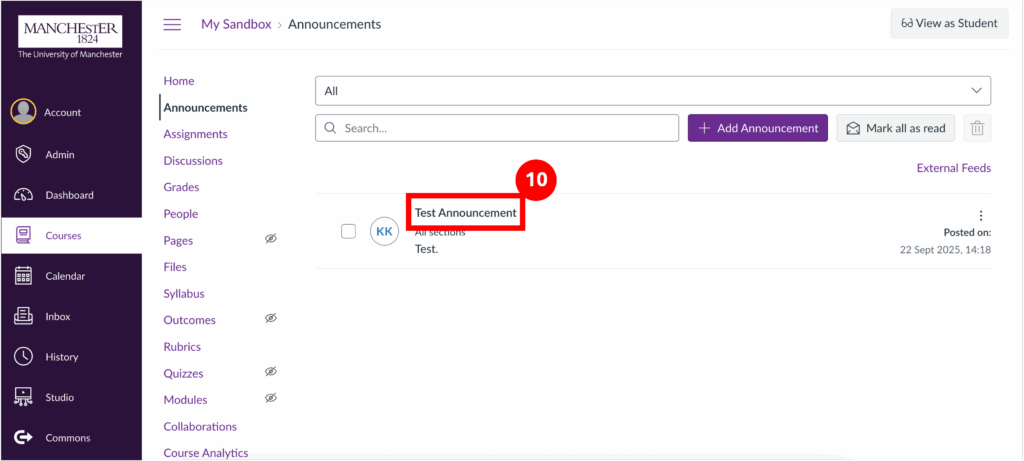
Step 11: Select the 3 dots on the upper right corner, then select Edit to edit the announcement or Delete to delete it.
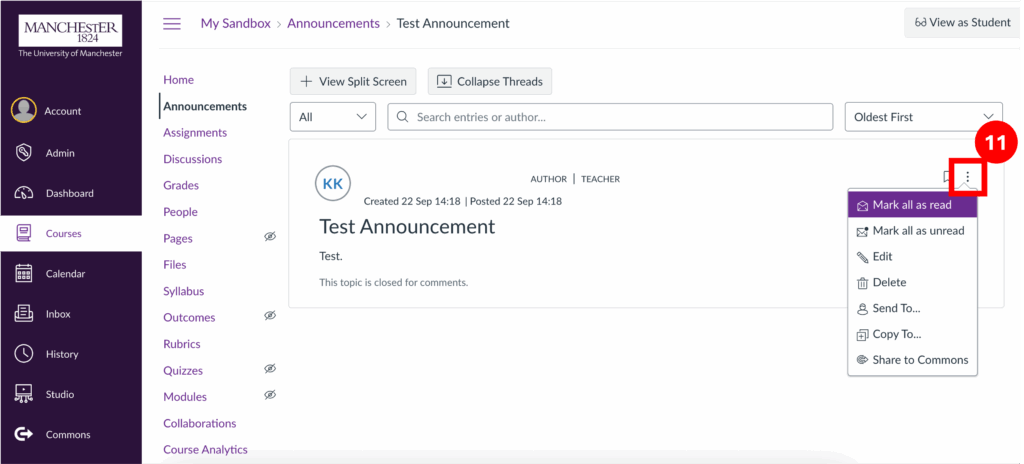
For further guidance on Announcements, please visit the following links.
How do I use the Announcements Index Page?
List of all Canvas Guides on Announcements
Discussions
Use Discussions to foster interactive communication among students, enabling conversations that engage the whole class or specific groups of students.
Discussions can:
- be created as an assignment for grading purposes (which is integrated with the Canvas Gradebook)
- serve as a forum for topical and current events
- be created within student groups
There are two types of discussion topics: focused and threaded.
Focused Discussions:
- Two levels of nesting – the original and subsequent replies
- Are relatively short-lived interactions
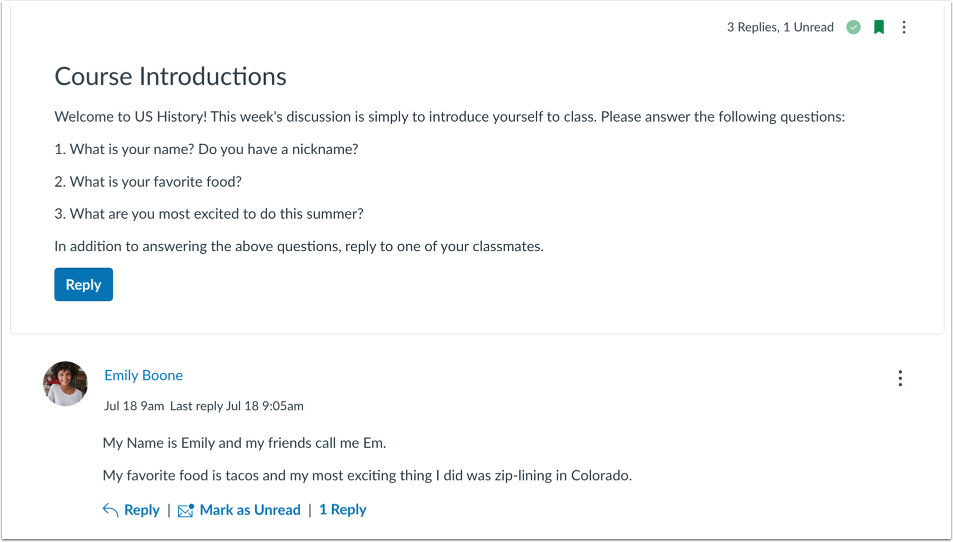
Threaded Discussions:
- Infinite levels of nesting – allow replies within replies
- May last for a longer period of time
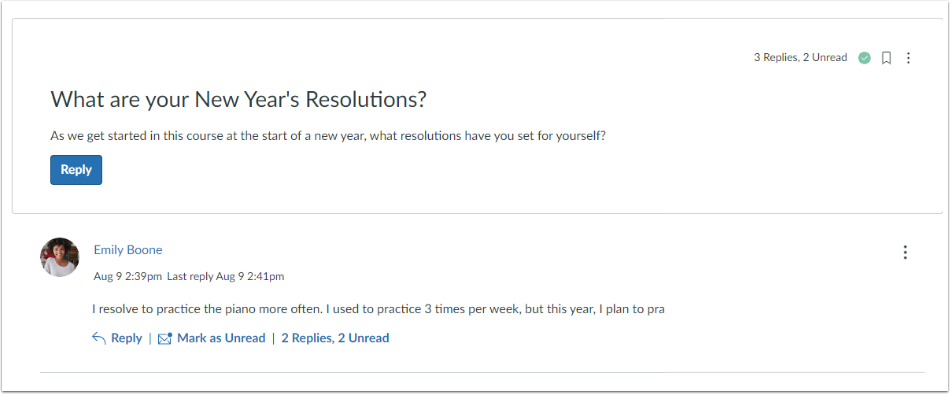
Peer Review Functions on Discussions
Peer reviews can also be incorporated into discussions, where students are required to comment on and provide feedback on a peer’s work. See the links below for guidance on enabling peer review discussions.
Further guidance on Discussions can be found at the links below.
- What are Discussions?
- How do I use the Discussions Index Page?
- How do I create, edit, reply to a discussion as an instructor?
- How do I delay posting a discussion until a specified date in a course?
- How do I close a discussion for comments in a course?
- List of all Canvas Guides on Discussions
Notifications
Use Notifications to keep abreast with activities in your courses. Further guidance of managing notification settings can be found at the links below.