This quick guide is designed to support staff working in Student Support Hubs who may receive queries from students experiencing issues with Canvas. It provides practical steps to help staff triage common problems and direct students to the most appropriate support channels.
Use it as a quick-reference tool to streamline responses and ensure students get timely, accurate guidance.
How to access Canvas
Ensure that the following link is being used to access Canvas: https://canvas.manchester.ac.uk.
Student unable to log in to Canvas
Ensure that users are entering the correct credentials to log into Canvas.
- Users must enter their email address, and not their student ID.
- The password to access Canvas is a users’ standard university login password.
- If a student has forgotten their password, then they can recover their details by navigating to the following page: https://iam.manchester.ac.uk/recover.
Student unable to find their course in Canvas
Check the Courses tab
Ensure that students are looking in the correct place on Canvas. The Canvas ‘Dashboard’ lists their most frequented or favourited courses, but may not show all courses that as student is enrolled on to.
To view all courses, navigate to the ‘Courses’ tab from the Canvas navigation menu:
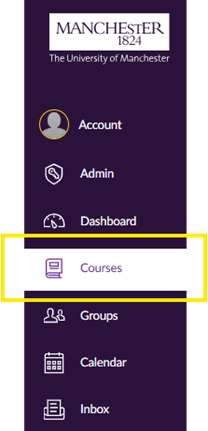
Check that the Course Status is ‘Published’
Students may be unable to access a course if it hasn’t been published yet. Staff with admin access can check the course status on the Home page.
If it’s unpublished, advise the student to contact their Unit Coordinator for clarification or an update.
Unit Coordinators can find guidance here: The Final Act: Publishing Courses.
Check Enrolment in Campus Solutions
If a course is published but is still not showing in the ‘Courses’ tab, check Campus Solutions to ensure that the student is correctly enrolled on the course. Any errors with data input into Campus Solutions may result in the enrolment not filtering through to Canvas correctly.
Raise a Support Ticket
If the student’s records in Campus Solutions are accurate and the course is published, advise them to submit a support ticket for further assistance via Connect.
Student unable to see course content
This is most likely because the course instructor hasn’t released all the content yet, or has chosen to publish it gradually – such as weekly, or following each lecture or seminar.
Check Content Status
If you have admin access to the course in question, check the published status of content within the “Modules” area of the course.
Content that has been published and made available to students will have a green circle with a tick next to it. Unpublished content will show a grey circle with a line through it.
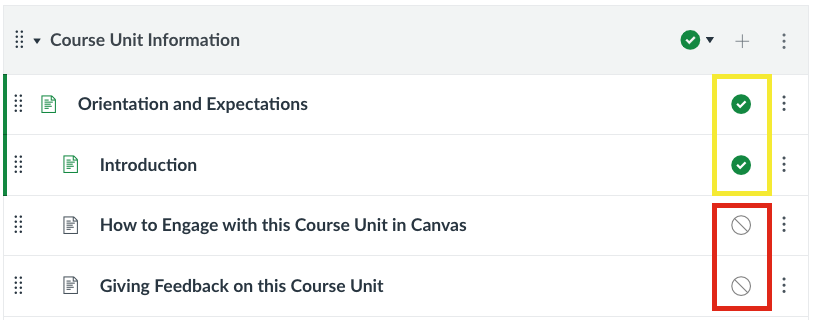
- If the content is unpublished, advise the student to contact their Unit Coordinator for clarification.
- If the content has been published but the student is still unable to access it, direct them to submit a support ticket via Connect.
Further support
Download a PDF version of this article here: FSE Canvas Troubleshooting Guide for Student Hubs (PDF).
Check additional troubleshooting guidance on the Canvas’ official website: Canvas Troubleshooting Guide.
For further help, submit a support request to the FSE eLearning team via this link: Connect.