Canvas Inbox messages and Outlook messages aren’t fully integrated. If you send a message via the Canvas Inbox, the recipient receives the message in both their Canvas Inbox, and the UoM Outlook email.
However, if the recipient replies through Outlook, this reply is only received in the Canvas Inbox, and not in Outlook.
Also, the message that is sent as a reply from Outlook will not appear in Students’ Canvas Inbox Sent folder. To add to the confusion, and in contrast, it appears that staff do see their Outlook replies in Canvas.
To avoid this inconsistency, and to reduce the likelihood of important messages getting lost or missed, it is best to stick to either Canvas Inbox or Outlook consistently when replying to a thread.
To help guide students, we recommend that you set up an auto reply/response from your Canvas Inbox. Think of these as being similar to what you would set via Outlook when on leave, but these auto replies are for any messages received into your Canvas Inbox, and we would recommend that once turned on you leave them on.
How to set up auto replies from your Canvas Inbox
- Navigate to your Canvas Inbox by clicking on ‘Inbox’ from the global navigation menu:
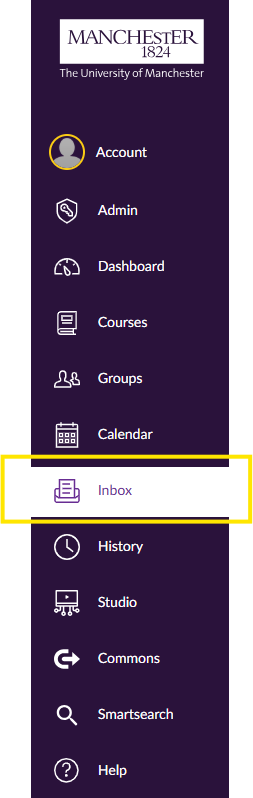
2. Click on the ‘Settings’ button located towards the top-right corner of your Canvas inbox screen:

3. You will then be taken to the settings screen. Within this screen you need to amend the following:
- Select ‘Response On’
- Choose a start and end date for when automatic replies will be sent. We would recommend setting an end date well into the future so that this message/reminder remains active. However, you can choose a shorter end date if you prefer
- Add a subject
- Type a short message that provides students with guidance relating to contacting you via your University of Manchester Outlook email address, as opposed to via the Canvas Inbox (max 250 characters)
- Click on the ‘Save’ button to save your settings:
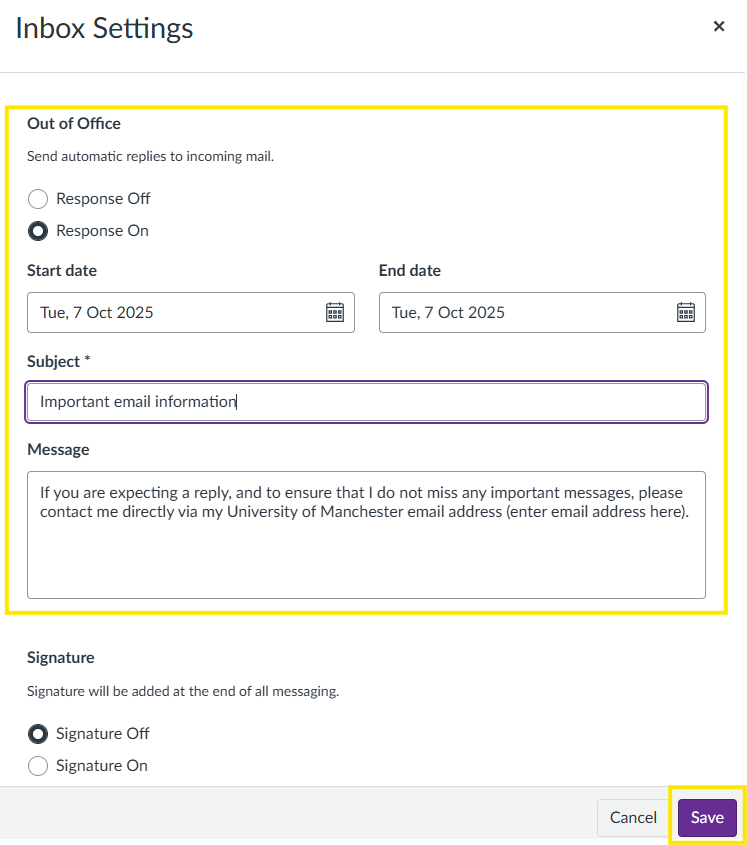
You will then briefly see a confirmation message confirming that your Inbox settings have been saved:

Congratulations, you have now set up auto replies from your Canvas Inbox!