This article takes a look at some frequently asked questions concerning using rubrics in Canvas.
What’s different about rubrics in Canvas?
Below are general differences about working with rubrics in Canvas.
- Rubric types: Canvas does not support weighted rubrics. You could choose to convert your rubric to a points based rubric. Canvas Rubrics: Key differences and tips includes a section on Adapting Weighted Rubrics for Canvas.
- Adding Rubrics to assignments: The option to attach a rubric to your assignment will only appear once you have created your assignment.
- Rubric visibility: Once you attach a rubric to an assignment and publish the assignment, the rubric will be visible to students before they submit work. If you do not wish students to view the rubric, add the rubric after the submission deadline.
What rubrics will be imported and how do I review them?
Blackboard rubrics will be imported. However, Turnitin Rubrics will not be imported and will need to be recreated from scratch. To review rubrics that have been imported to Canvas follow the steps below:
- Access your Migrated space and click the Rubrics link in the the course navigation menu on the left.
- Locate the relevant rubric and click the vertical ellipsis in the Actions column, then select Edit.
- The rubric will launch in Edit mode where you can both Preview the rubric and Edit it.
Copying rubrics between Canvas course units
Rubrics can easily be copied between Canvas units, using the steps below:
- Navigate to the course unit that contains the rubric you want to copy.
- Open the Rubrics menu and locate the relevant rubric.
- In the Actions column click on the vertical ellipsis next to the relevant rubric and select Copy To.
- Next in the Copy To window search for and select the course you want to copy the rubric to, then click Copy.
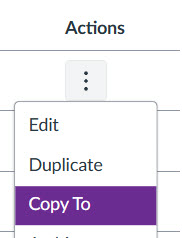
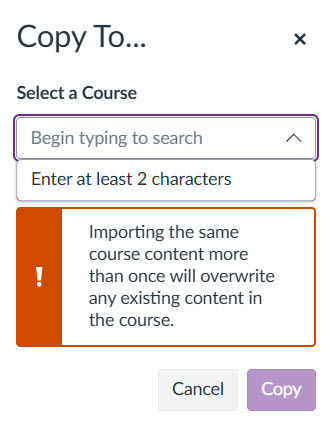
- Finally, navigate to the space you have copied the rubric to and open the Rubrics menu, to check that you can see the rubric.
Creating rubrics
Guidance on creating and managing rubrics can be found at the link below.