This section covers Canvas’ advanced features – from monitoring student course material engagement to the convenience of using Canvas on your mobile device – allowing you to utilise this virtual learning environment to its full potential and thus further enhancing the teaching and learning experience.
New Analytics
Use New Analytics to view interactive graphs and tables which allow you to track data related to course grades, activity, and communication. You can monitor student grades, submission status, weekly course activity, individual student participation, and online attendance, as well as message students based on their submission status or grade.
Students can also use New Analytics to view and download data about their course grades, weekly online activity, and Inbox communication.
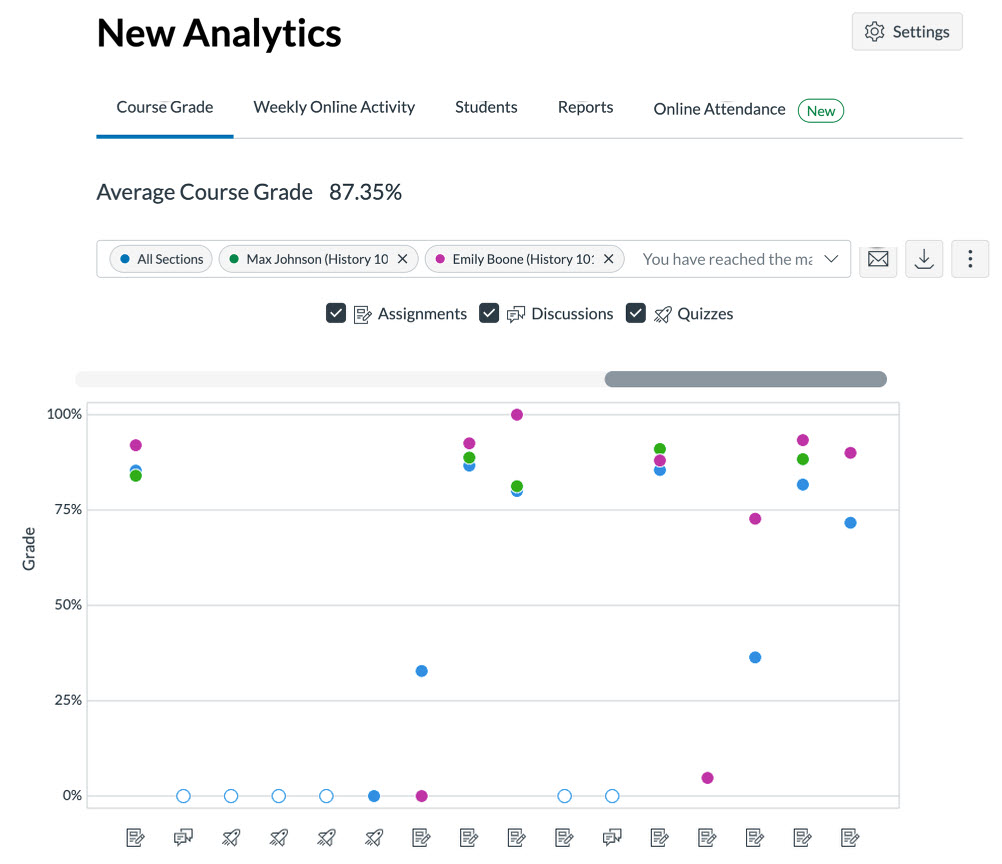
Canvas on Mobile Devices
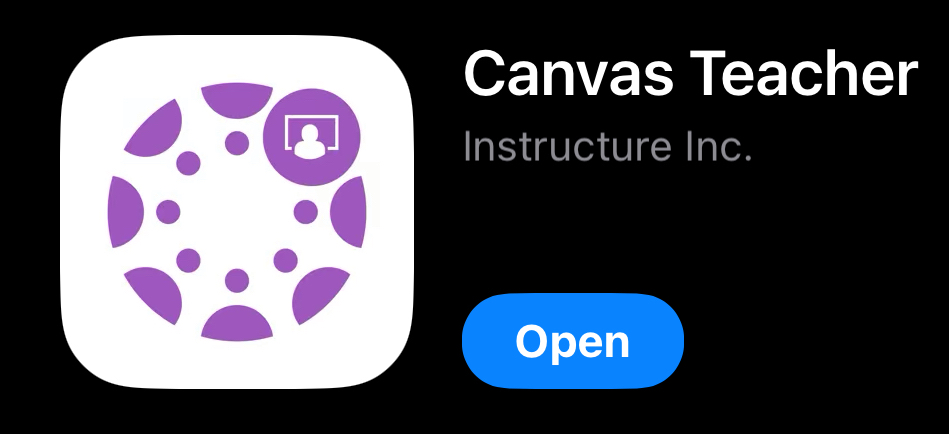
Canvas has a free mobile app available for iOS and Android that is specifically geared towards instructors. The Canvas Teacher app gives you access to your courses, where you can view grades, communicate with your students and colleagues, as well as update any information, allowing for easy facilitation both inside and outside of the classroom.
- How can I use Canvas on my mobile device as an instructor?
- What is the Canvas Teacher app?
- Canvas Teacher mobile features.
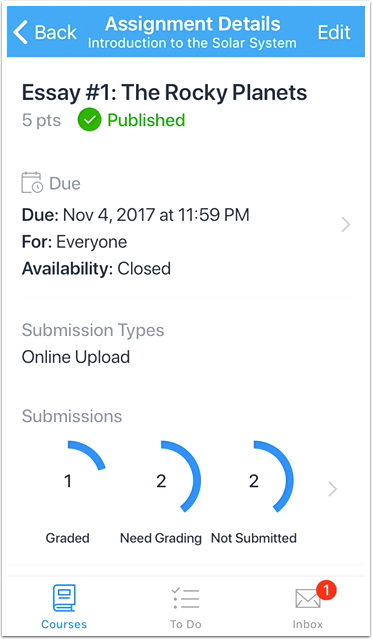
Logging in to Canvas
Use the Canvas Teacher app to seamlessly log in to your Canvas account without needing to connect to the University of Manchester and retyping your information.
In the web version of Canvas, select the Account link in the Global Navigation menu and the QR code for Mobile Login will appear. Open the Canvas Teacher app on your mobile device and scan this code and you will instantly be logged in.
- How do I view a QR code to log in to the Canvas mobile apps as an Instructor?
- How do I log in to the Canvas Teacher app on my iOS device with a QR code?
- How do I log in to the Canvas Teacher app on my Android Device with a QR code?
General Guides for Canvas on Mobile Devices
- How do I use the Teacher app on my iOS device or Android device?
- Canvas Teacher iOS Guide and Android Guide.
Canvas ‘Undelete’ Tool
We know how frustrating it can be to accidentally delete a piece of content from a course, only to find that it’s irretrievable. Fortunately, Canvas allows instructors to restore a variety of deleted content, including pages, assignments and more.
Restoring deleted content in Canvas
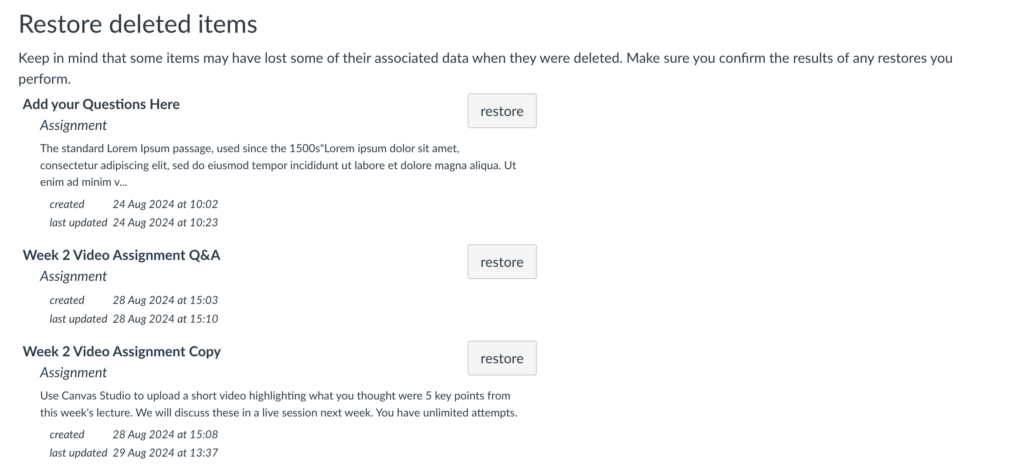
Appointment Groups
If you would like to offer students on your course the opportunity to book a slot to meet, or a slot to attend an in-person drop-in, the appointment group feature is there to facilitate this.
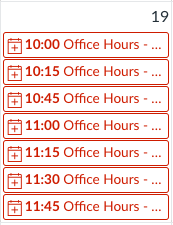
Syncing Your Calendar Feed with Outlook
In Outlook, you can subscribe to your Canvas calendar feed. Once subscribed, all events and assignments from your courses will appear in a view-only format, along with any appointment slots reserved by students. This allows you to see your upcoming Canvas events alongside your regular Outlook calendar items.
Syncing Your Canvas Calendar Feed with Outlook
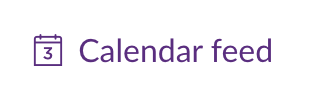
Useful Tips
Below are some helpful guides for using Canvas efficiently.