This section will help you take your first steps with Canvas, showing you how to log in, navigate the interface, and locate your course units. We’ve compiled essential resources and step-by-step instructions to help you quickly get up and running.
Introduction
Before diving into Canvas, it’s essential to understand both your role as an Instructor and ensure your technology meets the Canvas requirements. These fundamental elements will ensure that you are able to access the Canvas system without any issues.
Accessing Canvas
The following information will guide you through how to log into Canvas and how to accept course invitations.
Accessing and Using your Sandbox
A ‘Sandbox’ in Canvas is the equivalent of a ‘playground’ in Blackboard. Simply put, it is an empty course that you can play around with and use for whatever you like. For example, you could use your sandbox to familiarise yourself with the Canvas interface, test tools such as building quizzes and assignments, or create and store content that you may wish to use in the future with students in live Canvas courses. The following guide provides more information about how to access your sandbox, and how to add users to your sandbox:
The Canvas Interface
If you have not already watched the video on the homepage, please watch it here to get a good introduction to the Canvas interface and its tools. There is also a video from Canvas below that we recommend watching to get an overview of the dashboard, sidebar, Global Navigation menu and course interface.
The following links will guide you through the essential navigation tools, from the Dashboard to the Calendar, ensuring you can easily navigate the Canvas system.
- How do I use the Dashboard as an instructor?
- How do I use the Global Navigation Menu as an instructor?
- How do I view all my courses?
- How do I use the Course Home Page as an instructor?
- How do I use the Course Navigation Menu as an instructor?
- How do I use the Course Activity Stream as an instructor?
- How do I use the Calendar?
How to favourite Canvas courses
By default, your Canvas Dashboard contains the courses that you are most active in. If a particular course does not appear on your Dashboard, follow the below steps to add the course as a favourite. Once you have favourites a course it will then appear in your Dashboard.
Some of the menu items in the screenshots you see below will vary slightly, dependent on your assigned role. However, the step remain the same, and all menu items described in the steps are present in Canvas, regardless of your role.
- From the global navigation menu select Courses>All courses:
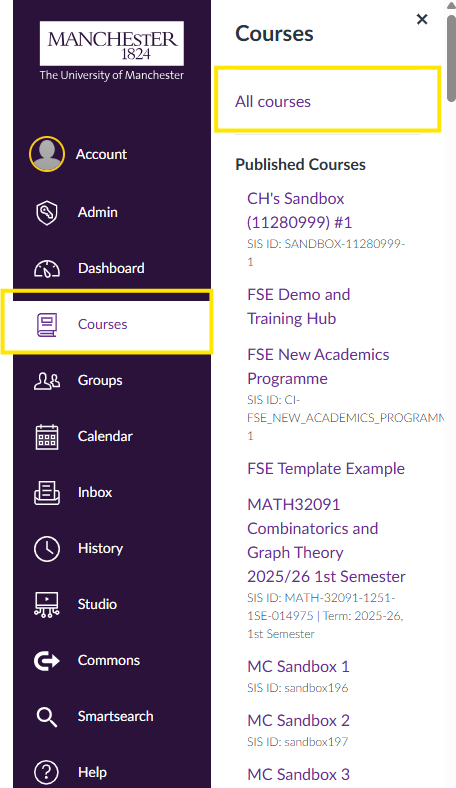
2. On the ‘All courses’ screen you will see a star to the left of each course name. Click on the star next to the course that you would like to add to your favourites/dashboard, and the star will turn orange:
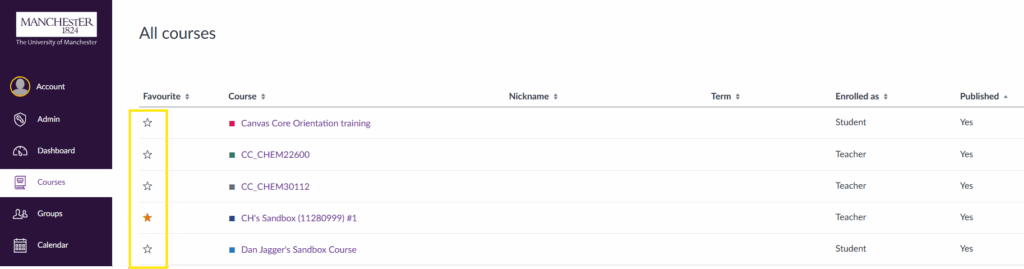
A star that is filled with orange colour means that the course is a favourited course. A star that is not filled with orange colour (i.e. is just a white star with a black border) means that course is not favourited.
An example of a course that has been set as a favourite:

An example of a course that has not been set as a favourite:

3. Return to your Dashboard and your favourited course(s) should now display.
Canvas Access Roles
There are certain types of Canvas ‘roles’, which determine your level of access to the spaces within Canvas.
Campus Solutions Role | Blackboard Role | Canvas Role | Notes |
Primary Instructor (typically allocated to the Unit Lead/Course Convenor) | Course Leader | Teacher | The only difference between the Teacher and the Secondary Teacher is that the Teacher role can Publish the course (make it available to students). Other wise the roles are identical. |
Secondary Instructor | Lecturer | Secondary Teacher | |
Course Co-ordinator | Administrator | Course Administrator | From a T&L perspective the Course Administrator role is identical to the Secondary Instructor role* |
Teaching Assistant | Teaching Assistant | TA | The TA role is essentially the same as the Secondary Teacher role* |
More roles are being created within Canvas including External Examiner, Grader, Course Designer, Observer plus some further more granular TA roles. More details will be added once thee roles are fully tested and signed off.
* Few small differences in Course Management permissions which are likely to be removed by September.
1. The Senior Teaching Role & the TLSE Admin Role
The Senior Teaching Role& the TLSE Admin Role in Canvas allows nominated staff the ability to access any course unit within Canvas within their department. The Senior Teaching & TLSE Admin Role: This guide explains how staff with this role can navigate between course units.