Introduction
Perhaps the most common type of assignment used across the faculty, file uploads are exactly what they say they are – they allow students to upload a file as their submission, whether that be an essay in PDF format, a PowerPoint presentation or a graph presented as a JPEG.
For the purposes of this guide, we are going to make the assumption that you are looking to create an assignment analogous to a TurnItIn submission in Blackboard, where your students submit a PDF file that is then run through the TurnItIn plagiarism checking tool.
Creating the Assignment Shell
As with all assignment types in Canvas, start by heading to the Assignments area in your course and selecting the + Assignment button to begin. This will open up the generic assignment creation page, where your first task is to give the assignment a name and description. Both of those will be visible to students, so ensure that they are as descriptive as possible.
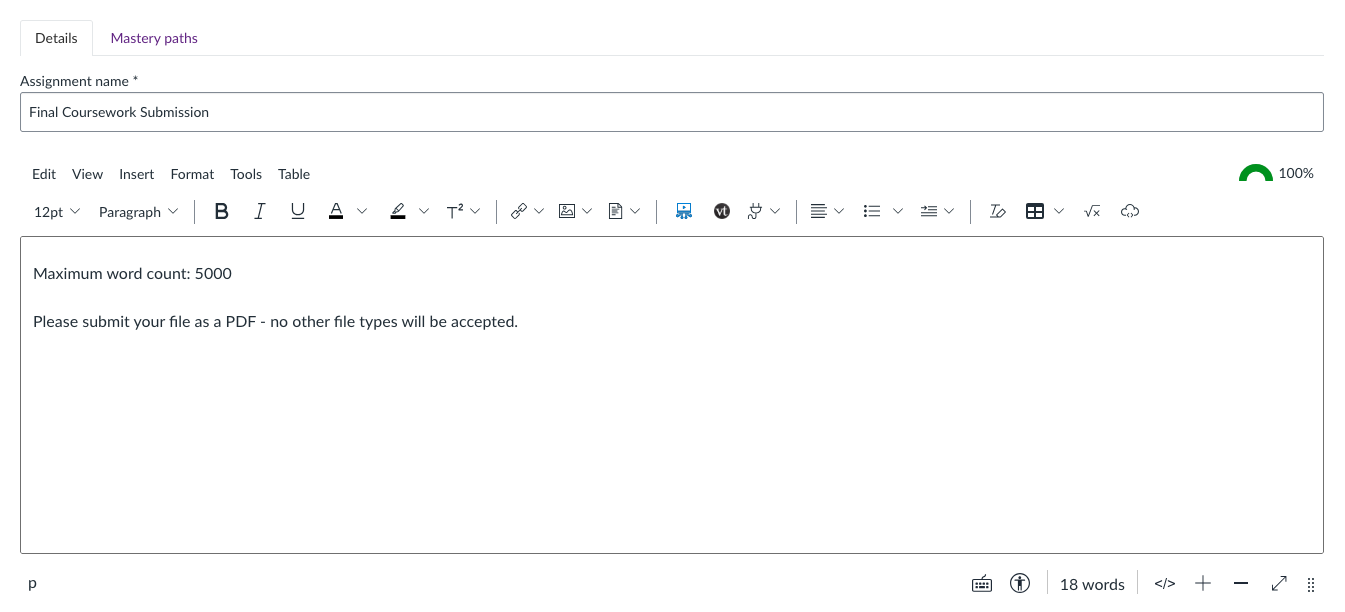
Note that the description field makes use of the Canvas rich content editor, and as such, can incorporate videos, images and tables if desired.
Configuring Your Assignment Settings
The next group of settings you will encounter relate to the total points available for the assignment, and how that is presented to the student. For example, you can choose to present the points total, a percentage or simply display whether the assignment is complete or incomplete. In most cases, you will want to choose Points or Percentage.
You can also choose to group the assignment into an assignment group.
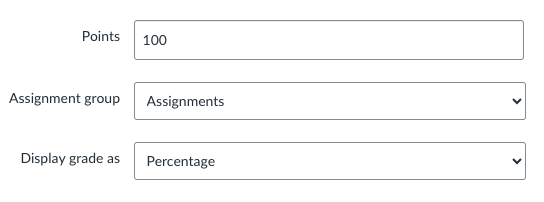
Next, we need to set this as on online assignment, and more specifically, a file upload assignment.
At this stage, you can choose to specify the permitted file types. Utilising this option will prevent students from submitting any files other than the type(s) specified.
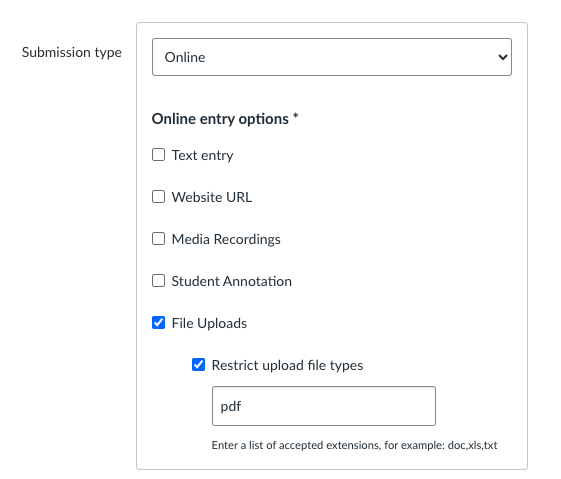
If wanting to allow multiple file types, simply separate them by a comma. For example, “pdf, doc, docx”.
Next, set the number of attempts allowed. Advice would be to leave this as unlimited – this will allow students to submit and overwrite as many times as they like up until the due date.
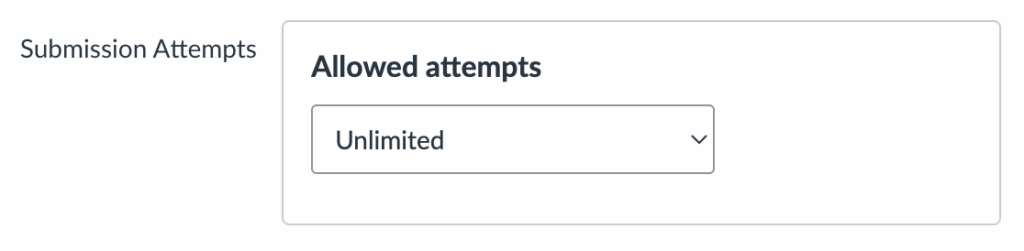
Next, we want to enable the TurnItIn plagiarism check. First, enable TurnItIn-Plagiarism-Framework-Prod option using the drop down menu to enable plagiarism checking on the assignment.
Once enabled, you are able to configure the plagiarism checking parameters as you see fit. We recommend comparing the submissions against all of the available options, while not choosing to exclude any specific parts in the final report – this will ensure that the entirety of the submission is checked against the full breadth of TurnItIn’s repository.
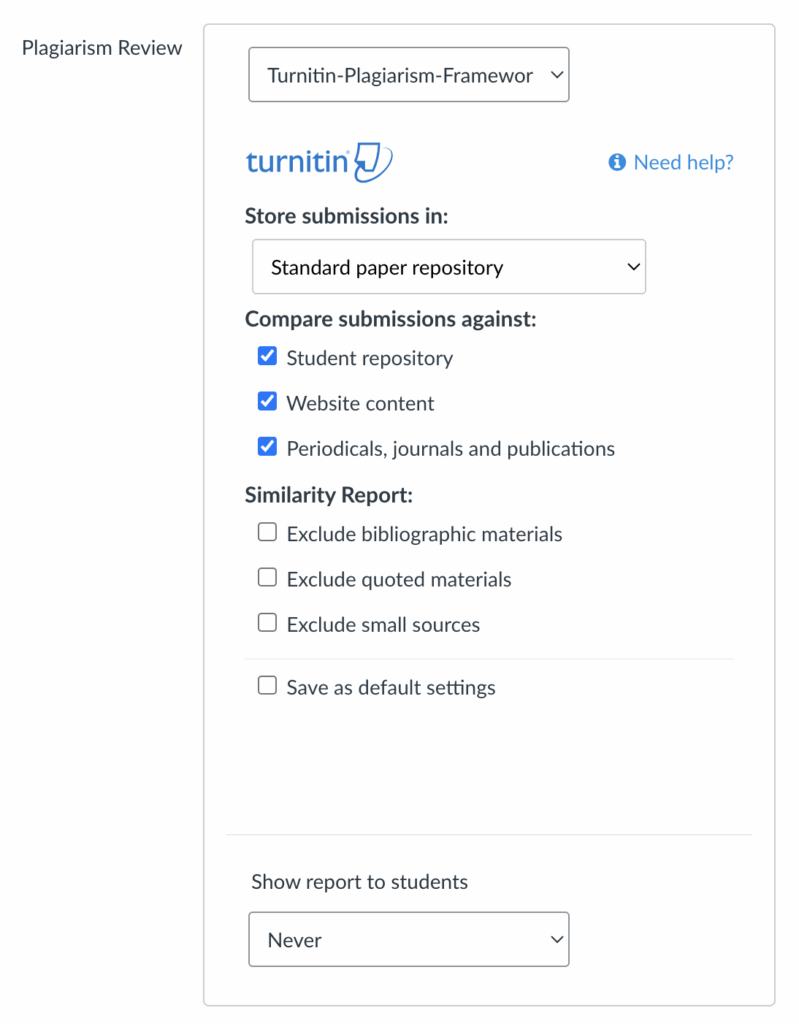
University policy dictates that similarity reports should not be made available to students. Therefore, when asked if you want to show the report to students, choose Never.
Next, you will encounter some optional settings that you can use as you see fit. Both the group assignment and peer review settings generally aren’t required for standard file upload assignments.
Should more than one marker be grading individual submissions, you may want to make use of moderated grading. This setting allows >1 marker to provide a grade and feedback on a submission before a single moderator determines the final grade.
Further guidance: How do I add a moderated assignment to be graded by multiple reviewers?
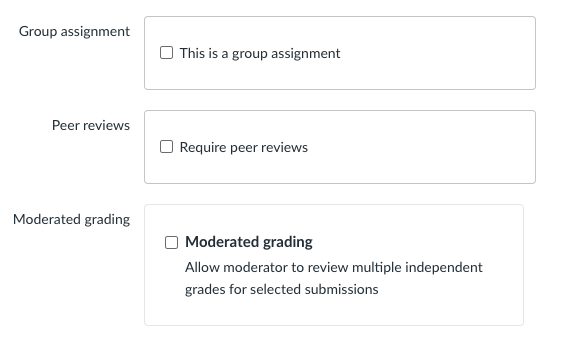
The final optional setting relates to anonymous grading. Enabling this setting will hide student names from instructors during the marking process. If this is important to your assignment, enable this setting as per below.

Set Your Due Date
Lastly, and perhaps most importantly, you need to set your assignment due date. This is configured as part of the ‘Assign To’ process.
In Canvas, all assignments and content are assigned to everyone by default. In the case of a cross-course assignment, simply leave the ‘everyone’ setting as it is, and assign the due date and availability times as required. Note that leaving any of these dates blank will allow students to submit at any time without restriction.
In the example below, we are specifying that everyone on the course must submit the assignment by the 14th November 2025 at 2pm. There are no availability dates, meaning that students on the course will be able to access the assignment from the moment it is published.
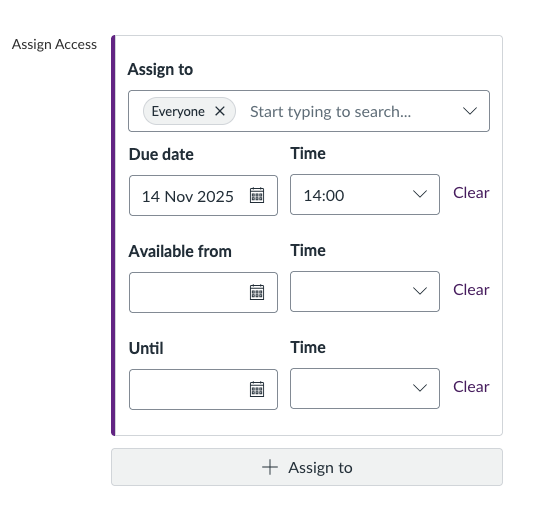
For further guidance on creating assignments with differentiated due dates and/or times for different sets of students, visit the guide below: