In this article we’ll look at ways that your instructors may communicate with you in Canvas and how you can keep up to date with communications and personalise your notifications.
How communications work in Canvas
In Canvas, your instructors can contact you in two main ways: Inbox messages and Announcements.
Inbox – The Inbox works like Canvas’s built-in email system. You’ll receive:
- Private messages from your instructors or classmates (if enabled).
- Messages sent to the whole class.
- Notifications from all of your courses (if you’ve chosen to receive them this way).
You can reply directly from the Inbox or change your notification settings to also get these messages forwarded to your email.
Note: Canvas and Outlook aren’t fully connected. If your Canvas notifications are turned on, you’ll also see messages in your University Outlook inbox. But if you reply from Outlook, your response won’t appear in your Canvas “Sent” folder. To avoid confusion, it’s best to keep replies consistent and respond in the same place you received the message.
Announcements – Announcements are messages posted by your instructors to the whole class. They’re often used for important updates, reminders, and course information. You’ll find them in the Announcements area of each course.
With Announcements, you can:
- Read updates from your instructors.
- Reply to an announcement (if your instructor has enabled replies).
- Like other students’ replies.
- Mention classmates in your reply (if enabled).
Note: If your Canvas notifications are turned on, you’ll also receive announcement updates by email. To avoid missing anything, check both your Canvas Announcements page and your notifications.
Viewing messages in the Inbox
To view your messages, click Inbox from the purple global navigation menu.
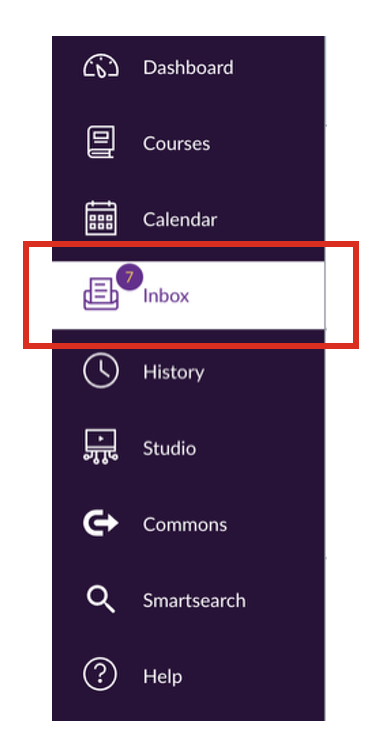
This will open up your inbox. At the top of the Inbox, you’ll find tools to help you manage your messages:

- Course filter: choose to view messages from all courses or a specific course.
- Message filter: switch between Inbox, Unread, Starred, Sent, Archived, or Submission Comments.
- Search bar: find messages by typing keywords, course names, or user names.
- Action buttons: reply, reply all, archive, or delete.
- Compose: start a new message.
View Announcements in Canvas
1.Go into the course where you want to check updates.
2.In the left-hand course navigation menu, click Announcements.
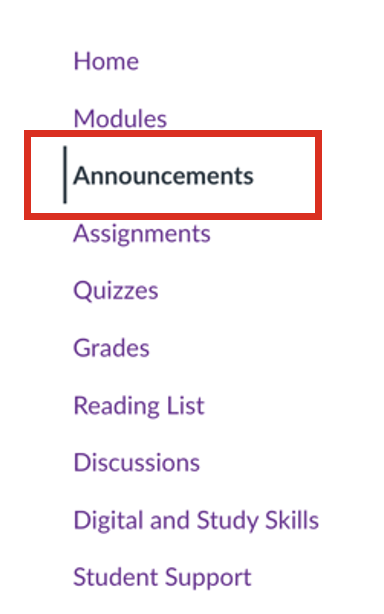
3.This will open the Announcements page for that course as shown below.
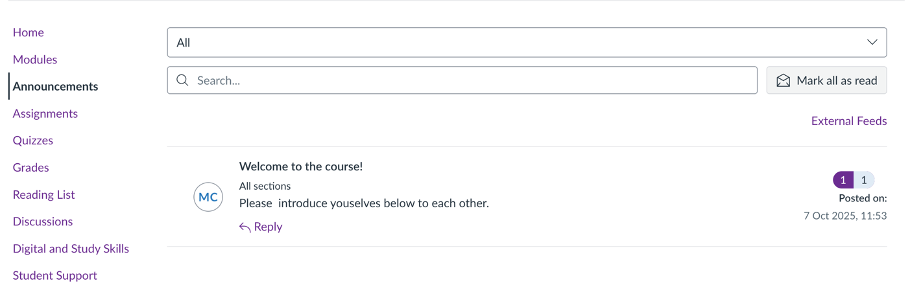
Here you’ll see:
- A list of announcements (newest at the top).
- Options to search, filter, or mark all as read.
- The full announcement message and a reply option (if enabled).
- Tools to manage announcements — e.g. filter all/unread with the drop-down menu, or search by keywords in the titles.
Note: New or unread announcements show a blue dot next to the author’s image.
Features of the Announcements Page
When you open an announcement, the announcement page as shown below is divided into three main parts:
- Toolbar – tools for searching, filtering, sorting, and changing the view.
- Announcement – the instructor’s post.
- Replies – any responses from students (if enabled).
The Toolbar is always pinned to the top of the page. An example is shown below:

The toolbar includes options such as:
- Split screen – view the announcement and replies side by side.
- Collapse/Expand threads – hide or show full conversations.
- Filter menu – choose to see all replies or only unread replies.
- Search bar – find replies by keyword or author.
- Sort menu – display replies by newest or oldest first.
The announcement menu can be accessed by clicking the three dots at the announcement level and it allows you to mark the message as read/unread.
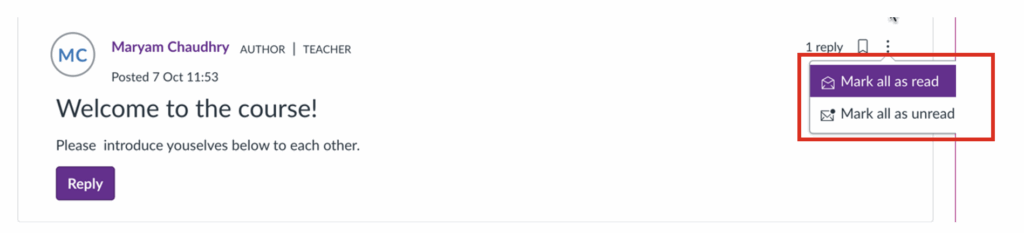
The reply menu can be accessed by clicking the three dots next to a reply (see screenshot below).
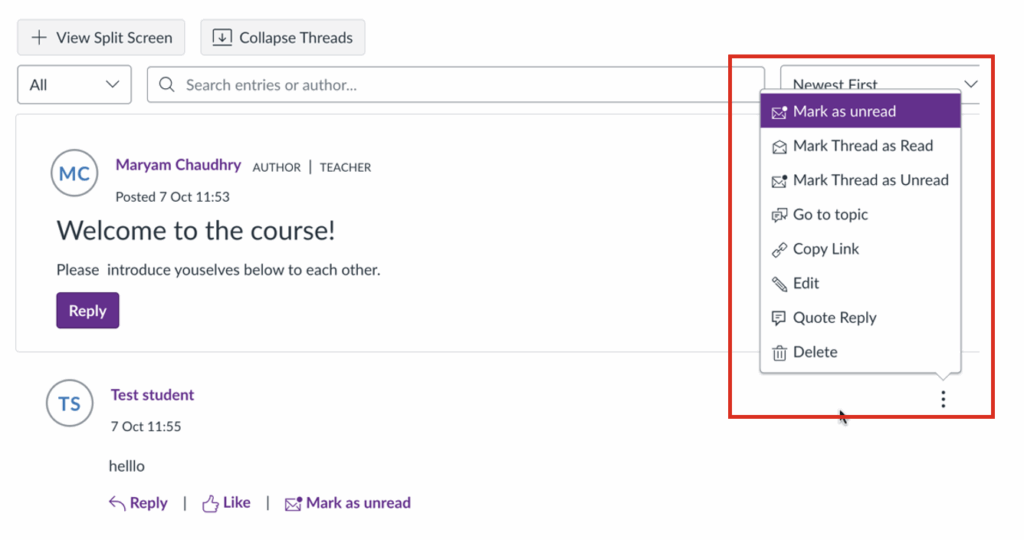
This menu allows you to:
- Mark a reply/thread as read/unread
- Go to topic
- Copy link
- Edit (if available to you)
- Quote reply
- Delete (if available to you)
In addition, below each reply you can:
- Reply directly to continue the conversation
- Like someone’s comment
- Mark as unread if you want to come back to it later
How do I personalise Notifications
1.When you open Canvas, click Account in the Global Navigation menu on the left.
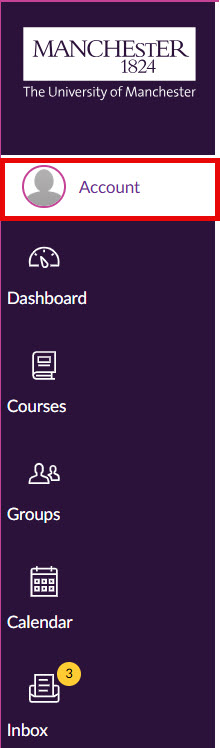
2.From the Account menu, click Notifications.
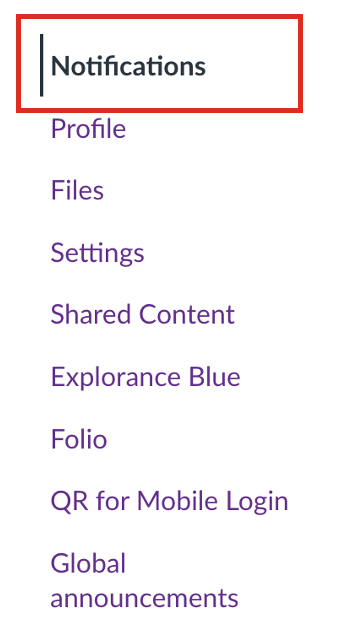
3.This will take you to the Notification Settings page, where you can manage how and when you receive updates from Canvas.
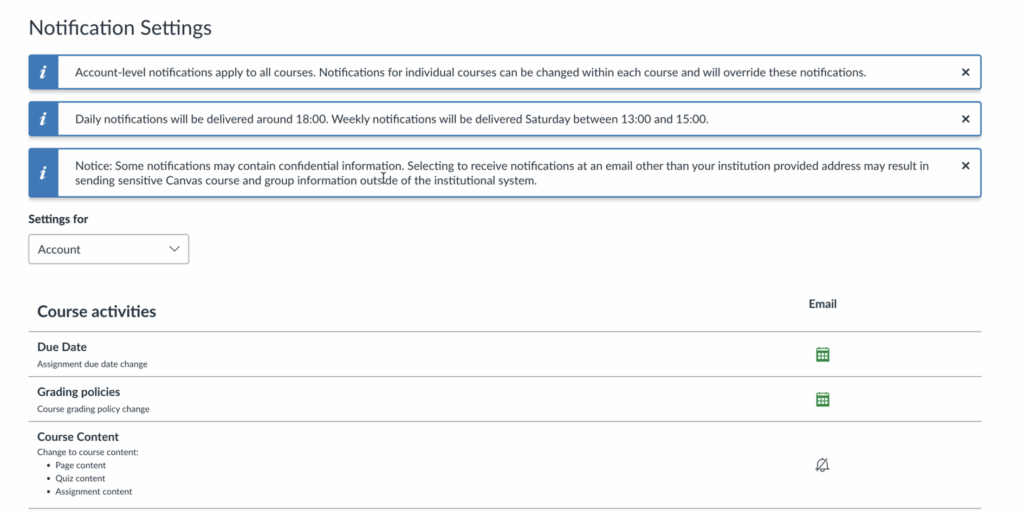
- Use the Settings for drop-down menu to choose whether you’re changing notifications for all courses (default) or for a specific course.
- In the Course Activities section, click the notification icon next to an activity to set your preference.
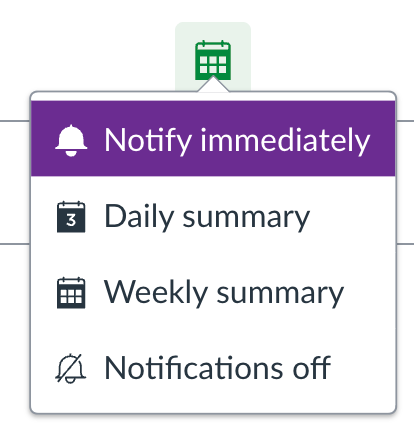
- Notify immediately – get an update as soon as it happens.
- Daily summary – all updates for that day in one email.
- Weekly summary – all updates for the week in one email.
- Notifications off – turn off updates for that activity.
Note: Account-level notification settings apply to all your courses. If you change notifications within a specific course, those course-level settings will override your account settings.