Submitting your work online via Canvas is straightforward once you know where to go. This guide shows you how to find your assignment, use File upload (to upload a file) and double-check that it’s been submitted properly. You’ll also learn how to resubmit if needed.
Video assignments: If you need to submit a video then you should upload your file to Studio (not File upload). For guidance refer to How to submit a video assignment.
Find the assignment
You can find all assignments listed in the Assignments area of each course. Accessing your assignments this way is the recommended method. However, you may also see information about assignments displayed in other areas of your Canvas course.
- The Calendar – assignments usually appear on their due dates, so it’s a good place to check what’s coming up.
- The Dashboard – contains a To Do list for upcoming deadlines.
- Modules – assignments may also be linked to from your modules area, in weekly or topic-based sections.
To access the Assignments area of your course:
- Open your chosen Canvas course.
- From the left-hand course menu, select Assignments.
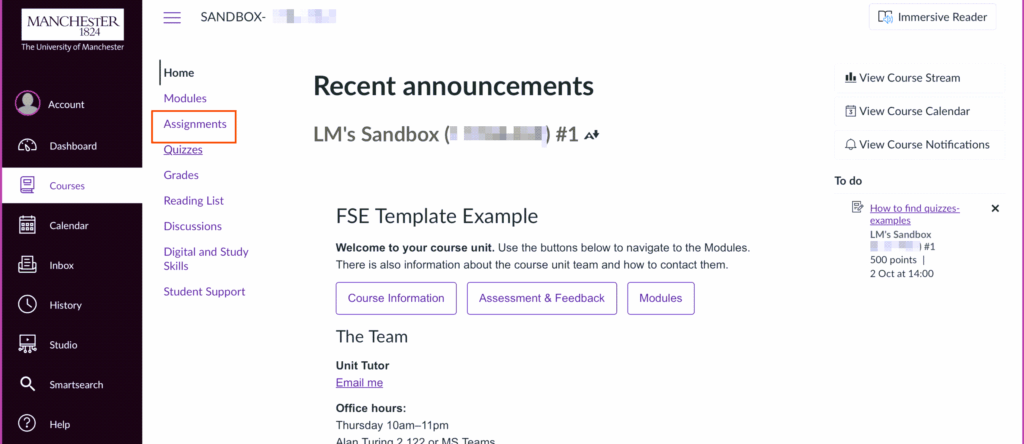
- Click on your preferred assignment.
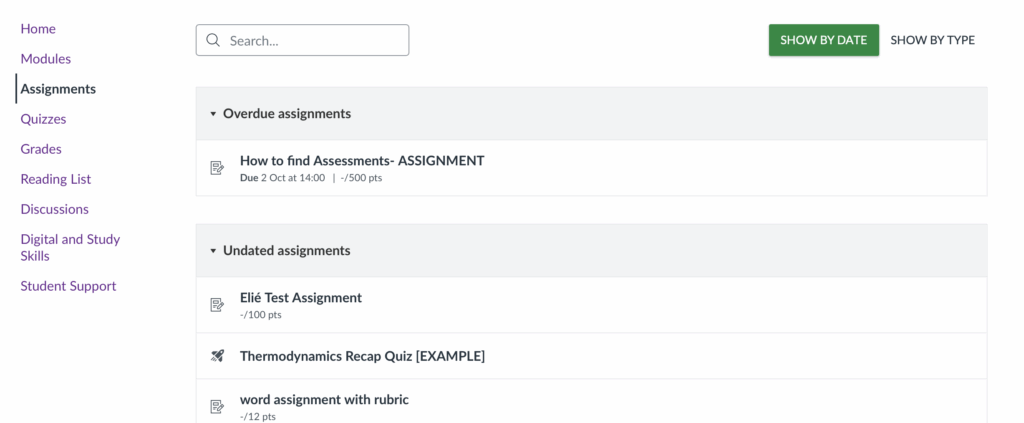
Submit the Assignment
Once you’ve opened the assignment:
- Read all instructions carefully. Make sure you understand what’s being asked, including format and file type requirements.
- Click the Start Assignment button (on the top-right).
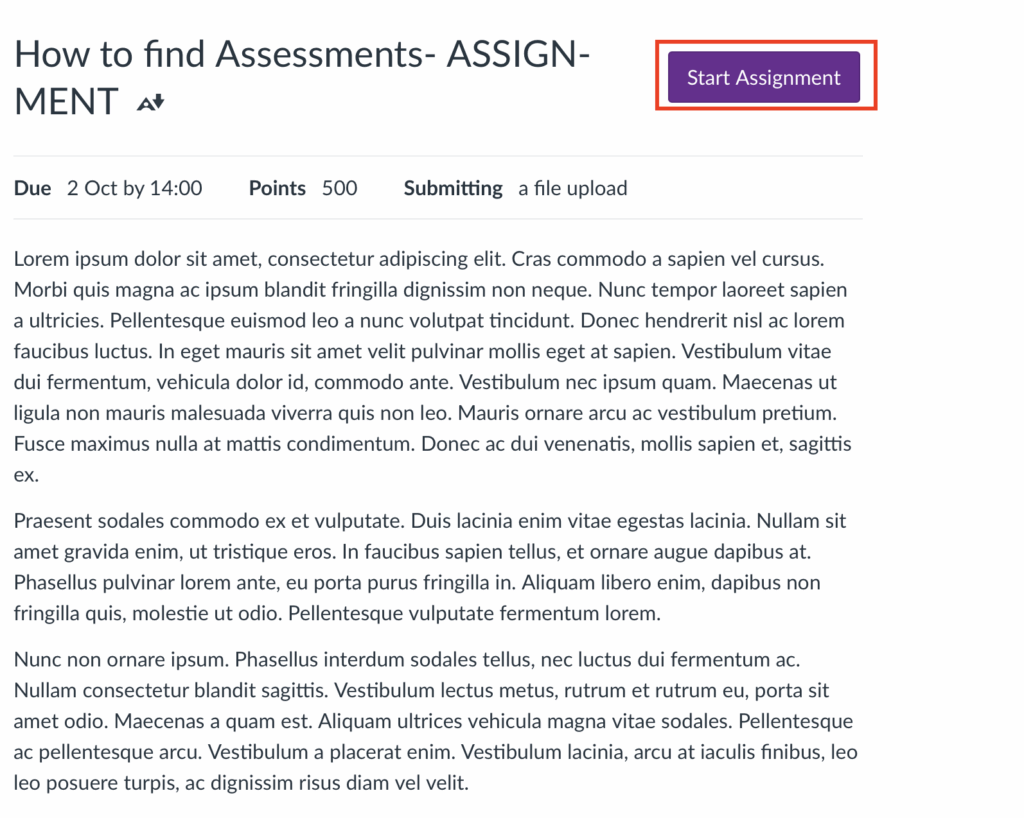
- Choose your submission type, based on what your instructor has enabled:
- File Upload – drag and drop or choose a file from your device.
- Website URL – paste the link you’re submitting.
- Text Entry – type your response directly in Canvas.
- Google Drive / OneDrive / Dropbox – if enabled.
Video files should always be submitted via Studio, not File Upload. (See How to submit a video assignment).
Submit via File upload
Once you have located and opened your assignment, you should see a File upload option.
- In the File upload window you can drag and drop a file here, or click Choose a file to upload to select one from your device. There is also an optional comments box that you can add notes to. Comments added here will be available to staff once you have submitted.
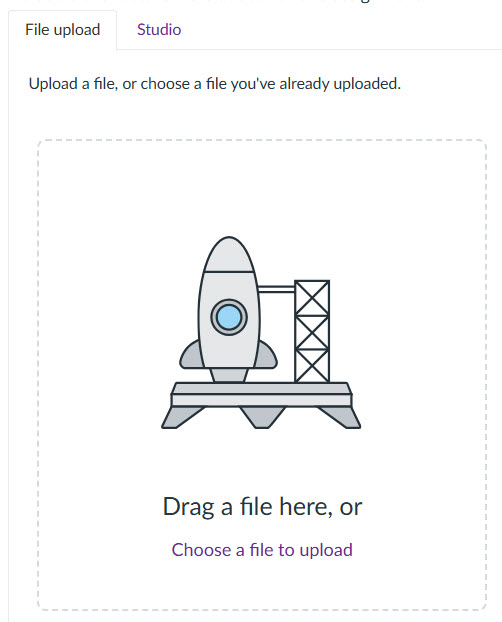
Before submitting, make sure to label your files clearly so they’re easy to identify — for example, use a name like YourStudentID_Essay1.pdf. It’s also important to double-check the file format you’re submitting; unless your tutor has specified a different format, PDF and Word documents are usually the safest choices to avoid compatibility issues. Taking a moment to check these details can save you from submission problems later.
- Once you have selected your file to upload click on Submit assignment to complete your submission.
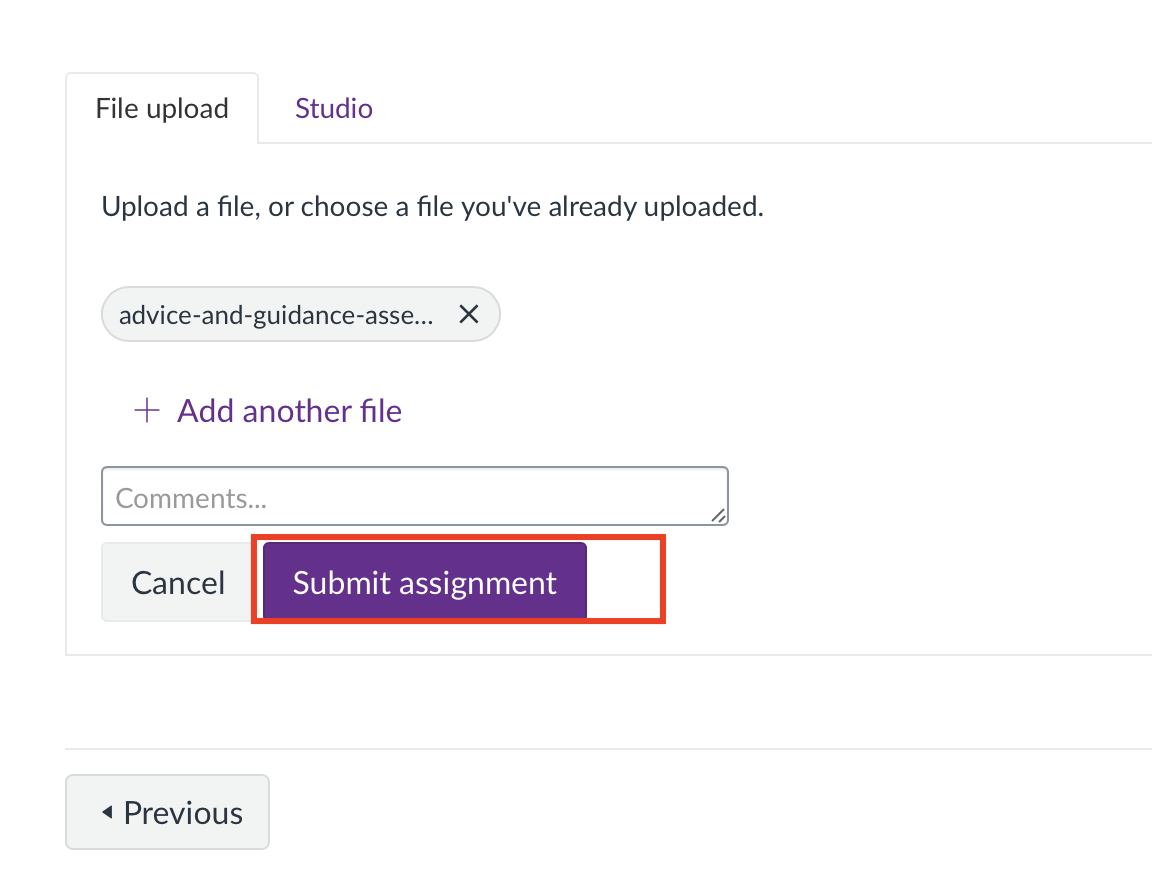
Confirm Your Submission
After submitting, you’ll see confirmation of your submission on screen.
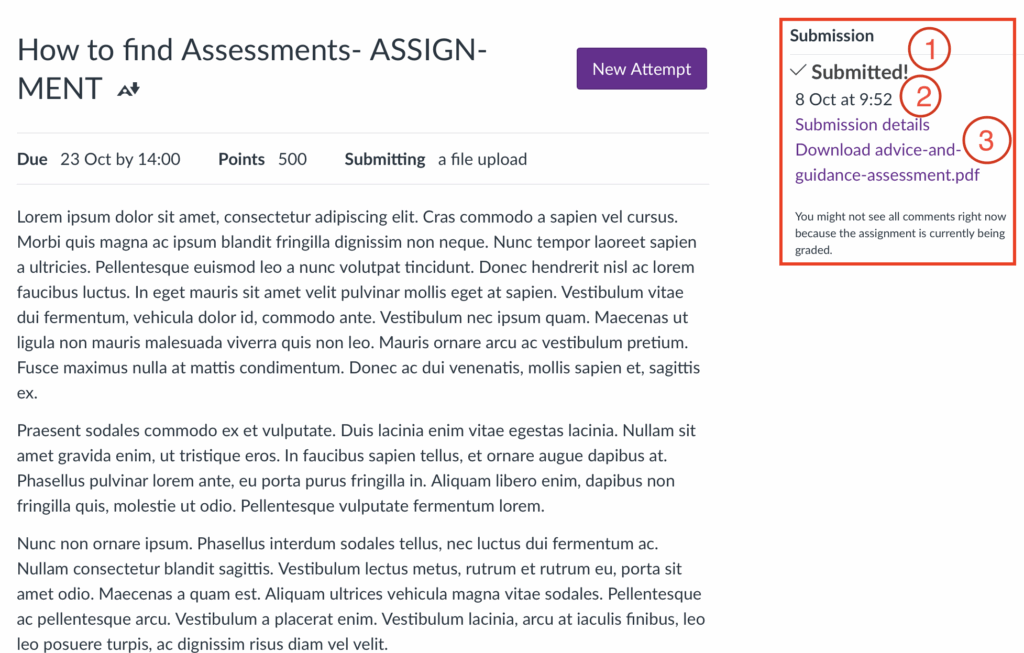
- A confirmation with a checkmark (Submitted!).
- The date and time of your submission.
- A submission details link (that you can click on to access the file(s) you submitted.
Resubmit Your Work
Made a mistake or want to upload an updated version?
If your tutor has allowed resubmissions:
- Go back to the Assignment area of your course.
- Locate and open your assignment.
- When the assignment screen opens you should be able to see details of your previous submission.
- Click New Attempt.
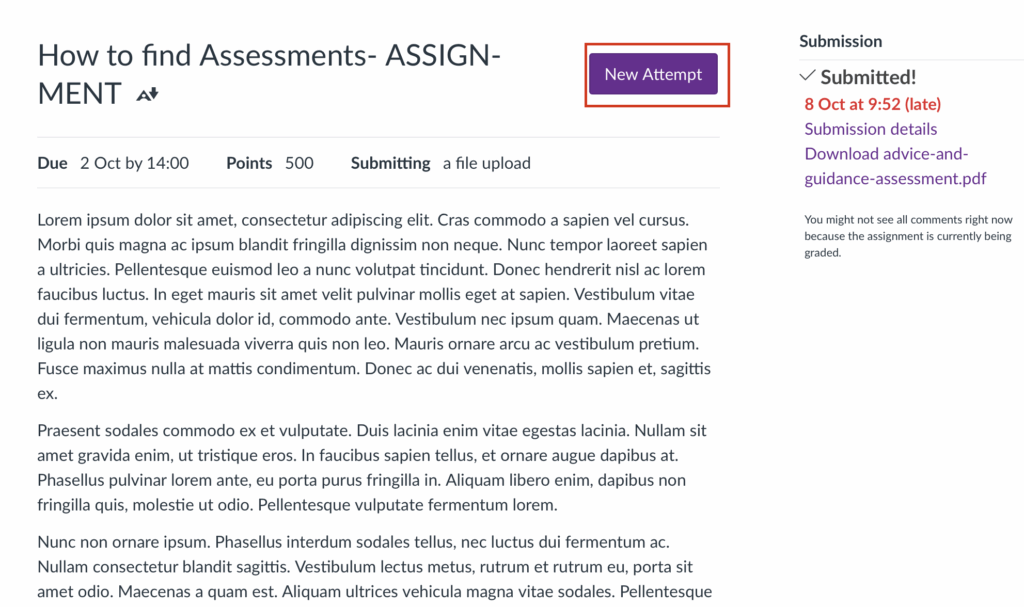
- Upload the new file.
- Click Submit Assignment.
IMPORTANT: If you cannot see a New Attempt button, this may be because the inbox has been closed for submission. In this case, please contact your course tutor.
Can’t See the Submit Button?
If you access an assignment to submit your work and cannot see the submit button, this may be because:
- The assignment isn’t open for submissions yet. It may have been ‘locked’ until a release date.
- The due date has passed and late submissions are not allowed.
- The assignment is set to “No Submission” (e.g., it’s for in-person work).
Please contact your course tutor for help.