Managing groups in Canvas is straightforward once you know where to look. This guide explains how to join a group, leave a group, or switch to another group within your course. Please note that you will only see the People menu (where groups are managed) if your instructor has made this menu visible in your course.
How to join a group
1. Open the course unit that contains the group you want to enrol in.
2. From the course navigation menu, select People.
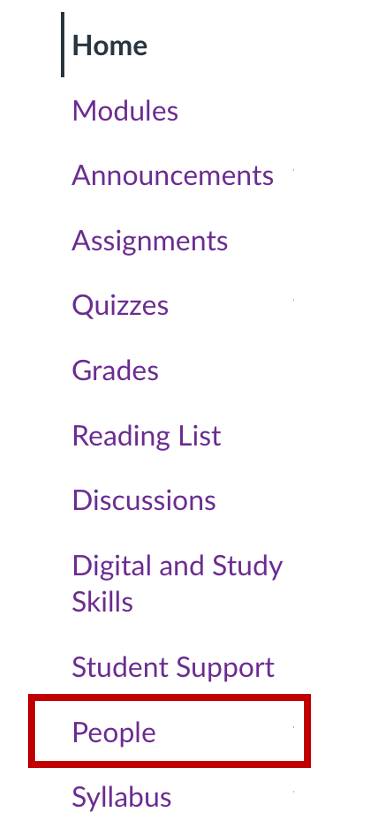
3. On the People page, click the Groups tab.

4. You’ll see a list of available groups you can join. Choose the group you’d like to join and click Join.
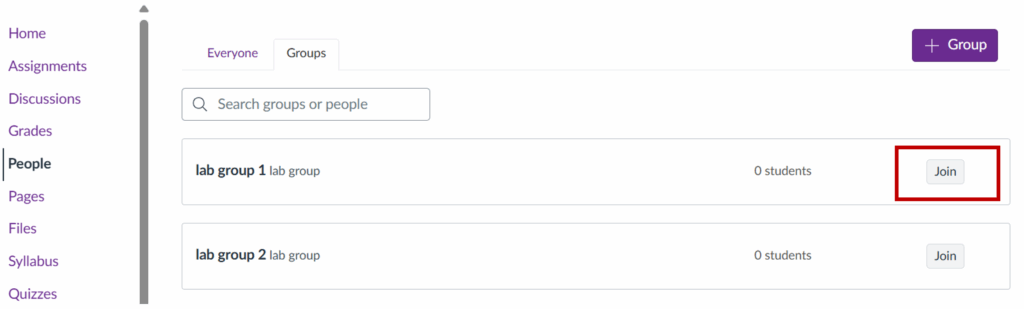
Note: A green confirmation message will appear at the top of the screen to let you know you’ve successfully joined.

How to leave a group
1. Next to the group you’re in, click Leave.

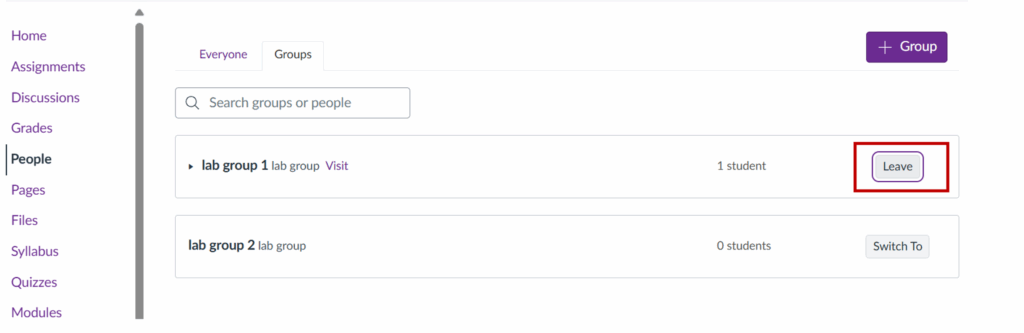
2. A green confirmation message will appear at the top of your browser to confirm you’ve left.

How to switch groups
When a course has several groups in the same group set, you can move from one to another.
- Click the Switch To button next to the group you want to join.
- You’ll automatically leave your current group and join the new one.
- A green confirmation message will appear at the top of your browser to confirm the change.

If you’d like to move to a different group but don’t see the option available, please contact your course tutor for assistance.
Navigating your group space
A group space is available to help you collaborate with other group members. You can access the group space within your course unit or via the Global Navigation menu.
Access from within your course unit:
- To access the group space within your course unit, click on People menu.
- In the People area, open the Groups tab.
- For any groups that you have joined, click the Visit link next to your group name.
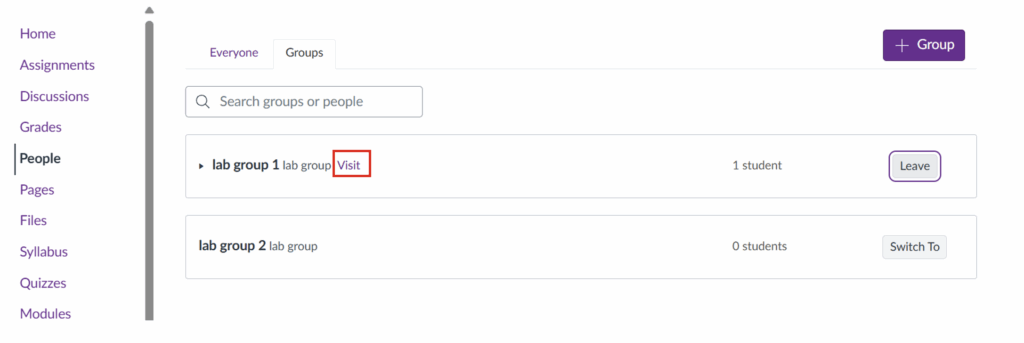
Access from the Global Navigation menu:
- Select Groups in the purple left-hand menu.
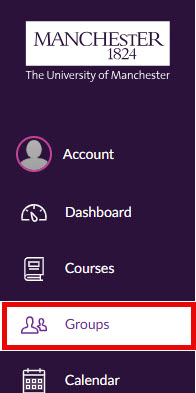
2. Click on the name of your group to open the group space. Once you’ve accessed your group, you’ll see a dedicated space with tools to help you work collaboratively:
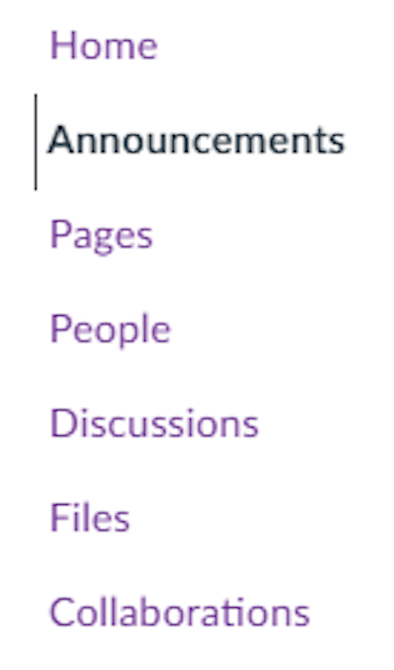
- Announcements – post updates for everyone in the group.
- Discussions – create discussion threads where group members can reply.
- Pages – build shared pages with text and media. Click Save to publish.
- Files – upload and share documents by clicking the purple Upload button.
- Collaborations – set up shared documents (e.g. notes, group papers) that everyone can edit together.