Groups in Canvas are a way to collaborate with other students on your course. In this article, you’ll learn how to find the groups you’re a member of.
Viewing groups you’re a member of
1. From the global navigation menu on the left-hand side of Canvas, click on Groups.
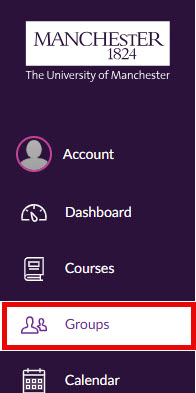
2. Once you click on Groups, a sidebar will appear. (In the example below the student is a member of a a group called ‘lab group 2’).
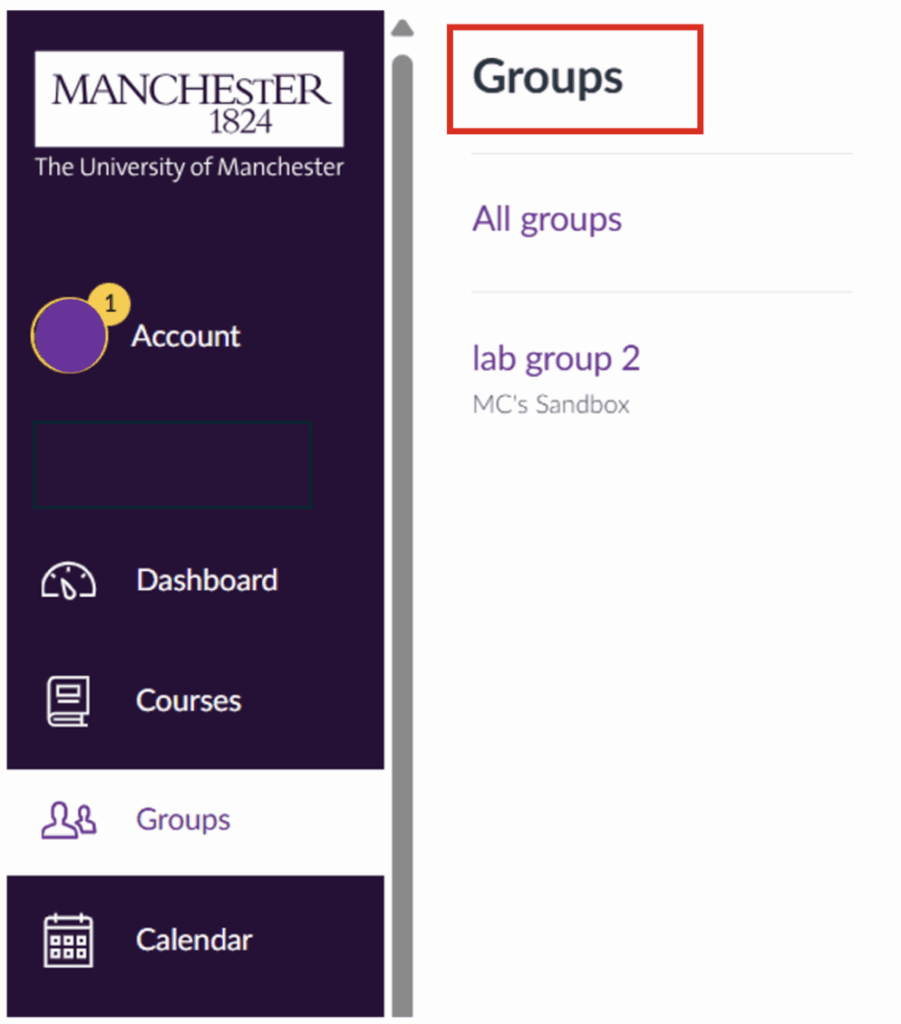
From the groups menu, you can either:
- Click View All Groups to see a full list of your groups.
- Click on a specific group to access the group collaboration space for that group.
3. On the All Groups page, you may see your groups organised under two headings:
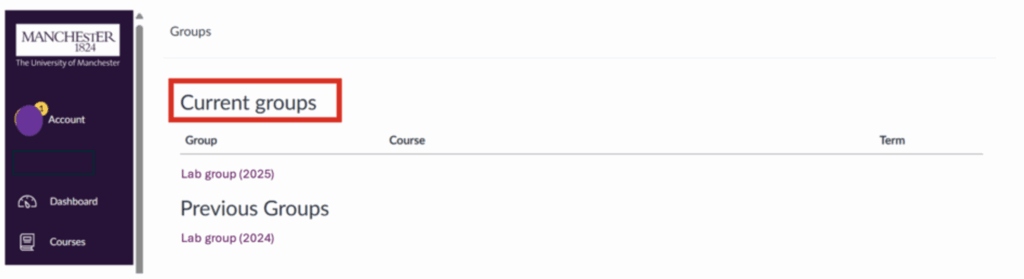
- Current Groups – These are linked to your active courses for the current semester or term. Each group shows the group name, the course it belongs to, and sometimes the course dates.
- Previous Groups – These are from courses that have already finished. You’ll still be able to see the group listed, but you won’t be able to access any of the content or interact with members once the course has concluded.
Note: Some courses may already show under “Current Groups” even if the course hasn’t officially started yet.
Access a group collaboration space
Clicking on a group from the Groups menu opens the ‘group collaboration space’. From here, you’ll see a dedicated menu with tools to help you work collaboratively.

- Announcements – post updates for everyone in the group.
- Discussions – create discussion threads where group members can reply.
- Pages – build shared pages with text and media. Click Save to publish.
- Files – upload and share documents by clicking the purple Upload button.
- Collaborations – set up shared documents (e.g. notes, group papers) that everyone can edit together.