This guide introduces the marking process in the Canvas Teacher app, designed to help teaching staff understand how to access, review, and grade student submissions directly within the platform.
The Canvas Teacher App allows you to grade assignments, annotate submissions, and manage student work directly from your device. This guide will help you download the app and get started with its core features.
The Canvas Teacher app is a handy tool for teaching on the go. It lets you grade assignments with SpeedGrader, message students, update course content, and check announcements right from your phone or tablet. Perfect for quick tasks when you’re away from your laptop. But here’s what you cannot do in the app: some advanced features like creating quizzes, running reports, or accessing third-party integrations are limited. For full functionality (especially course setup and detailed analytics), you’ll still need to log in on a desktop browser.
Before you start
Make sure you have downloaded the Canvas app for teachers (logos picture above) on your device. There is a student app which you do not need.

You can download the Canvas Teacher app directly to your device using the links below:
iOS: Click here to download on Apple Store
Android: Click here to download on Google Play
Navigating the app interface
Once you’ve downloaded and logged into the Canvas Teacher App, you’ll land on a home screen with four main tabs at the bottom:
- Courses: View all your courses.
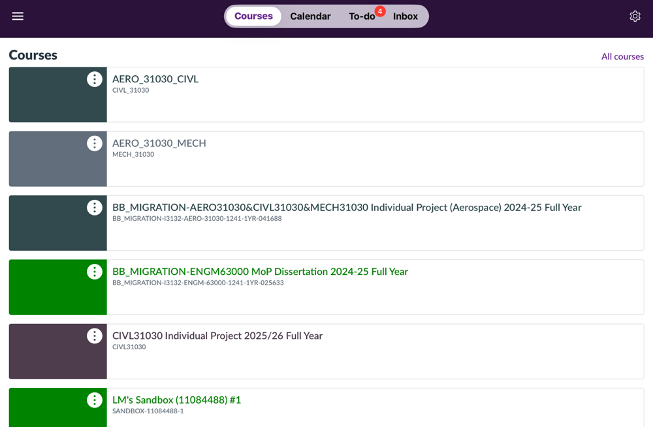
- Calendar: Check upcoming events and deadlines.
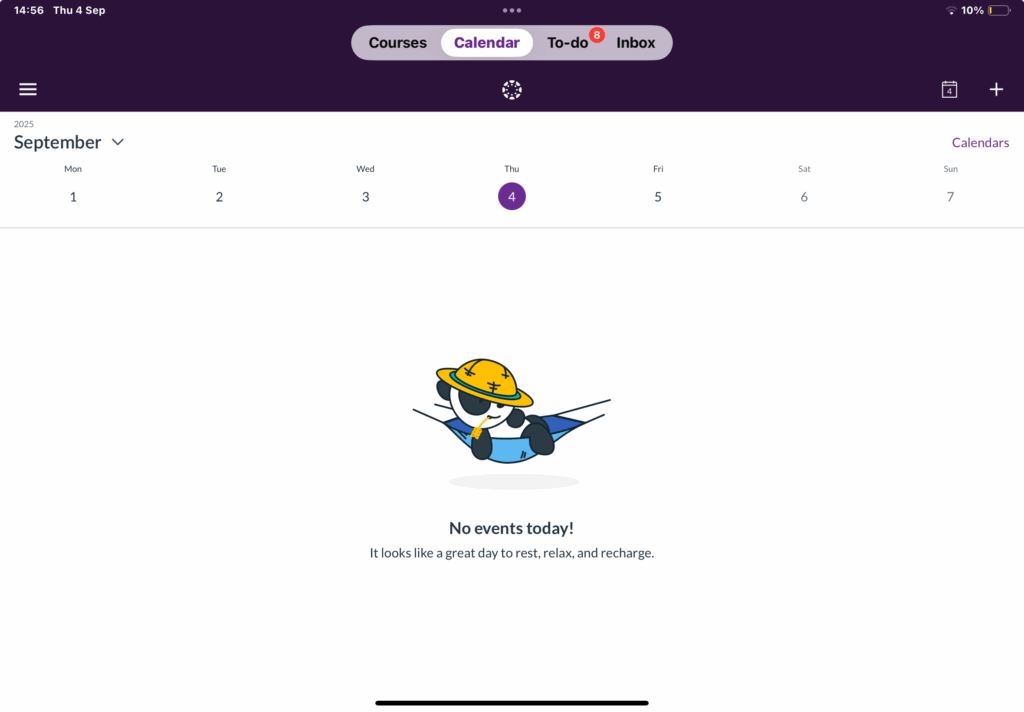
- To-Do: See items that need grading
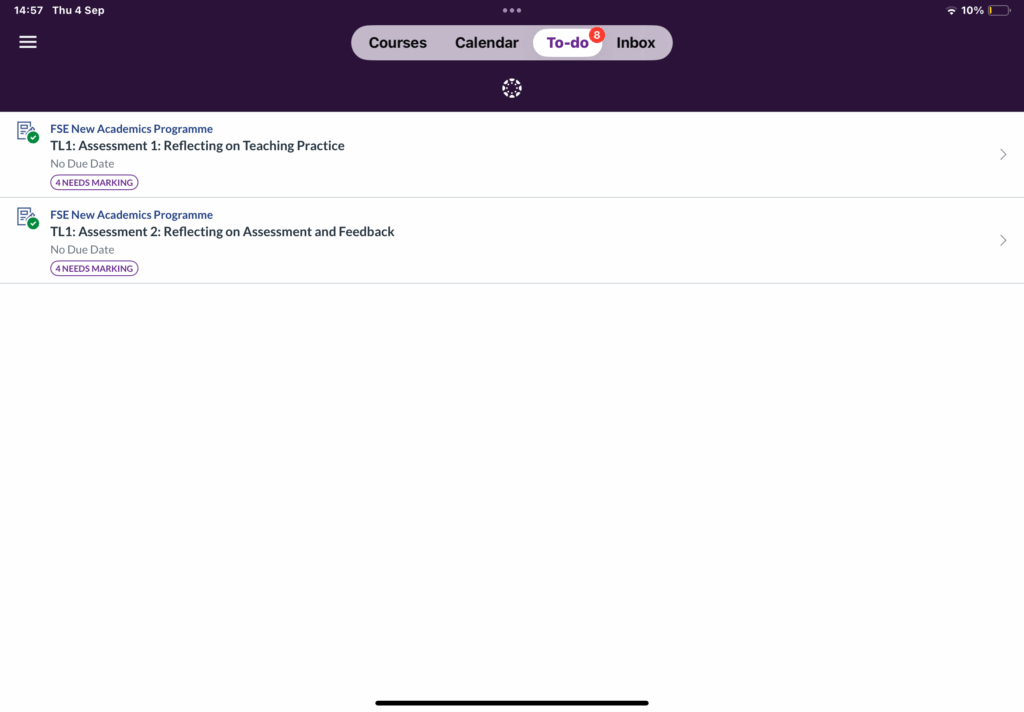
- Inbox: Instructors can communicate with students and send messages to a whole cohort of students for a particular course or send Individual message to each recipient.
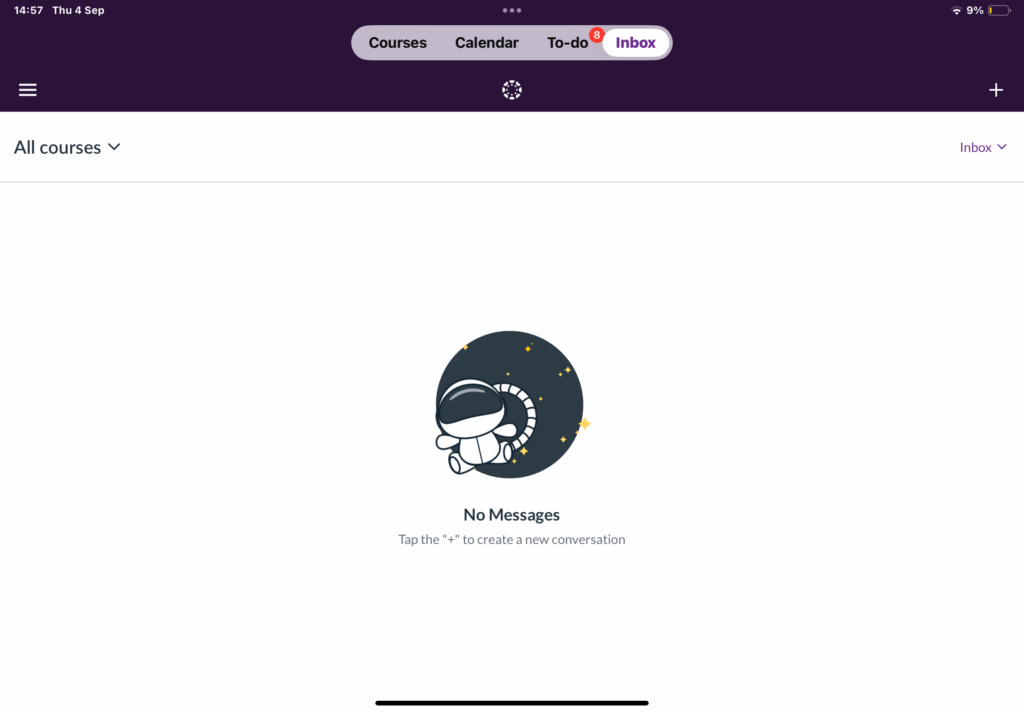
Viewing and Annotating Student Submissions
Once students submit their work, you can view and annotate their submissions directly in the Canvas Teacher App.
- Navigate to the “To Do” tab at the top of the app to access pending submissions.
- Tap on a student’s name to open their submission.
- You’ll be taken to the Speed Grader view (see screenshot below). Here, you can:
- View the document.
- Add annotations using the toolbar at the top.
- Leave comments or assign grades.
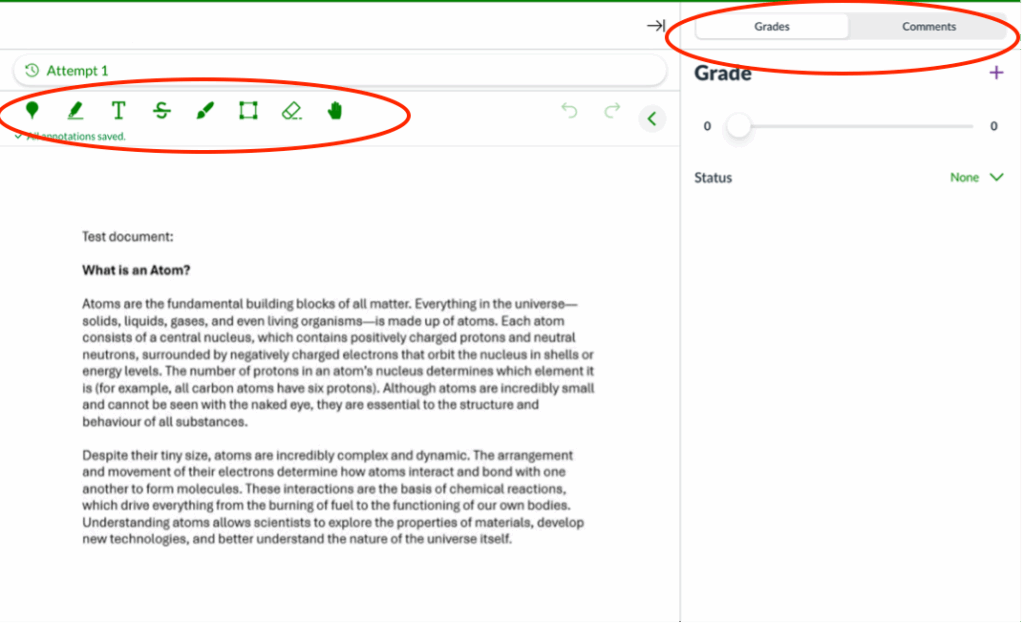
The Speedgrader toolbar

Annotation Toolbar – Functions (from left to right)
- Stamp icon: Allows you to place a comment anywhere on the page.
- Highlighter icon: Intended to highlight selected text (may not work in the app).
- Text icon (“T”): Let’s you add typed text anywhere on the document.
- Strikethrough icon:Strikes through selected text (may not work in the app).
- Paintbrush icon: Freehand drawing tool for circling, underlining, or annotating.
- Rectangle icon: Creates coloured rectangular boxes around content
- Eraser icon: Erases content made with the paintbrush only.
- Hand icon: Helps navigating or scrolling the page without making annotations.
- Undo (arrow pointing left) / Redo (arrow pointing right) arrows: They respectively undo and redo content you have made.
- Singular arrow pointing left: will hide the tool bar.
Some annotation features — such as strikethrough and highlighting — may not work unless the app can detect selectable text in the document. This typically applies to scanned PDFs or images.
If you’re having trouble removing annotations that were previously added and saved, try switching to the browser version of Canvas. In some cases, the web interface handles annotation editing more reliably than the app.This is some sample content.
Grading with a Rubric
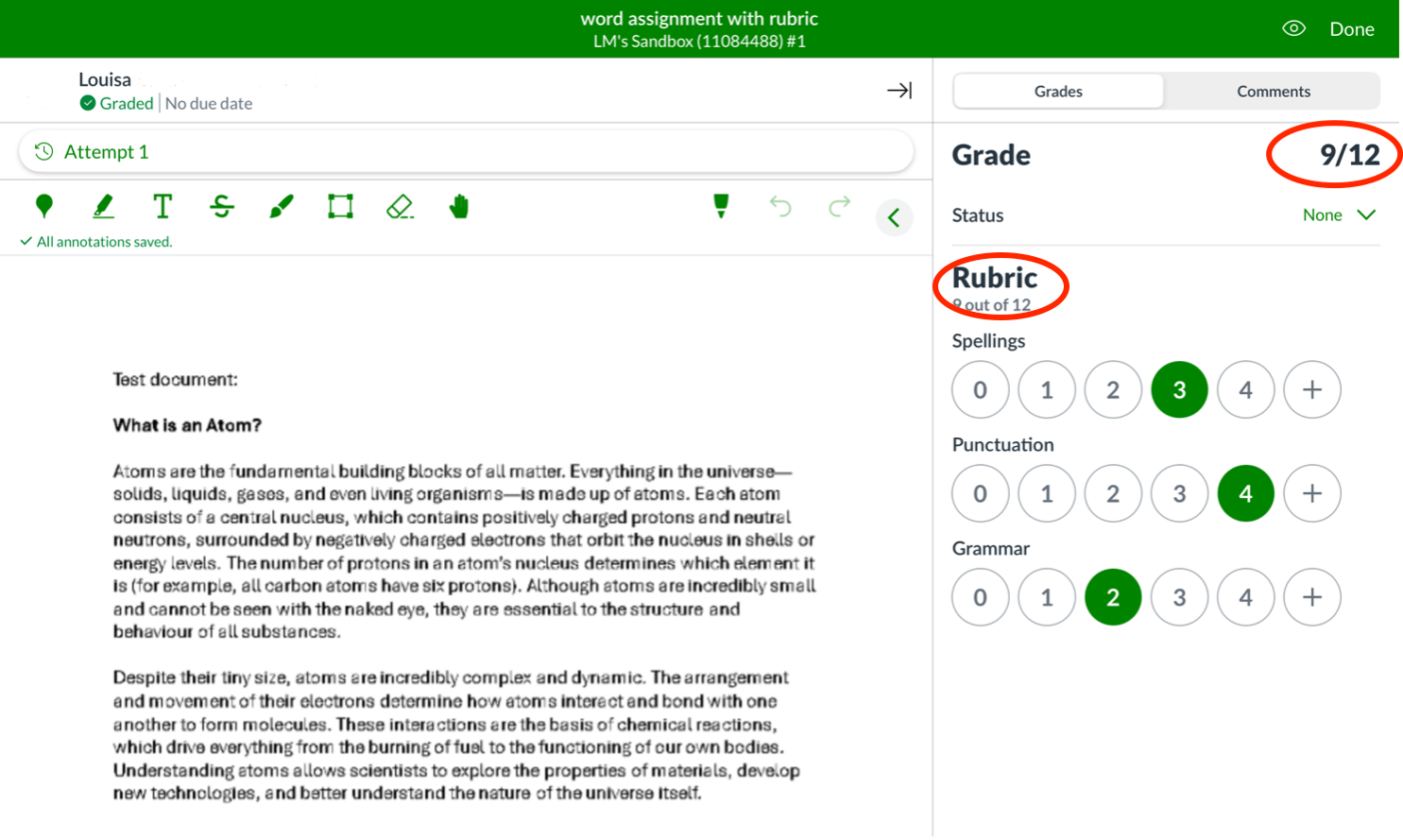
If a rubric is attached to the assignment, it will appear on the right-hand side of the SpeedGrader screen once you open a student submission.
- You can select a score for each criterion (e.g. Spellings, Punctuation, Grammar) by tapping the corresponding number.
- The total grade is automatically calculated based on the rubric scores. In this example, the student received 9 out of 12.
- You can still manually override the grade or add comments if needed.
- This allows for quick, consistent, and transparent marking, especially useful when managing multiple submissions.
Note: You cannot add criteria level comments on a rubric.
Marking Essay Questions in a Canvas Quiz
Unlike regular assignments, you cannot annotate directly on the student’s answer using the Canvas Teacher App, even when using a stylus or Apple Pencil.
Instead, instructors can:
- Type comments in the “Additional comments” box below the answer.
- Assign a score in two ways:
- Using the slider on the right-hand panel.
- Manually entering a numeric value in the “Points” box above the answer.
Annotation tools (e.g. highlight, strikethrough, draw) are not available for quiz essay responses, only for file upload assignments.
To hide or control the release of grades
- From the home page click in assignment.
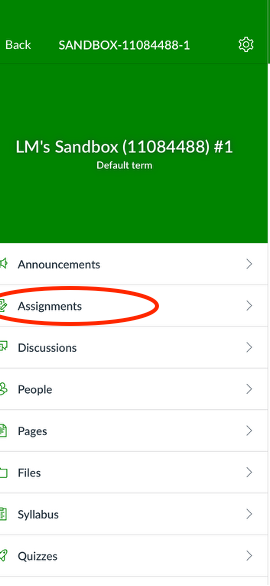
- Tap on your preferred assignment. and tap on the “all button”.
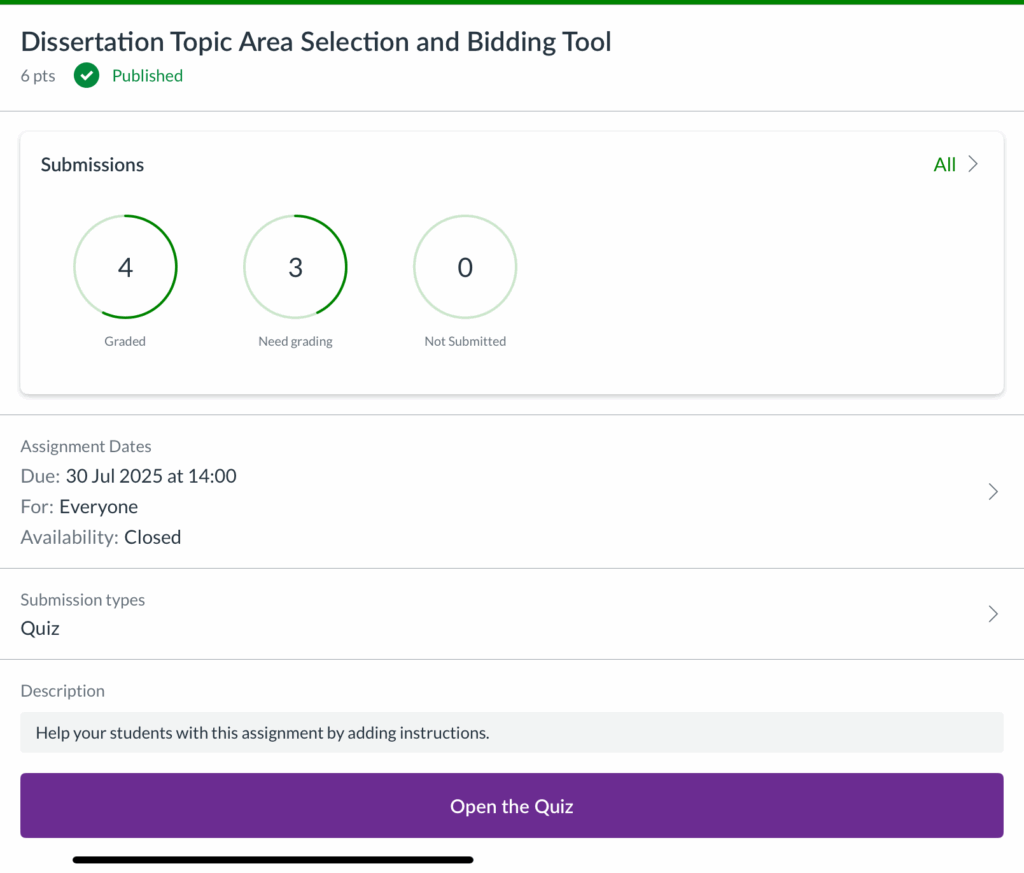
- From here you’ll be able to see the list of student.
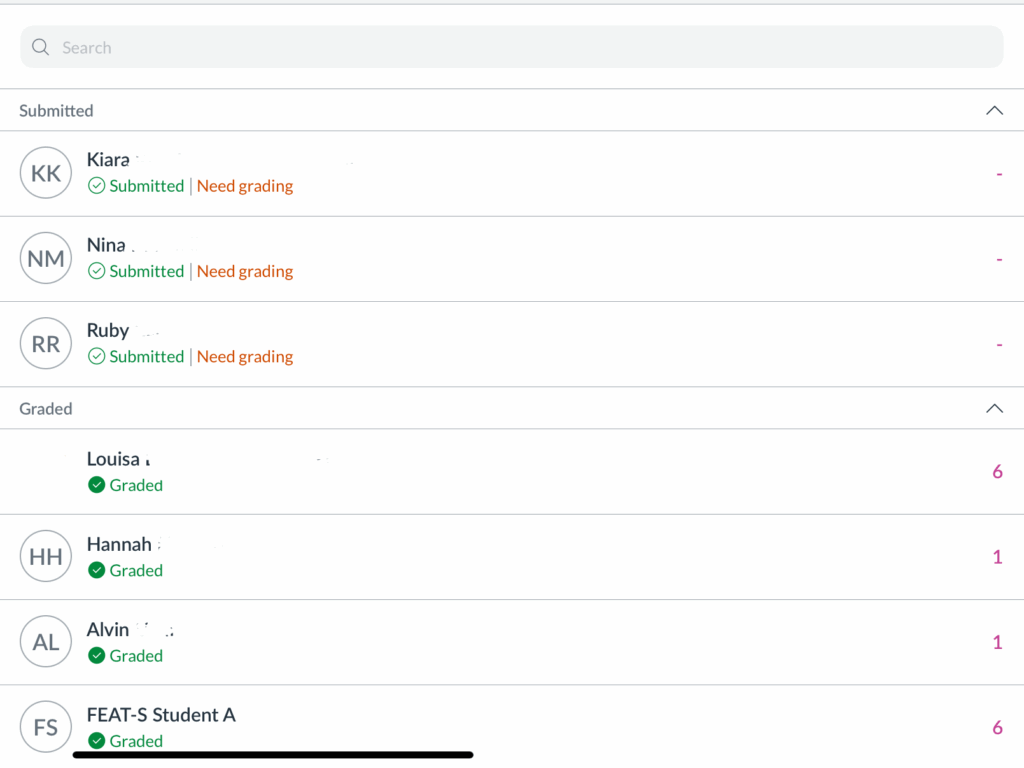
- Tap on the eye icon on top of the page.

- Tap on top of the pop up window on the ‘hide marks’ section.
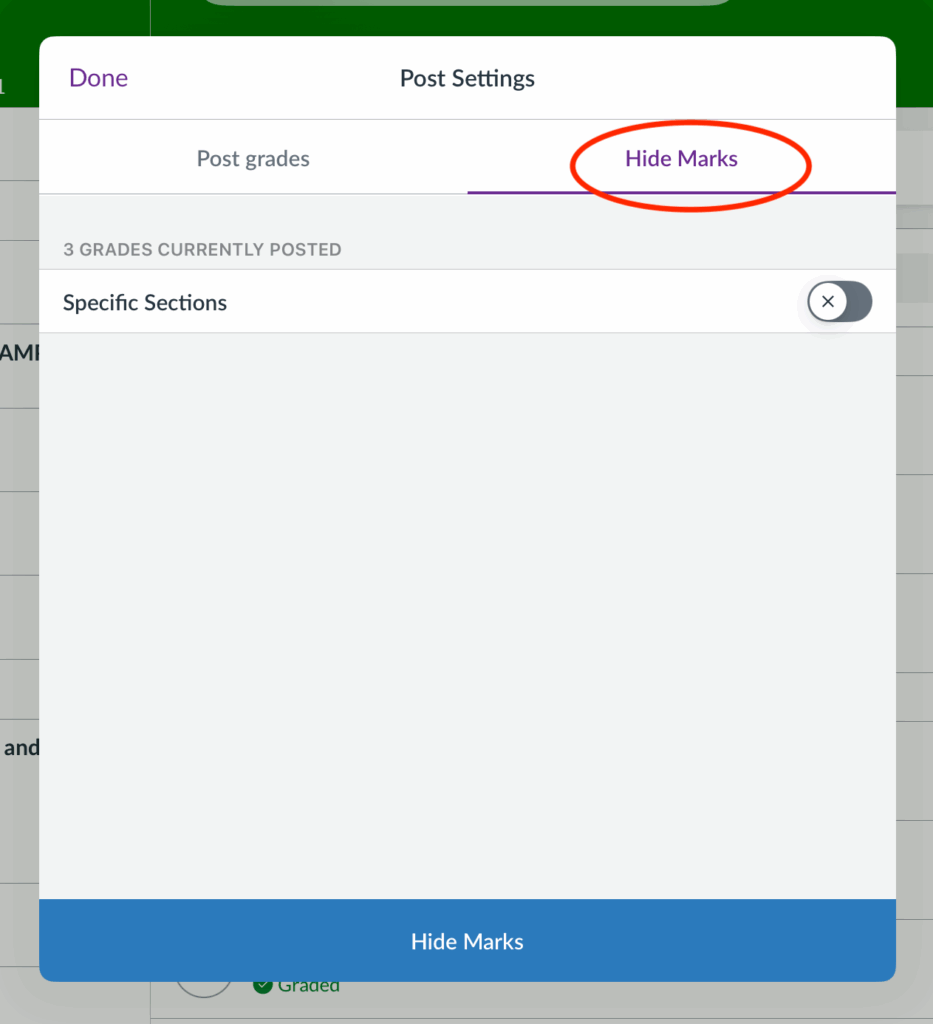
Mark a file‑upload assignment (score + annotate)
- From your unit page go on the assignment page then tap on your preferred one.
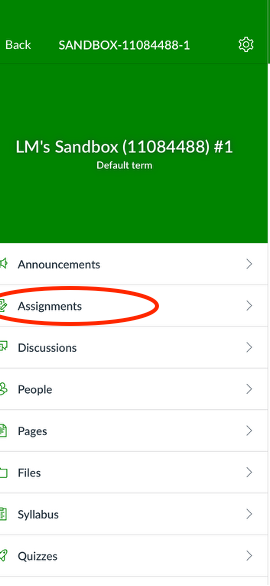
- Then tap a student in the Submissions list. Once you view the individual student you can also Swipe left/right to move between students.
- In the comments section, you should be able to see a paper clip (📎) and from there you’ll be able to add comments in the form of Audio, Video and Files.
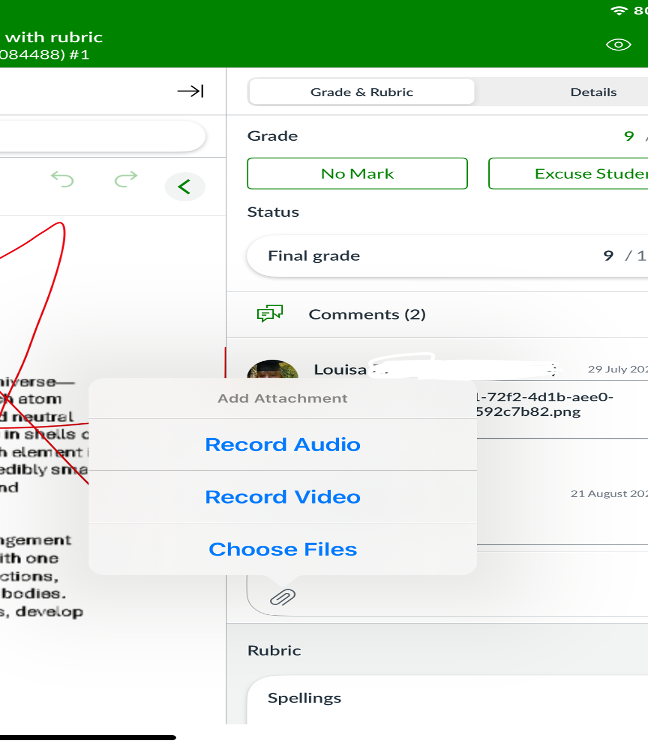
Common problems:
Feature missing? some tasks (rubric creation, Turnitin options, module edits) require the web version.
Can’t annotate? convert/upload as PDF; not all file types support markup in‑app.
Rubric didn’t change the score? reopen Rubric ➝ ensure “use for grading” is toggled and Save.
Students can’t see grades? check Post grades (section above).