This guide explains how to manage content effectively within Canvas.
In Canvas, content is organised using Modules. In course unit spaces, modules usually represent the weekly study material, and content within a module is typically organised in the order it should be worked through.
This guide shows you how to create, edit, move and delete Modules. In addition, it covers how to populate Modules with content such as pages, URLs and files.
Creating a Module
- Navigate to the Modules tab from the left-hand menu of the Canvas space.
- Locate and click on the ‘+ Module’ button at the top of the module list.
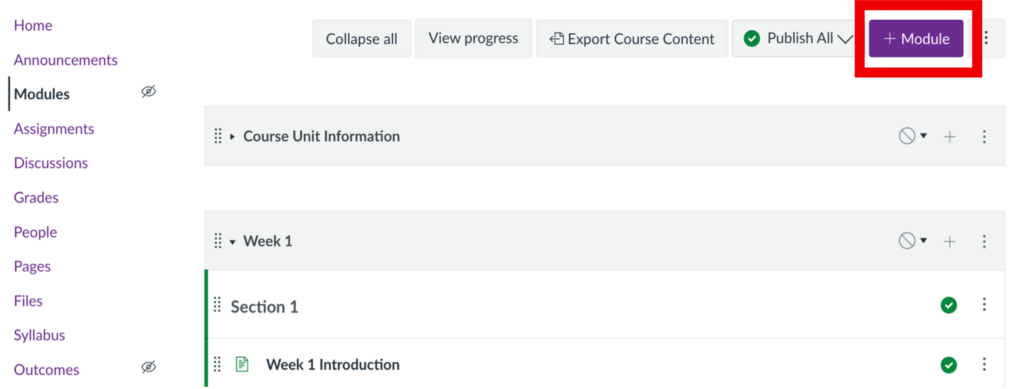
- Enter a name in the Module Name field.
- To restrict student access to the Module until a specific date, tick the Lock Until box and choose when you’d like it to open. You can adjust this date at any time.
- If you’d like students to complete content from other modules before accessing this one, click + Prerequisite and choose the relevant module(s). You can update this setting at any time.
- When you have selected all your preferred settings, select the Add Module button at the bottom of the page.
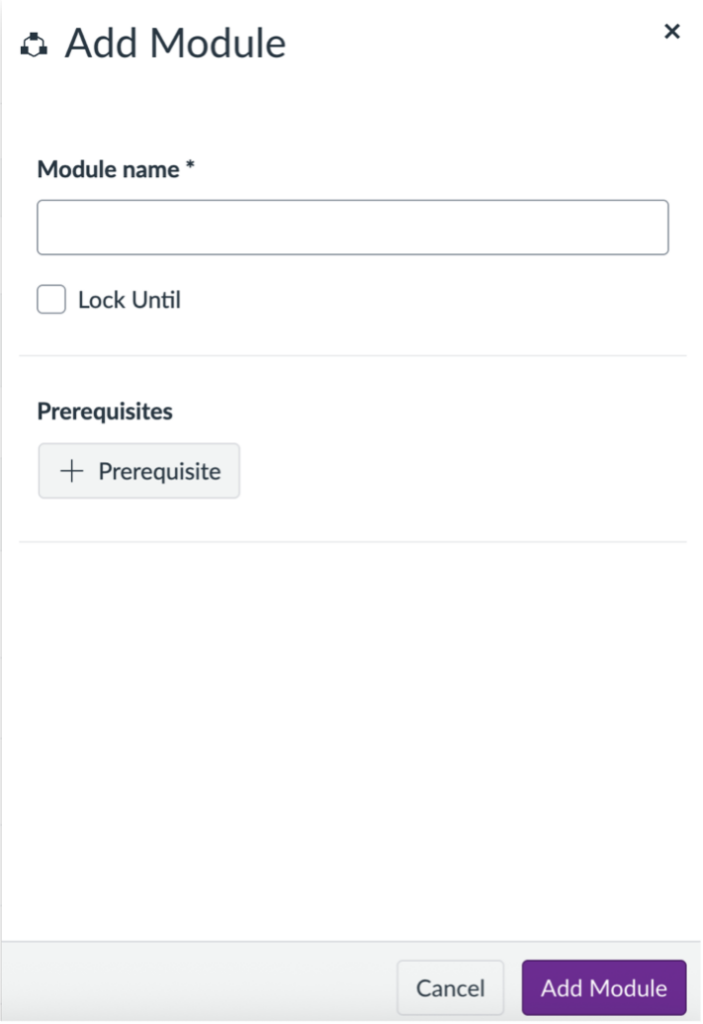
Deleting a Module
- Click the three vertical dots on the module bar.
- Click Delete.
- Click OK.
If you wish to restore content you have deleted, see this guide: Restoring deleted content in Canvas.
Adding Pages to a Module
When working with Pages, you can either create them via the Pages tab and then add them to a Module, or build them directly within the Module where you want them to appear. This guide will show you how to create a page directly in the module or add an existing page to a module. For more detailed guidance on using pages in Canvas, see this guide: Using Pages in Canvas.
- Navigate to the module where you want to add the page.
- Click the + button on the Module bar.
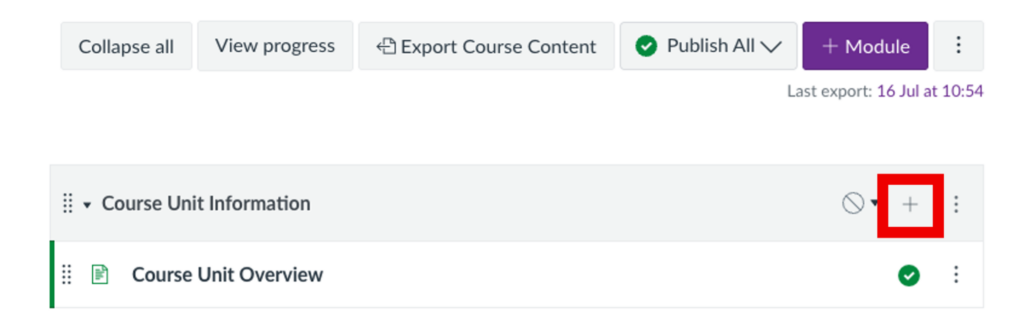
- In the drop-down menu at the top, choose Page.
- To add an existing page, select its name from the list.
- To create a new page, choose [ Create Page ] and enter a title in the Page Name field.
- Click Add Item at the bottom to finish.
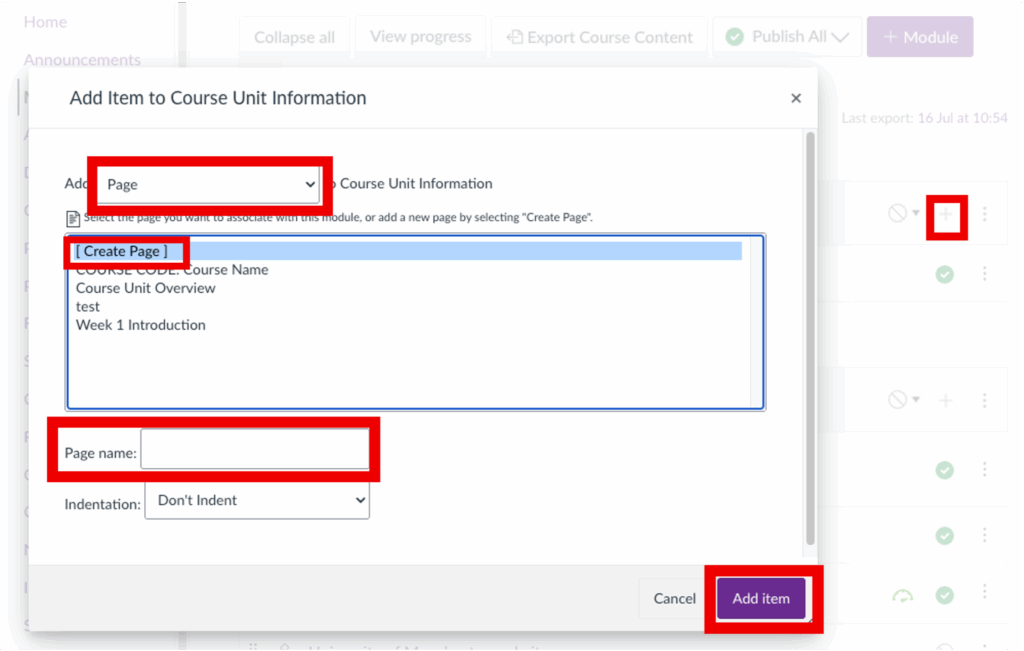
Adding external URLs to a Module
This guide walks you through adding URLs to a module as standalone items. To embed a URL into a page, see this guide.
- Navigate to the module where you want to add the external link.
- Click the + button on the module bar.
- From the Add drop-down menu, select External URL.
- Paste the link into the URL field.
- Enter a title in the Page Name field – this is how the link will appear in the module.
- Click Add item at the bottom to finish.
Adding files to a Module
This guide shows you how to add files to a module as standalone items. To embed a file into a page, see this guide.
- Navigate to the module where you want to add the file.
- Click the + button on the module bar.
- Select File from the Add drop-down menu.
- If you have uploaded the file to the Files tab of the course, select the file from the list in the box and click Add item.
- If you have not yet uploaded the file to the Files tab of the course, select [ Create File(s) ].
- Click the Choose files button and find the file on your computer.
- Choose the folder you would like the file to be uploaded to using the Folder drop-down.
- Select Don’t indent from the Indentation drop-down.
- Click Add item.
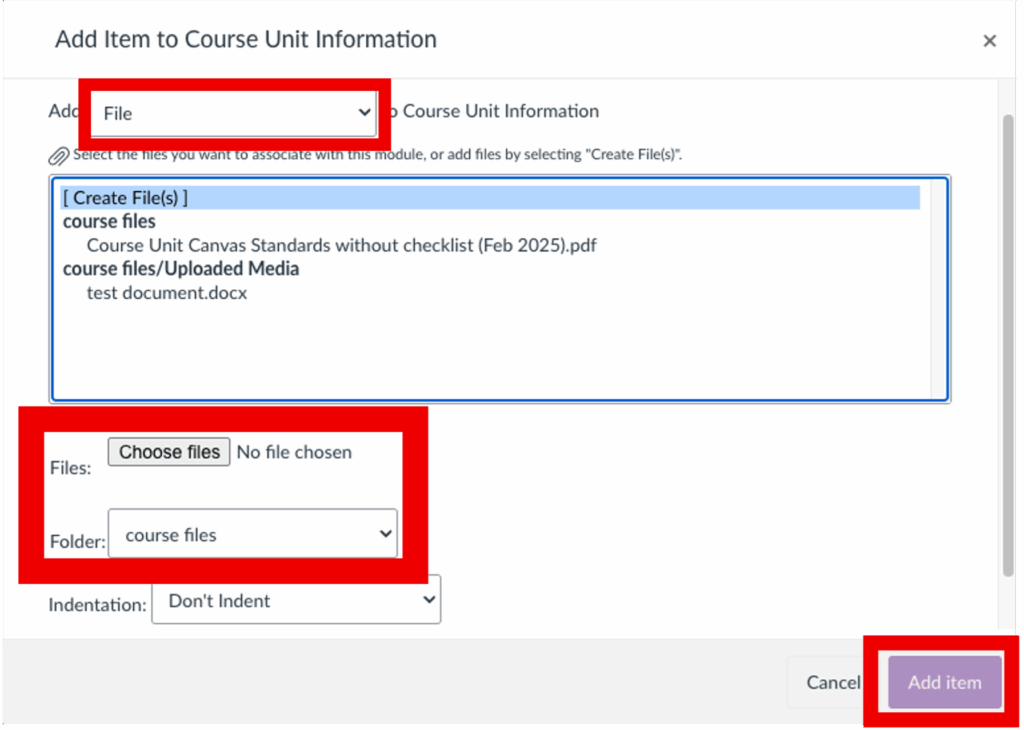
Editing and rearranging Modules
This section covers how to update module titles, adjusting visibility settings, or reordering modules to maintain consistency across your course and ensure content is clearly labelled and organised.
Editing Module Settings
- Navigate to the module you want to edit.
- Click the three vertical dots on the module bar.
- Click Edit.
- From here, you can:
- update the module name
- set a lock date
- add prerequisites
- assign the module to specific students or sets of students
- Once you’re happy with the changes, click Save.
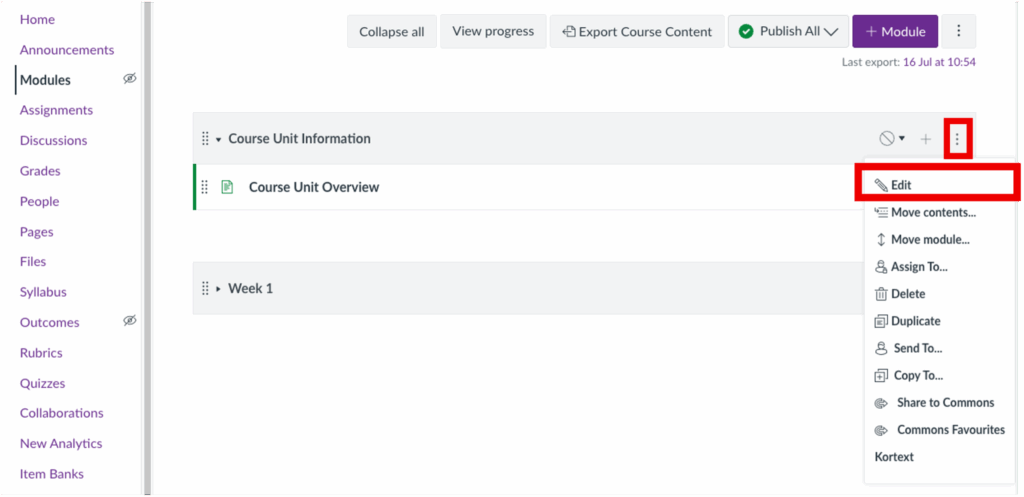
For more details on using Assign To, refer to this guide: Using Assign To.
Rearranging Modules within a course
You can easily move an existing Module to a different position within the course.
Option 1: Drag and drop
- Hover your cursor over the 8-dot icon on the far left of the module bar.
- Click and drag the module up or down to the desired position.
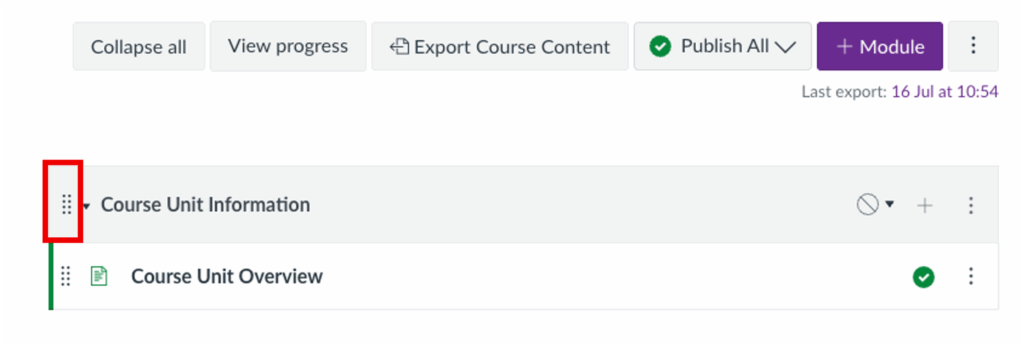
Option 2: Move to a specific location
- Click the three vertical dots on the module bar.
- Click Move Module…
- In the drop-down menu under Place, choose where you’d like the module to go:
- At the top of the module list
- Before… to place it above another module
- After… to place it below another module
- At the bottom
- If you chose the Before or After option, select the module item that should appear directly before or after the one you’re moving.
- Click Move to apply the change.
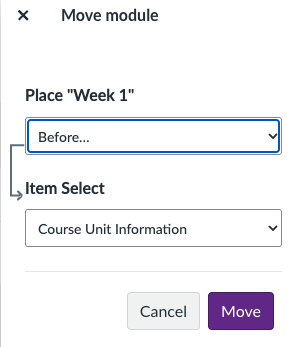
Moving all contents from one Module to another
- Navigate to the module you want to edit.
- Click the three vertical dots on the module bar.
- Select Move Contents…
- In the Modules drop-down menu, choose the destination module.
- In the Place drop-down, select where you’d like the content to appear – e.g., at the top, below a specific item, etc.
- Click Move to complete the action.
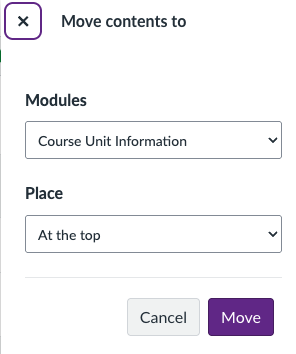
Editing and rearranging Module Items
Editing Module Items
- Navigate to the module item you want to edit.
- Click the three vertical dots on the item bar.
- Click Edit.
- Use this menu to change variables such as the title and indent level.
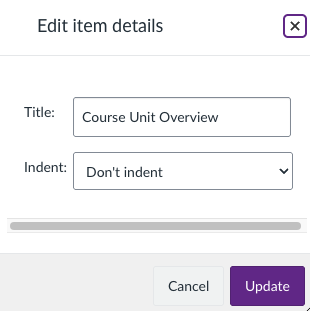
- Once you’re happy with the changes, click Save.
Moving individual items within modules
You can easily move existing Module Items – such as pages, files, and quizzes – to a different spot within the same module or into another module altogether.
Option 1: Drag and drop
- Hover your cursor over the 8-dot icon on the far left of the item bar.
- Click and drag the item up or down to the desired place.
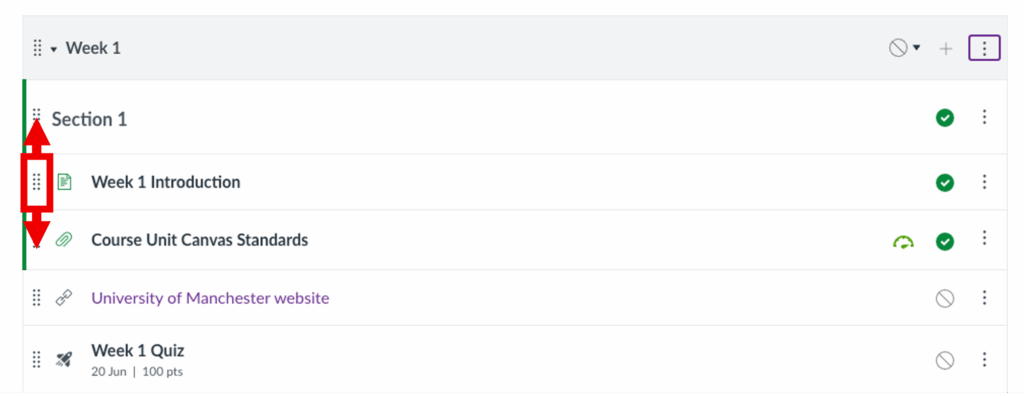
Option 2: Move to a specific location
- Click the three vertical dots on the right side of the item bar.
- Select Move to…
- To move an item within the same module, use the Place drop-down menu to choose its new position – at the top, at the bottom, or above/below another item.
- To move the item to a different module, first select the destination module from the Modules drop-down menu, then use the Place menu to choose its position within that module.
- Click Move to complete the action.
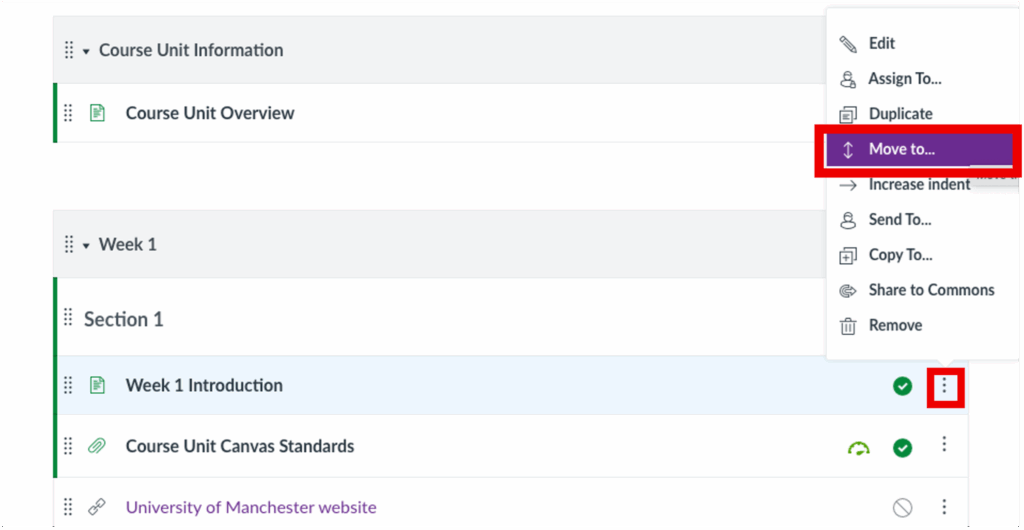
Module Settings and Releasing Content
In Canvas, there are a few ways in which you can release specific course content to students. For guidance, please visit this link: Module Settings and Releasing Content.