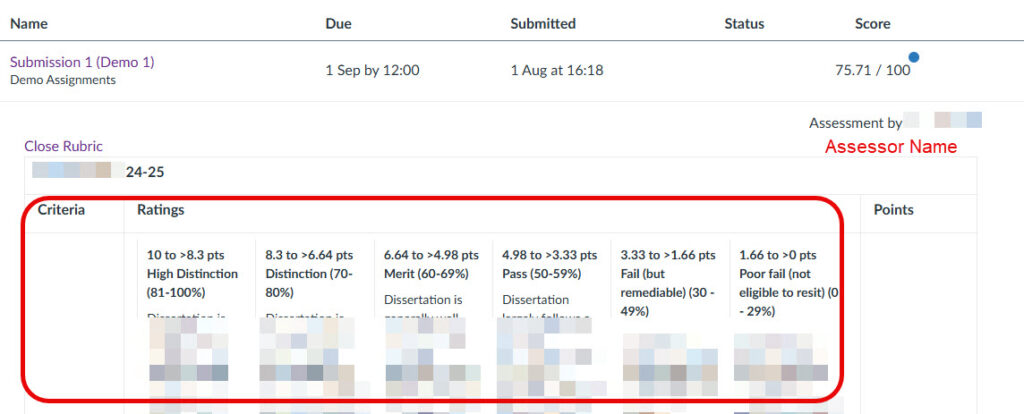Who is this post for?
This articles provides guidance for staff supporting the 2024-25 PGT dissertation units in Canvas. General guidance is also available via the Marking and Feedback pages.
Using Gradebook History
Staff can check the progress of marking in the Gradebook history. To access Gradebook history in the course unit open Grades in the course navigation menu. Once the Gradebook screen opens click on the ‘Gradebook’ menu option and then choose ‘Gradebook history’.
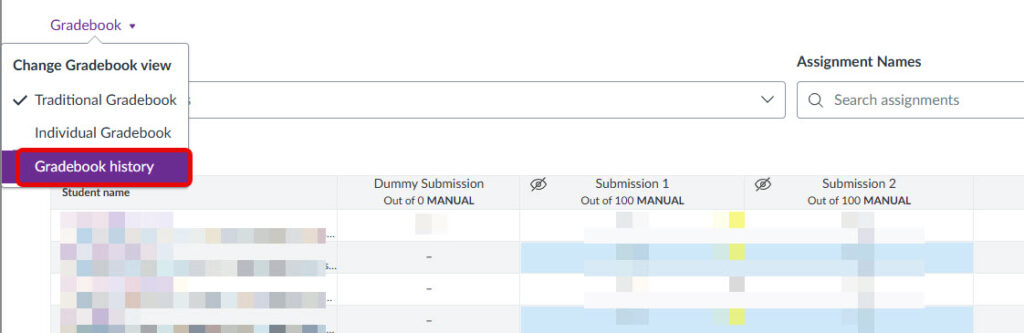
The Gradebook history screen shows the following data.
- Date (that grading has taken place)
- Student name (this information will be hidden if anonymity is enabled)
- Grader (name of the member of staff who entered the grade)
- Artefact (the name of the submission inbox)
- Columns including current grade and before and after columns indicating if grades have been changed.
Data in this screen can be filtered by Student, Grader, Artefact (submission inbox), Start Date and End Date.
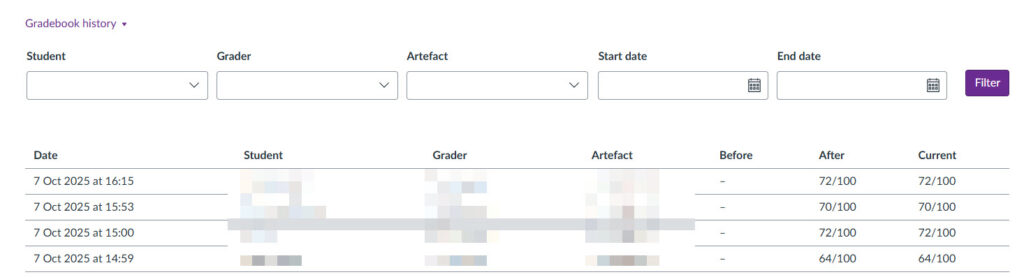
Reconciling marks
For courses that required first and second markers to mark independently within Canvas, two inboxes were used in the 2024-2025 PGT dissertation spaces. Therefore, each submission inbox has an associated column within Canvas Gradebook. In this instance, staff can choose to export grades from both submission inboxes to be able to calculate an agreed mark outside of Canvas.
Staff will only be able to view and download marks from Canvas Gradebook, if anonymous marking is disabled. Therefore, programme teams may wish to choose a date to disable anonymous marking once initial marking is completed and then export grades.
- To remove anonymous marking, simply open the assignment, click Edit assignment, remove the tick from the checkbox ‘Graders cannot view student names’ and Save the changes.
- How do I export grades in the Gradebook.
Downloading grades and rubrics
Once grades and feedback have been recorded in Canvas you can export data in a CSV format.
Exporting grades is straightforward, you can download a CSV file containing all grades entered from Canvas Gradebook. How do export grades in the Gradebook?
Exporting Rubrics: If a rubric has been completed in Canvas, then you can also download a CSV file containing grades and comments, entered into the rubric within SpeedGrader. It is important to note that any comments entered into the ‘Assignment Comments’ field below the rubric in SpeedGrader are not captured as part of the data export, because they do not form part of the rubric.
Grade visibility and grade posting policy
In Canvas a Grade Posting Policy is used to determine when grades are released within Canvas. By default the posting policy has been set to Manually Post Grades for 2024-2025 PGT dissertation Canvas spaces, to ensure that grades are not released accidentally during the grading process.
In the screenshot below you can see via the Grades screen ‘manual‘ at the top of each assignment column, indicating a manual posting policy is in place.
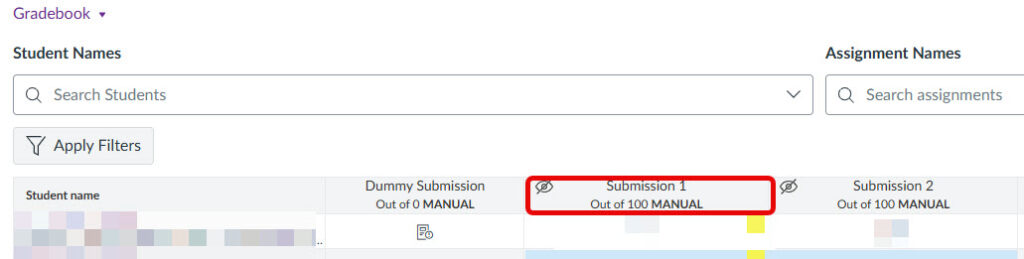
Another way for staff to verify the posting policy is to go to Grades menu in the course unit and then click on the cog icon to check the posting policy. (The policy should always be set to manual and should not be changed!).

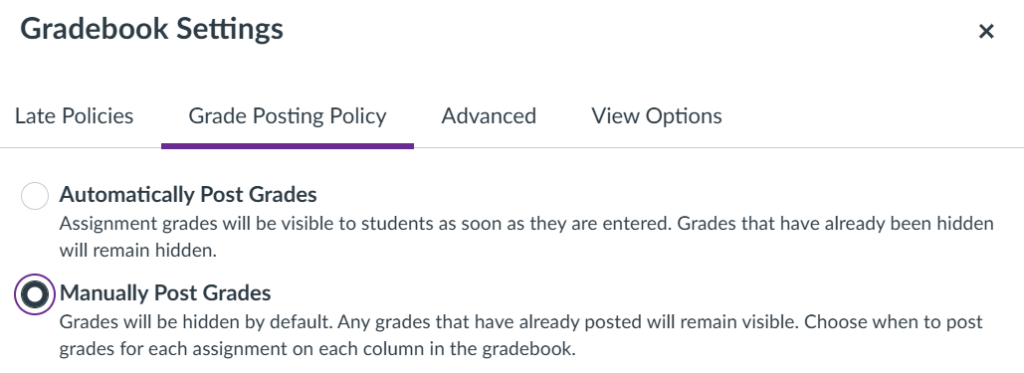
Releasing grades to students
Because a manual grade posting policy is in place, for units that wish to release marks and feedback via Canvas, staff need to take action to ‘post grades‘ on the assignment inboxes that they wish to post grades/ feedback for. If a rubric has been completed in Canvas, posting grades will release the rubric as completed by the marker including the assessors name. (What do students see in the Grades screen).
For step by step instructions on releasing grades see:
How do students access grades?
Once grades and feedback are posted, students will be able to access them via the Grades menu. Below is a link to a step by step instructions for students on how to view grades via Canvas.
What do students see in the Grades screen?
Releasing (posting) grades in Canvas is a manual process. Once grades are posted, students receive a notification email that their grades are available.
IMPORTANT: We recommend that you always advise students that grade data in Canvas is provisional and subject to final ratification at Exam board.
For example, if a rubric has been used for grading within Canvas and grades are ‘posted’ for the submission inbox in Canvas students will be able to access:
- Score (eg. mark/100).
- Rubric (if used for grading) a copy of the rubric displaying marks and feedback scores and comments as entered by staff in SpeedGrader, together with the ‘assessors name’.
- Assignment comments any comments entered into the ‘assignment comments’ field in SpeedGrader.
- Total The total score is shown by default, but can be hidden via the course settings screen ahead of releasing grades. (How do I hide totals in my students’ grade summaries). The total score reflects all assessments in the Canvas space.
In the example below, marks and feedback have been released for the ‘Submission 1 inbox’ (graded by the 1st marker) and ‘Submission 2’ (graded by the 2nd marker). The student would be able to access the marking rubric for each inbox.
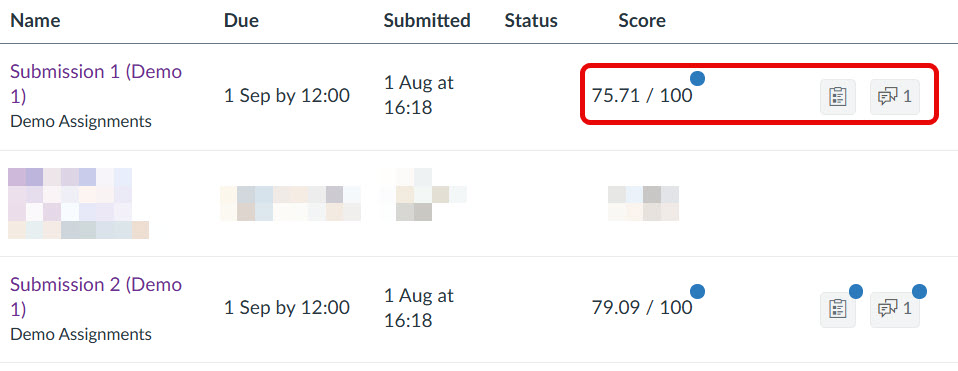

Students would also be able to see the rubric as it has been completed by the marker, for each submission inbox.