The Canvas ‘New Quiz’ tool offers several ways to provide feedback to students on MCQs. These feedback options can be tailored to individual answer choices, overall question performance (correct/incorrect), or the quiz as a whole. Below is a detailed overview of each method, including how to update quiz settings to manage feedback visibility.
1. Feedback for Individual Answer Choices
For each answer option in a MCQ, you can add specific feedback that will be shown only if a student selects that particular answer.
To do this:
- While editing a MCQ, click the feedback button (represented by a speech bubble icon) next to the answer you want to comment on.
- Enter your feedback using the Rich Content Editor, which allows you to include text, images, media, or links.
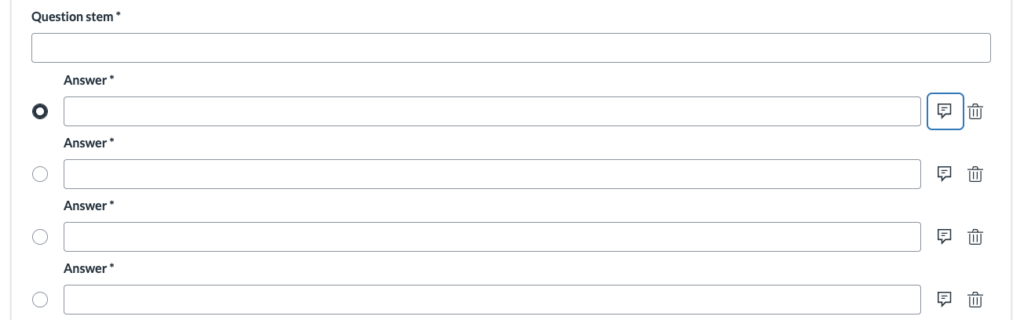
Save your feedback and update the question.
2. Feedback Based on Correctness
Canvas allows you to provide feedback that appears only if the student selects the correct answer; only if the student selects an incorrect answer; or for all students regardless of their choice.
To add this feedback:
- Click the Edit icon for the question.
- Locate the feedback icon (two speech bubbles) at the bottom of the question near the points.
- In the pop-up, you will see three fields:
- Feedback for correct answers
- Feedback for incorrect answers
- General feedback (displayed to all students)
- Enter your feedback in the appropriate boxes and click Done to save.
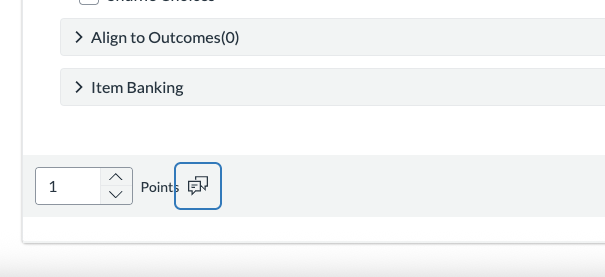
3. General Feedback for the Entire Quiz
In addition to per-question feedback, you can provide general feedback that is displayed to all students after quiz submission.
To add custom feedback for the entire quiz:
- Go to the Settings tab when editing the quiz.
- Enable the Show Custom Feedback with Results option.
- Enter your feedback in the provided field (it saves automatically).
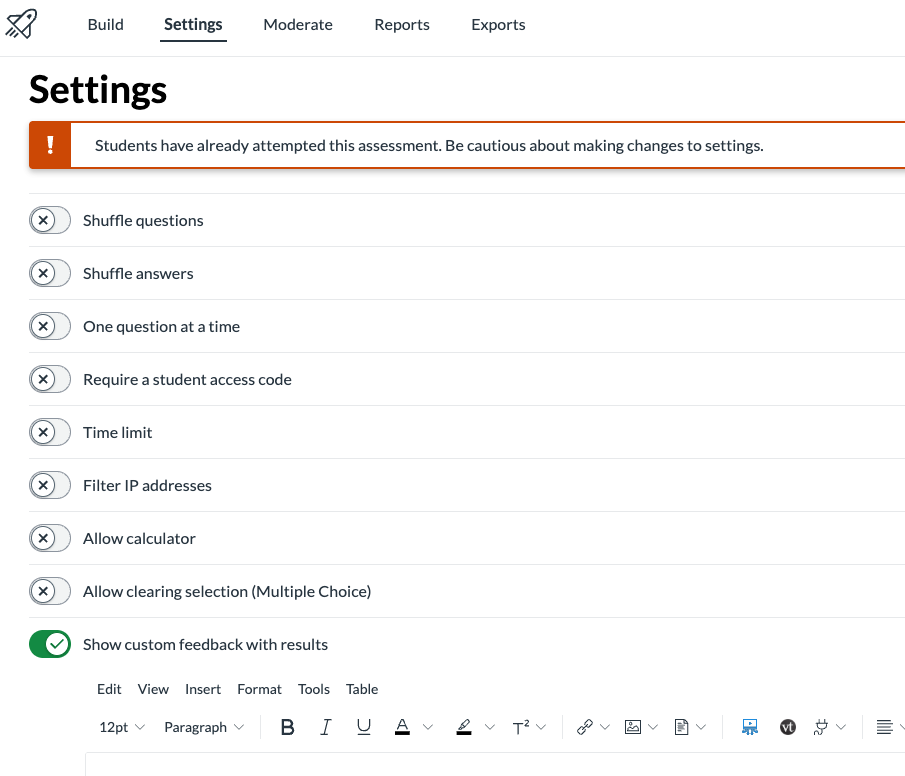
4. Updating Quiz Settings to Manage Feedback
Canvas New Quizzes provides several settings that affect how and when feedback is displayed to students:
Accessing Settings
- Open the quiz, click the and select the Build button.
- Click the Settings tab.
Feedback Visibility
- For Individual answer feedback, enable the Show Feedback option in settings:
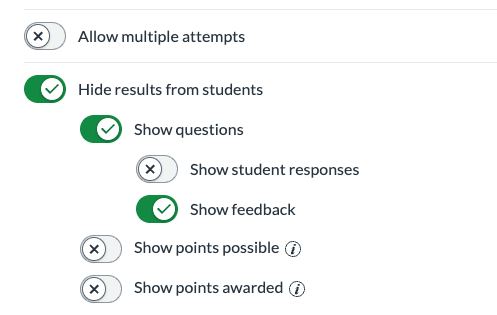
- For feedback based on correctness, enable the Indicate response as correct or incorrect option in settings:
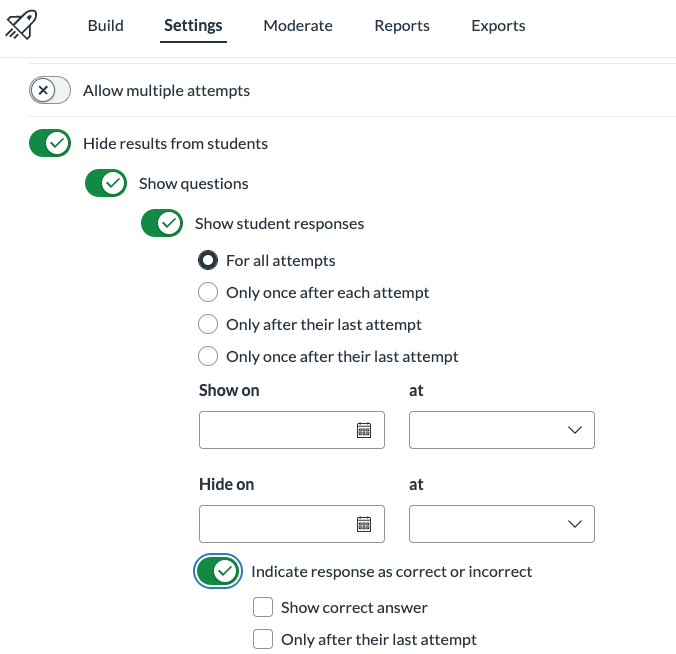
- For general quiz feedback, enable the Show Custom Feedback with Results in settings, as described above.