If you’ve used the Assign To feature to differentiate due dates or availability for individual students or sections, you might be wondering how that appears from the student perspective. Read on to find out exactly what students can (and can’t) see when this setting is in use.
Introduction
By default, all assignments in a Canvas course are assigned to everyone, with the same due date and availability window.
Sometimes, you may need to:
- Give specific students an extension,
- Offer different deadlines to sections, or
- Create individualised tasks.
So what do students see when you do this? The good news: students will only see the assignment details that apply to them — including only their due date and availability.
For more guidance on how to use Assign To, visit the Canvas help pages.
How do I assign an assignment to everyone, individual students, or sections?
Differentiated Due Dates and/or Times
Instructor View: How to Set It Up
By default, an assignment is initially assigned to everyone.
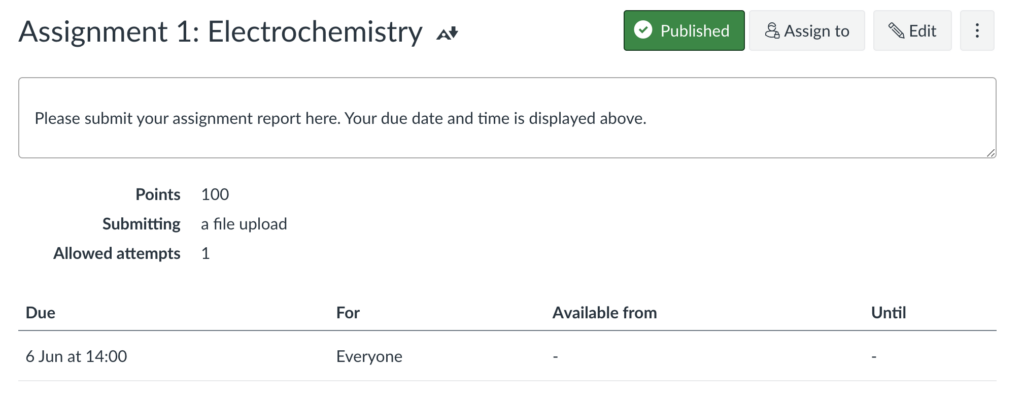
Open the Assign To section in the assignment settings, and add specific student(s) or section(s), and apply your new due date/time. Save your settings.
In this example, we’ve assigned an extended due date of 13th June to Student A and Student B, while keeping the original due date of 6th June in place for Everyone Else.
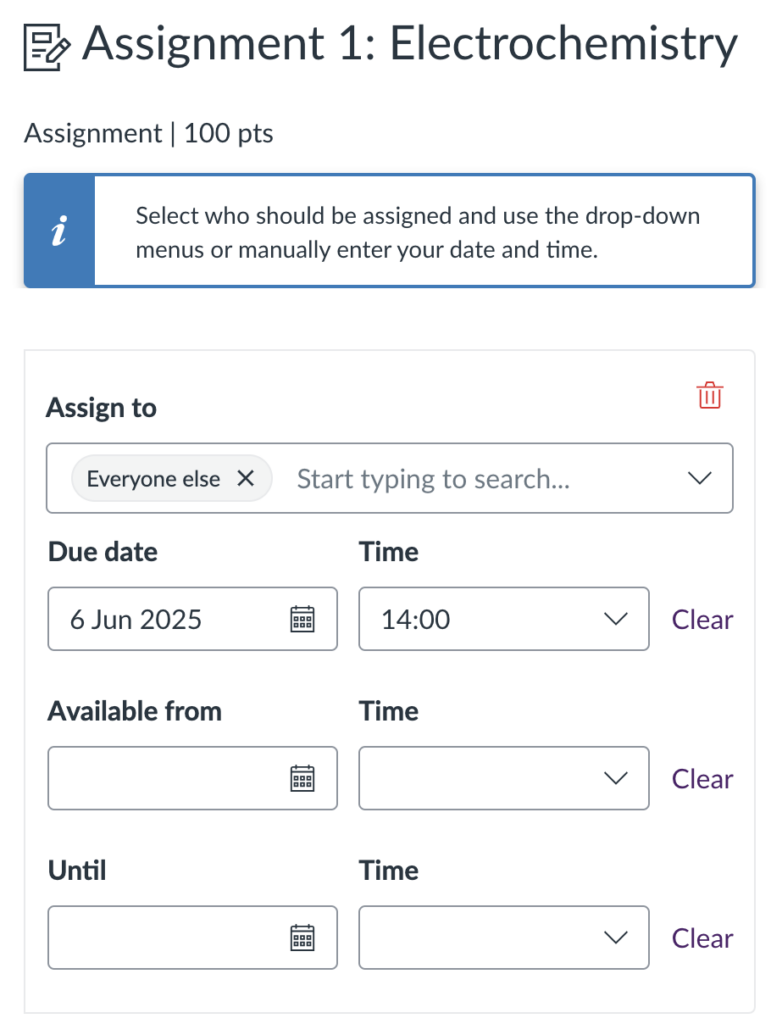
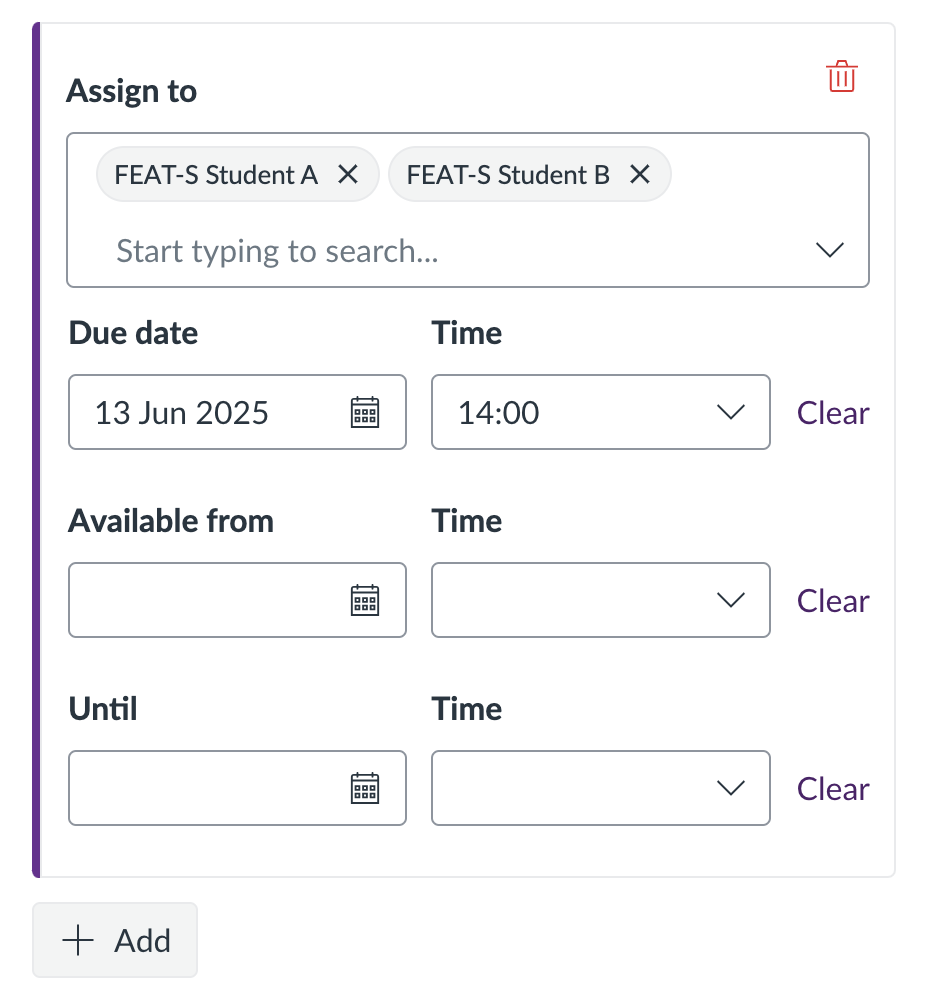
When differentiation is applied, “Everyone” changes to Everyone Else to reflect that different rules now exist.
Once saved, the assignment page will display each ‘Assign To’ variation you’ve configured. As an instructor, you are able to see all of the variations.
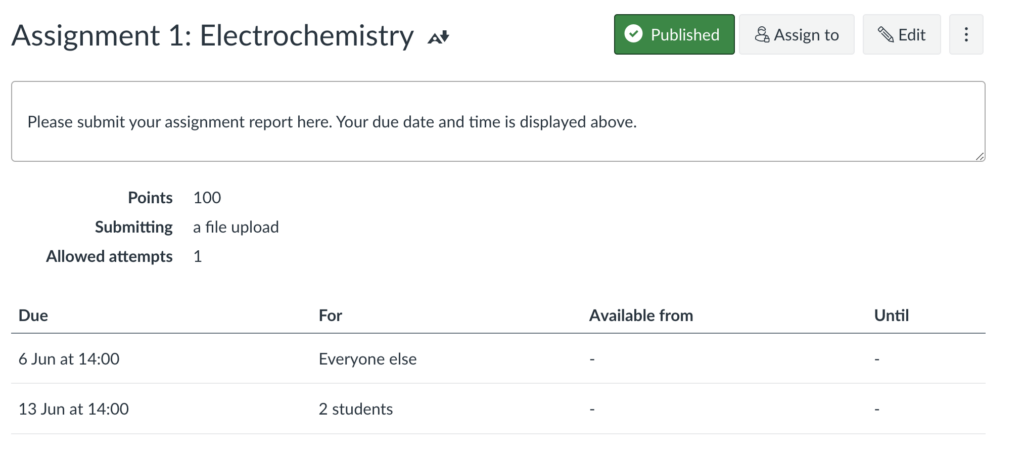
Student View – What Do They See?
A student with a differentiated due date will only see their own due date.
Example: Student A sees a due date of 13 June at 14:00.

A student under “Everyone Else” sees the original due date.
Example: Another student sees 6 June at 14:00.
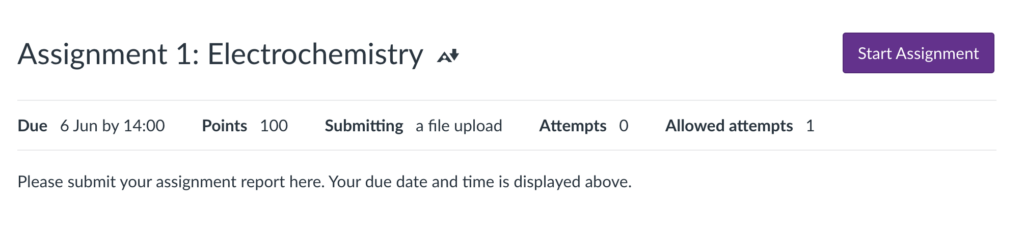
Students do not see due dates for others or any indication that there are multiple deadlines.
To avoid confusion, try not to reference specific due dates or times within the assignment instructions. Since due dates may vary depending on how you’ve used the Assign To feature, it’s best to let Canvas display the correct date for each student automatically — they’ll only see the deadline that applies to them.
Differentiated Assignments
In some cases, you may want to give different students or sections different assignments. For example, this might involve varying formats, alternative tasks, or content tailored to specific cohorts — such as two strands of a combined course.
To do this:
- Create each assignment as normal.
- In the Assign To field, specify the relevant student(s) or section(s) for each one.
In the below example, we’ve assigned different tasks to Section 1 and Section 2 of the course.
Instructor View
Instructors can still see and edit all assignments in the course, including when they’re deployed in Modules and assigned to specific students or sections.
In this example, we’ve assigned Final Assignment- Cohort 1 to students in Section 1, and Final Assignment – Cohort 2 to students in Section 2.
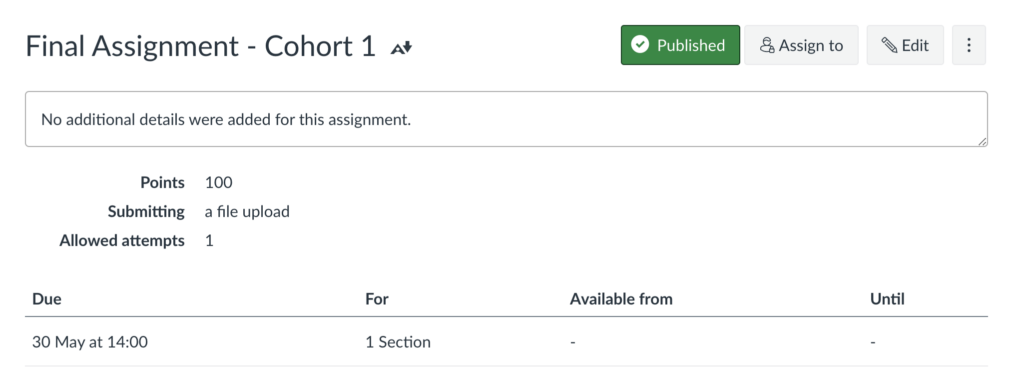
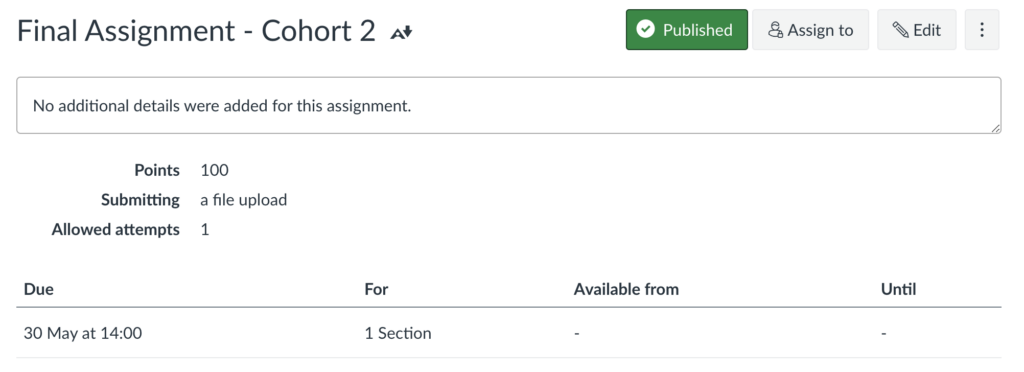

Student View – What Do They See?
When Assign To is used to differentiate assignments, students will only see the assignment(s) specifically assigned to them.
They will not see assignments assigned to other students or sections — whether in the Modules view or the Assignments page.
Students in Section 1 will see only Final Assignment – Cohort 1

Students in Section 2 will see only Final Assignment – Cohort 2
