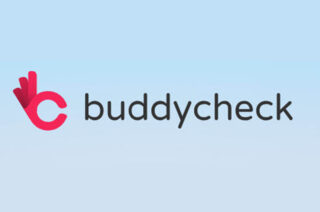Using mobile devices to support student participation in Maths tutorials

How can we engage all of the students all of the time?
In Autumn 2015 Colin Steele, from the School of Maths, approached the eLearning team for advice on whether mobile technologies could help with participation issues he had identified in maths tutorials. During the tutorials students are often asked to come up to the blackboard or visualiser and work through their solution to a problem. This enables personal feedback to be given and can highlight common misconceptions as well as alternative strategies.
However, often the same student(s) volunteer time and again. During this time other students may not engage fully with the question, as they are not being asked to solve it. Even if students are called to the board in turn, this only ensures full engagement during a fraction of the available time. In addition, for some students, often those who benefit most from personal feedback and support, stepping up in front of the tutorial can be a daunting prospect and a potentially demotivating experience.
This project was set up to explore a way to enable all students to apply themselves to tutorial questions as well as affording the additional possibility of enabling students to remain anonymous when showing their maths workings to the class and when receiving feedback on these workings.
The proposed solution
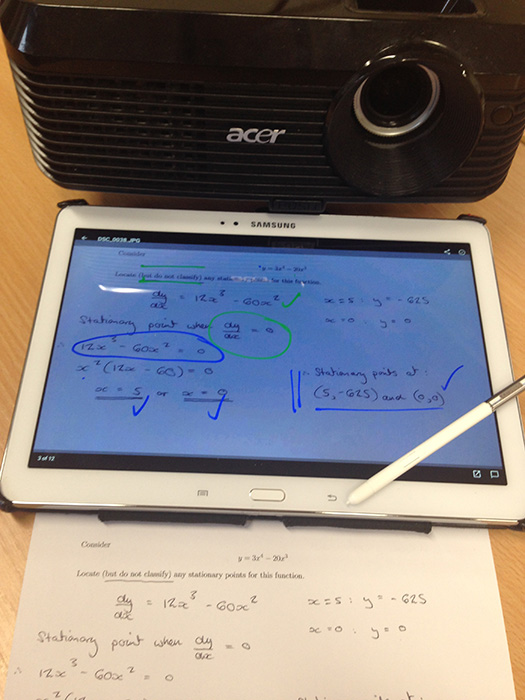
The solution proposed by eLearning involves students writing out their workings on a sheet of paper and then photographing this using their own mobile devices (or supplied devices if required). The students then email the photographs into a Dropbox account. The tutor accesses and displays these photographs and gives feedback and annotates the digital images live using a tablet and digital pen. This annotation is projected to the class using screen mirroring technology. The annotated images can then be made available for future revision in the Blackboard course unit.
The pilots
This process was tested in two tutorials, one with six students and one with twenty six students. It worked well and the feedback from students was overwhelmingly positive (see below).
In the first tutorial all six students worked on the same problem in class and each answer was then discussed and annotated. In the second tutorial the twenty six students worked on one of six randomly allocated problems and selected, pertinent examples were discussed and annotated in front of the whole class.
The pilots enabled several issues to be identified and thus the following recommendations are made:
- Check the room and equipment requirements before the tutorial. A portable projector will most likely be required as projectors in teaching rooms do not generally have HDMI access available at floor/desk level (required for screen mirroring in this instance). You may also need a power extension lead.
- Check all of the students have suitable devices they can bring before the tutorial. If they do not, provision should be made so that all students can participate in the tutorial (eLearning can lend an additional device with adequate notice).
- Students should be advised that they can connect to University wifi (and thus avoid the cost of using their own data plans to send photographs).
- Provide a brief worksheet for students with details of taking and sending photographs to Dropbox for best results. E.g. fill up screen with workings when taking photograph, take photograph in portrait orientation (ensures no rotation issue when projecting).
- Consider issuing thicker-nibbed pens to the class. Sometimes the workings can be difficult to read on the projector screen if a fine-nibbed pen has been used.
Tools
The equipment and software used for the pilots was:
- HDMI capable projector (desktop)
- Samsung Galaxy Note 2014 tablet
- Samsung AllShare Cast (to mirror the table screen to the projector)
- Power extension lead
- Students’ own devices (with camera and email capability)
- iPad mini for loan to students who either do not have, or prefer not to use, their own devices.
- Dropbox (to receive student photographs)
- Sendtodropbox.com (to enable photographs to be sent to Dropbox as email attachments)
Student feedback
Feedback from the pilots included:
“This system seems potentially great as it allows increased student to teacher participation in a fast, easy and anonymous way. Some issues include potential low quality images or network errors.”
“The anonymity was good. Didn’t pile on any pressure to ‘get it right’.”
“Students’ working[s] too hard to see… Remaining anonymous is a good idea.”
“Much more interactive and useful. Would recommend using it in future.”
“Was good and easy to do. Very helpful.”
“Useful to see how other people answer questions and to get live feedback.”
“This is a useful method to identify some common mistakes.”
Tutor feedback
“This represents an opportunity to discuss the work from a group of students without ‘putting them on the spot’. During the pilots, students seemed very supportive of this kind of work.”
This is just one example of how mobile devices can be used in tutorials to address a specific pedagogical challenge. If you are interested in exploring the use of mobile devices in your teaching, please contact the FSE eLearning team