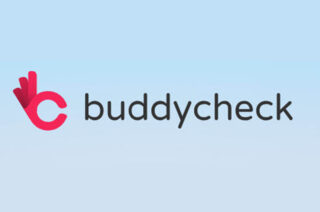QR codes make web links in printed course notes accessible

Students often print teaching resources out to paper. Sometimes web links cannot be accessed because the full web address is not shown on the course material, and the link cannot be clicked on as with an electronic resource. One possible solution is to include QR Codes within the resource which can be scanned by students using a mobile device to open the web links.
What is a QR Code?
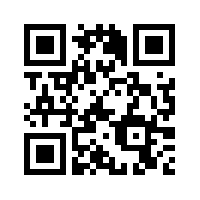
QR or Quick Response Codes are two-dimensional barcodes typically used to link to webpages, telephone numbers and text messages using a smartphone camera. The example above links to the our EPS eLearning website homepage.
Step 1: Shorten the URL
The first step we recommend is to shorten the URL, or address, of the webpage you would like to link the students to. Shortening the URL simplifies the QR code pattern making it easier for QR scanners to read. To do this, copy and paste the URL shown in the address bar of your web browser for the resource you want your students to find, highlight and copy it (ctrl + c for PCs or Cmd+c for Macs). The URL must be pasted into a URL shortening website; there are a number of these available online, and two websites we recommend are www.bit.ly and the University’s own URL shortening service (available for staff to shorten manchester.ac.uk and man.ac.uk weblinks) shorturl.manchester.ac.uk/app .
URL shortening websites may appear different but the process is the same; simply paste the URL (ctrl + v for PCs or Cmd+V on a Mac) into the box provided on the URL shortening website, and click ‘shorten URL’. The new shortened URL will appear. You can then copy and paste this new URL to generate your QR Code.
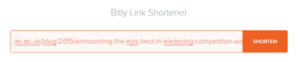
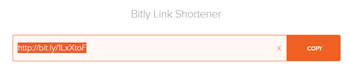
Step 2: Generate the QR Code
Enter the newly created shortened URL into a QR Code generating website; there are a wide variety of these available online. The QR Code websites we recommend to use are www.qrstuff.com and www.kaywa.com. These websites are easy to use, reliable and create the QR Codes with a white border or ‘quiet zone’ making it easier for the camera to read.
The method for creating QR Codes is simple and similar on most QR Code generating websites. In this instance, when the QR Code will be embedded into course notes and link to a webpage, the data type is a website URL.
Paste (ctrl + v) the shortened URL into the relevant area and ensure the ‘Static’ option is selected. Static means the website is fixed, so if the URL was to change, then a new QR Code would have to be re-created using the new URL. The ‘Dynamic’ option, allows the user to change the URL of the QR Code and it will automatically change the destination on QR Codes already printed. However, most websites only allow the user to create one dynamic QR Code free of charge.
Some QR Code generating websites allow the user to change the foreground colour of the QR Code they create, however this is not recommended as a poor contrast will affect the scanning distance between the camera and the code.
The final step is to save the QR Code image ready to add to the course notes. There may be two methods to do this, either right-click on the image and select ‘Save Image As’ or click ‘Download’ if this option is available on the website you have chosen to use.
Step 3: Embed the QR Code into a course resource
Embedding the QR Code into a course resource such as a Word or PowerPoint document is straightforward; you simply insert the image where you need it to appear. However, there are some guidelines we recommend you follow.
The QR Code can be moved around the page to suit the students and/or the page layout. The QR Code can be resized; however it is crucial it is not too small. This is a common problem, if the QR Code is too small it will be unreadable. It is also important to remember there are a wide range of mobile phone cameras and some perform better than others (e.g. iPhone 5 camera v iPhone 3GS camera). We recommend QR Codes on printed course resources should be no less than 3cm square (1.18 inches) in size to suit all students.
In addition to this, the scanning distance between the QR Code and the camera is very important, if the camera is held too far away, the modules become too small for the camera to read and the QR code will not work.
To know the size of a QR Code, use the following formula:
Size of the QR Code = distance between the QR Code and the scanner ÷ 10
For printed course resources, the scanning distance will be approximately 30cm (11.8 inches); therefore we recommend the QR Code should be no less than 3cm square.
QR Code Scanners
There are a wide variety of QR Code scanners available; here is a list of reliable scanners for popular smart phones:
- Optiscan for iPhone
- QRafter for iPhone
- Barcode Scanner for Android
- QR Pal for Android
- PhraseMeme for Windows Mobile
- Blackberry Messenger 5.0 for Blackberry