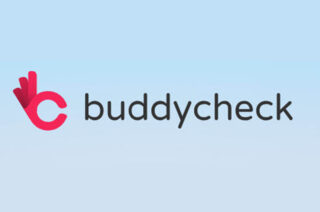Setting up a smart view for last access

You can set up a Grade Centre Smart View to easily see and email a subset of students according to when they last accessed your Blackboard course unit.
To do this, in Full Grade Centre click on Manage > Smart Views.
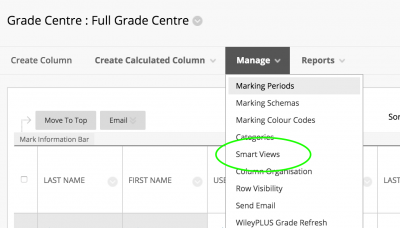
On the next page click Create Smart View.
Give the Smart View a meaningful name for example “Last Access” and check the Add as Favourite radio button.
In Selection Criteria, select Custom as the Type of view. Select Last Access as the User Criteria and enter the date.
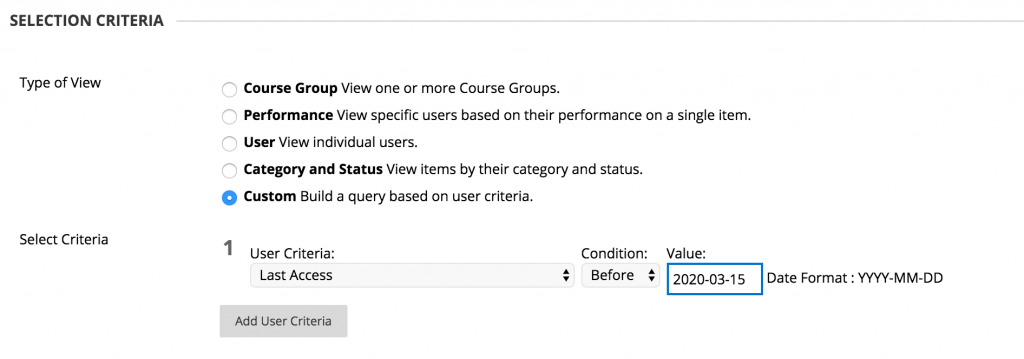
Click Submit.
Because you clicked Add as Favourite you should see your new Smart View listed under the Full Grade Centre on the left-hand menu.
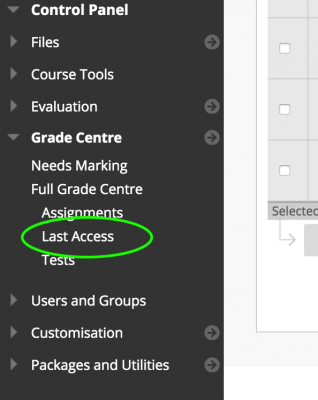
Now you have set up the Smart View you can use it to email the students who have not accessed your blackboard course unit since the date you entered.
Click the Last Access Smart View listed under Full Grade centre, then click the tick box on the left hand side of the grade centre to select all students listed. Now use the email button at the top of the grade centre and select Email Selected Users

IMPORTANT NOTES!
1 – This smart view will only work in relation to the date you entered. If you wish run the smart view again at a later date you will have to repeat this process and add in another date to the criteria. Whilst not ideal, this process will be much quicker than manually selecting students based on the dates shown in the Last Access Grade Centre column – especially for large cohorts.
2 – Whilst the smartview criteria says “Before” the date you entered it will actually include students who accessed on that date.