How to create and attach a rubric in Blackboard
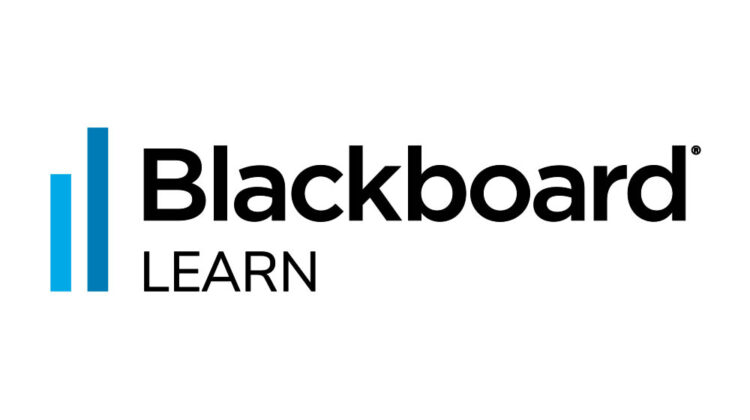
This video shows you how to create a new rubric, with step-by-step instructions on how to add criterion, choose the rubric type (no points/ feedback only, points, points range, percent or percent range), and adding points and a description for each level of achievement.
‘Quick Steps’
- Expand Course Tools in the Control Panel, and then select Rubrics
- On the Rubrics page, select Create Rubric
- Type a title and optional description
- Select Add Row to add a new criterion to the bottom of the grid.
- Select Add Column to add a new level of achievement to the grid.
- Choose a Rubric Type from the menu
- Type a point or percentage value for each row and column
- Type a description for the criteria and the associated level of achievement (each cell has a 1,000-character limit)
- When you are finished creating your rubric, Select Submit.


