How to create a group assignment in Blackboard
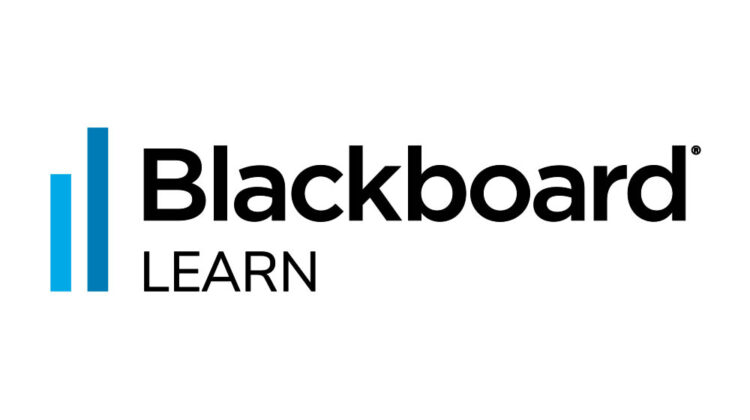
This video shows you how to set up a group Blackboard assignment in your Blackboard course space. It gives step by step instructions on creating the group assignment, adding files and due dates, adding points, attaching and managing a rubric, adding groups, number of attempts, displaying marks to students, and restricting availability of the assignment.
‘Quick Steps’
- Make sure the relevant groups have been created in Blackboard.
- Go up to the Assessments dropdown menu and click on Assignment.
- Give the assignment a name, add any relevant instructions, attach relevant files.
- Add a due date for the submission.
- In the Marking section, input the points possible.
- Add a rubric if required.
- Click on Submission details to expand this section. Under assignment type choose Group submission.
- Choose the relevant groups.
- Choose the number of attempts allowed.
- To make sure students do not see their marks until a given date, make sure you untick the ‘Show to students in my marks’ option, as this will hide the grade center column. Even with this option unticked, students might still be able to work out their mark from the total column, to avoid this make sure you untick the ‘Include in Grade Centre Calculations’ option.
- Make the assignment available or restrict availability as required.
- Click Submit when done.
Additional Resources


