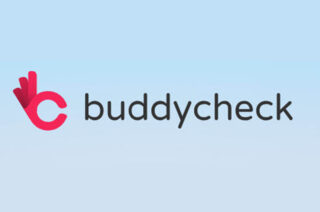Gradescope Dashboard: An Overview
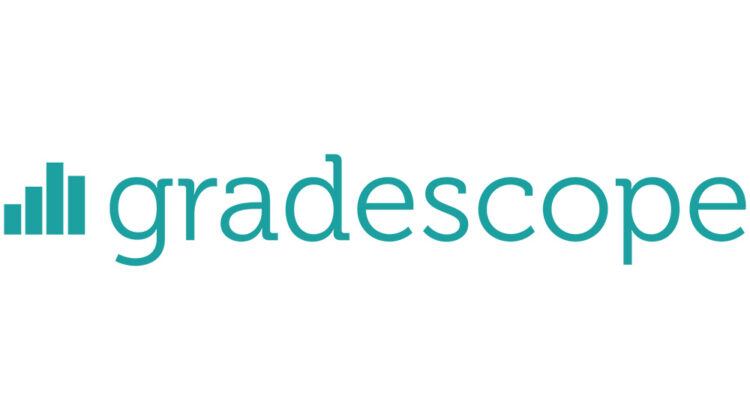
Gradescope is a tool integrated with Blackboard which supports submission and marking of work. Check out Gradescope: Frequently Asked Questions for links to key resources.
Below you will find information about the Gradescope dashboard (the initial page you see when opening Gradescope from your Blackboard course). The information below gives a quick overview of the different menu areas and staff roles within Gradescope.
The dashboard shows:
- The Blackboard space that the Gradescope course has been linked to.
- Any assignments which have been created in the Gradescope course (to access the assignment click on the active assignment link).
- Staff who are listed as instructors (these staff will be visible to students in their Gradescope dashboard)
- A series of main menu options.
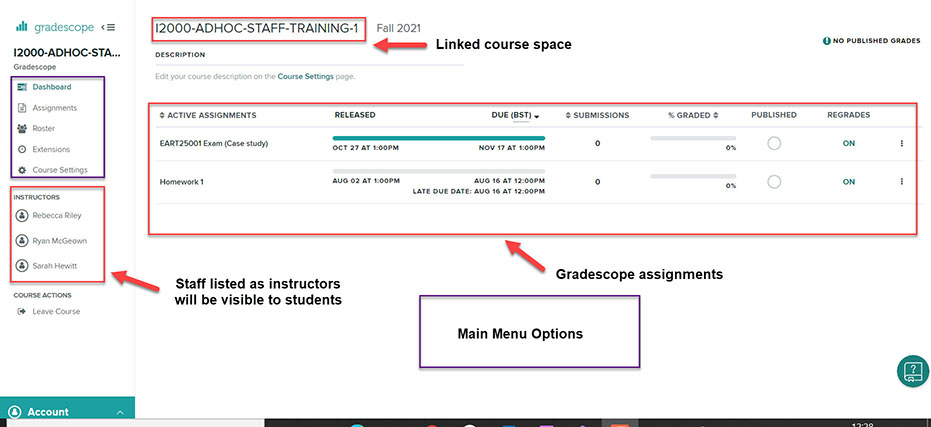
Gradescope menu – a quick overview:
- Assignments can be used to create a new assignment, duplicate an existing assignment or to download grades for a graded assignment.
- Roster can be used to sync your blackboard roster, send enrolment notifications (if you wish to). You can also add students or staff directly into Gradescope (but this is not recommended).
- Extensions allows you to add extensions and view students with extensions. Course-wide extensions apply to time limits on all timed assignments in the course. You can override these extensions and set extensions for release dates and due dates on each assignment’s Extensions page.
- Course settings can be used to view and edit which Blackboard course space your Gradescope course is linked to. You can also change scoring settings for any new assignments, unpublish grades within Gradescope*, duplicate or delete a Gradescope course link.
*unpublishing grades only removes access to scores and feedback within Gradescope. If grades have also been posted to Blackboard, hide the associated column in the Blackboard gradecentre.
Gradescope – Staff roles
Use the Roster menu to check the roles assigned to users in Gradescope.
The role a user holds in Campus Solutions and Blackboard will determine the role that they are assigned in Gradescope (see below). Although it is possible to temporarily change a user’s role in Gradescope any changes will be overwritten if a Roster sync is carried out.
- Staff with the role of Primary Instructor (Campus Solutions) and Course Leader (Blackboard) will appear as an Instructor in Gradescope. They will be able to view and grade work and their names will be visible as an instructor to students.
- Staff with a role of Grader or Teaching assistant in Campus Solutions will appear as Teaching assistants in Gradescope. They will be able to view and grade work, but their names will not be visible to students.
- Staff with a role of Blackboard Primary or Secondary Instructor and Course Co-ordinator in Campus Solutions will be assigned the role of Student in Gradescope.