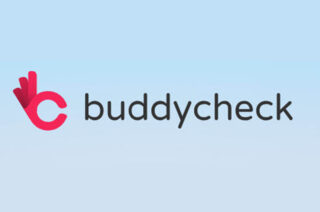Setup a Blackboard course unit

How do I check if my course has been activated?
Go to your list of Blackboard courses. If you can see the course name with the current academic year in your Current Courses list, it has been activated. It may state "unavailable - will be available (e.g.) Monday, 14th September 2021". This refers to its availability to students. If you are a course leader or lecturer, you will have full access to the course as soon as it has been activated.
My course has been automatically activated. What do I do now?
You can start to create new content and copy content from previous courses. Before you start, however, take a look at our planning guides for introducing blended learning.
My course hasn't been automatically activated. What do I do now?
If you are the academic course leader and your course has not been automatically activated, you can activate it yourself. Follow the guidance at this link: How to activate Blackboard courses .
My course is activated. What are my first tasks?
You should first take a look at the planning guides on this site. Your next step is setting up your course structure. Then you can begin copying or importing the content from previous courses which you want to reuse into your new structure. You can then move on to creating new materials to fill in the gaps. Once you have set up your course, copied or imported relevant content, take a look at the post course activation checklist.
How to set up your Blackboard course using the standard course structure
Why not watch some our Quick Tip videos to help you in setting up Blackboard
How to copy Blackboard tests from a previous year's course
Blackboard tests cannot be copied directly into a new course. They must be exported form the original course and then imported into the new course. This provides an unlinked copy of the test which can then be edited without making changes to the original. More information on how to export/import Blackboard tests is contained in this document: Copying Blackboard tests from a previous year
Problems with student enrolments
A student needs to be enrolled on a course unit in Campus Solutions, for that student to gain access to a Blackboard space.
Sometimes a student may be removed from a course in Campus Solutions, but continue to appear in the Blackboard space. If this happens contact the eLearning team via the support portal and provide the following information:
Student's username and ID number, course unit code and title. We will escalate the query to the VLE/mobile team to resolve the issue.