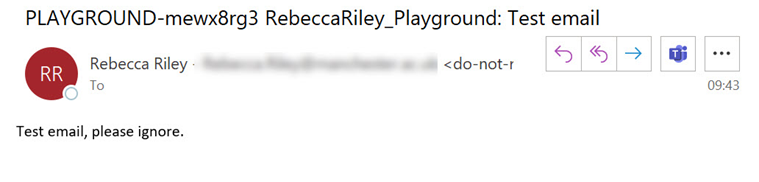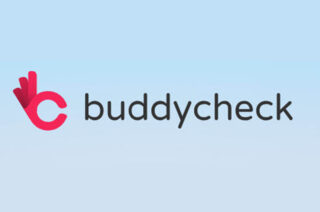Emailing students via Blackboard Gradecentre
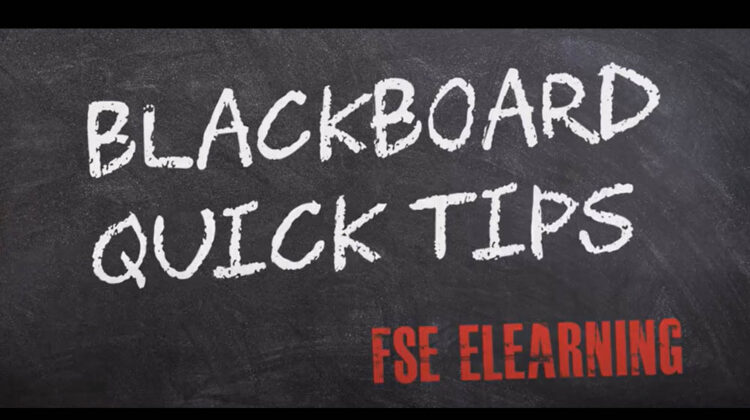
You can use Blackboard Gradecentre to email selected students who are enrolled onto the Blackboard course space.
How to select and email students
- Open the relevant Blackboard space.
- In the left-hand menu scroll down and open the Course Management section (course unit) or Organisation Management (community space) menu option. Under the Control Panel choose Gradecentre>Full Gradecentre.
- In the Gradecentre: Full Gradecentre window, tick the top checkbox to select all users or click to select/deselect individual students.
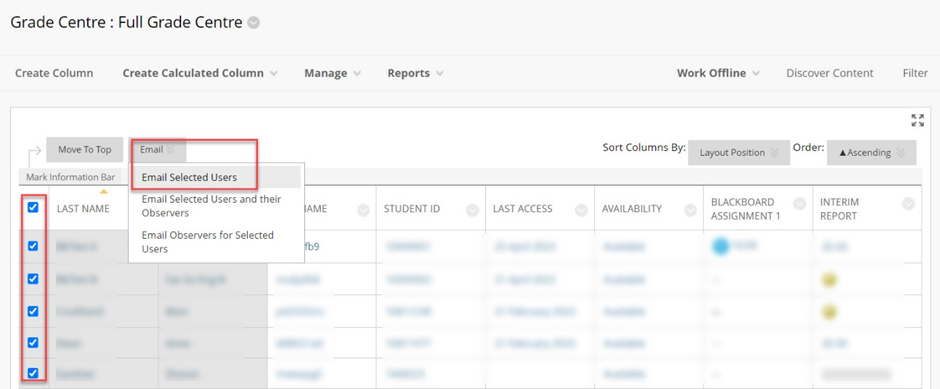
- Once you have selected the relevant students choose Email>Email Selected Users.
- In the Send Email window, you’ll see a list of the students you have selected. Use the Additional Recipients (Bcc) field to enter additional email addresses (if required)
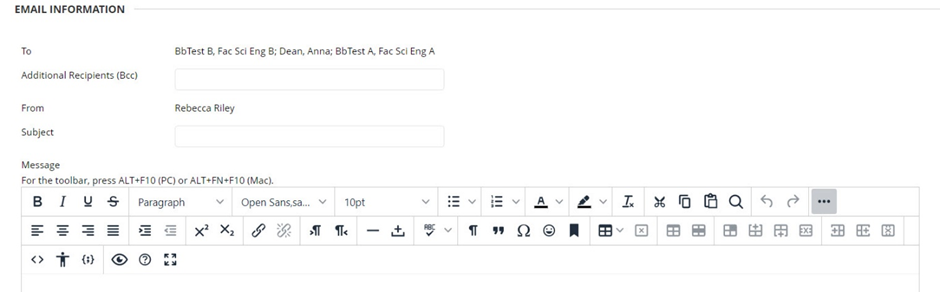
- Enter a relevant Subject (email title).
- Enter your Message into the text field. Use the menu options to format your message as required.
When you click submit, a copy of the email will be sent to you automatically.
- Option: Tick the include list of recipients if you want the email message to include a list of recipients for your reference
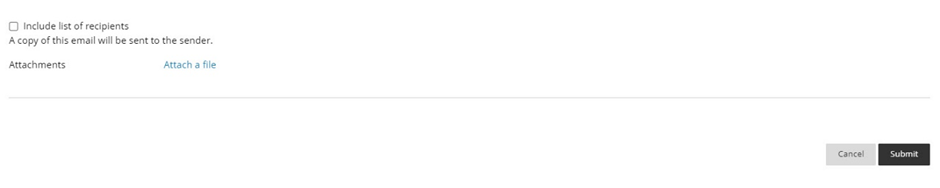
- Click the Attach a file link if you’d like to add file(s). Then select and upload the relevant files.
- Click Submit to send your message.
- Once you have submitted a message you should receive a success notification message at the top of your screen.

The email will include the name of the Blackboard space and the subject title, together with the message. (See example image below)