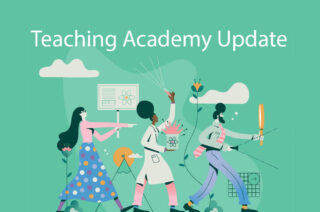Blackboard Ultra Base Navigation
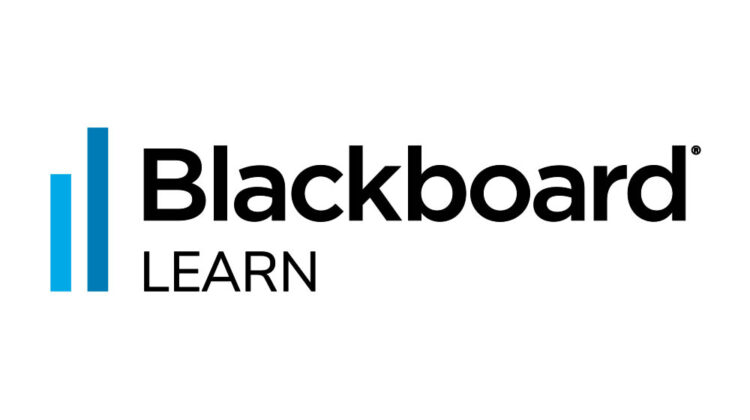
On Monday 29th of January 2024, the University moved to a new-look Blackboard ‘home page’. This is the Blackboard Learn Ultra Base Navigation (UBN). This is a largely cosmetic move that has changed the course unit list page seen when first accessing Backboard. You will see several changes to the layout of the home page and a number of new features in the left-hand menu.
You can find out more detail about the changes on this page.
What’s Different About Ultra Base Navigation?
With the new Ultra Base Navigation, as soon as you log into Blackboard, you’ll have
consistent access to its list of features. The navigation list is visible at all times behind
the other layers you have open, so you can quickly access it simply by closing the course
or community you’re in.
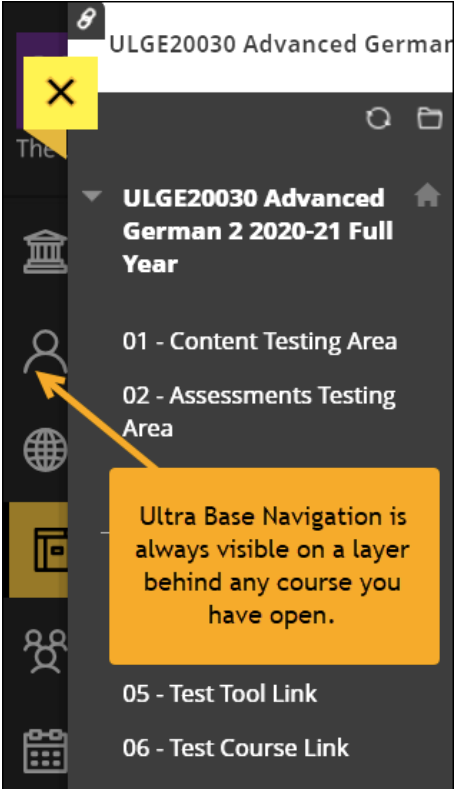
Ultra Base Navigation offers a clean and simplified navigation, and the fully-responsive
design means that the performance is excellent on all devices.
Main Benefits of Ultra Base Navigation
Ultra Base Navigation brings a number of benefits for all users:
- It is designed to be more accessible and responsive. It also introduces new
features that can support inclusivity in teaching and learning, for example by
enabling you to add your pronouns and clarify the pronunciation of your name. - It moves away from the traditional course view and allows you to quickly get an
overview of key course information – for all courses – in one place. - It introduces new functionality such as the Activity Stream and the cross-course
calendar that can help you better manage your time. Assessment details can be
found in one location and the cross-course calendar can be linked to an external
calendar of your choice. - A new approach to navigation that opens courses in layers, reducing the number
of steps to move between courses and tasks.
Features
Activity Stream
Items in the Activity Stream are divided into four categories:
- Important.
- Upcoming (next 7 days).
- Today (next 24 hours).
- Recent (previous 7 days).
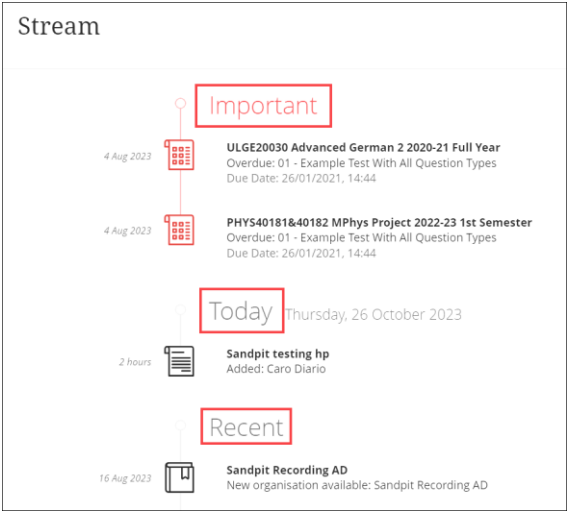
The Activity Stream highlights relevant information – in one central location – for all
courses and organisations on which you are enrolled, allowing you to stay up to date
with all your courses.
It provides a consolidated list of the most important items that need your attention –
what’s new and what’s due.
You can filter the Activity Stream as follows:
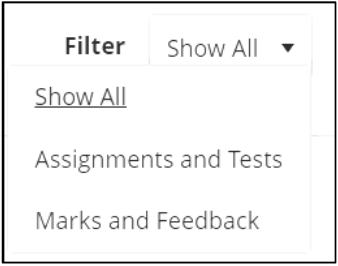
You can also customise which notifications you wish to receive in the Activity Stream and which you receive by email.
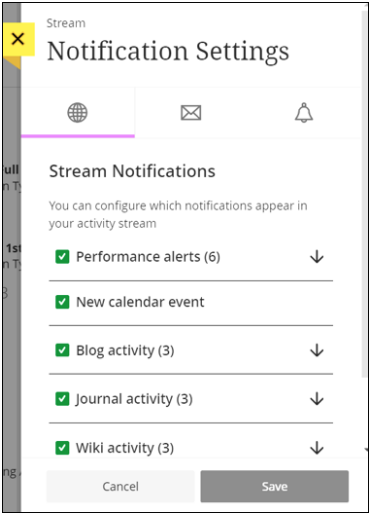
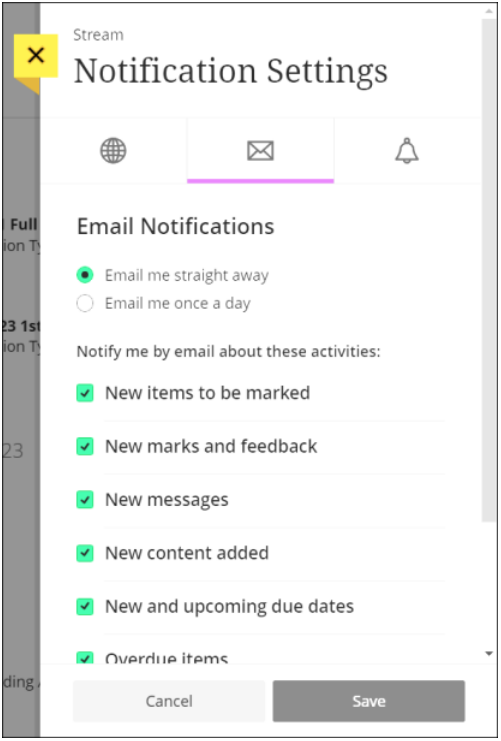
Institution Page
The Institution page will display important news about any forthcoming changes to
Blackboard or downtime due to maintenance.
Courses
The Courses page helps you organise and personalise your course list. You can view
courses in tile or list view, easily navigate between term types using a filter, find courses
using the search tool, and favourite courses that you want to be always at the top of the
page.
There are two views for courses:
- Current Courses (default) – an amalgamation of past and current courses.
- Upcoming Courses – courses on which you are enrolled but which are not yet
available.
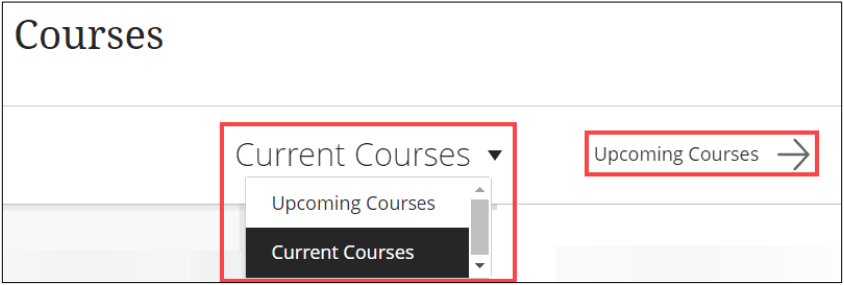
You can pin your most frequently-accessed courses as ‘Favourites’ by clicking the star
icon. Pinned courses will then appear at the top of your Courses page for quicker
access.
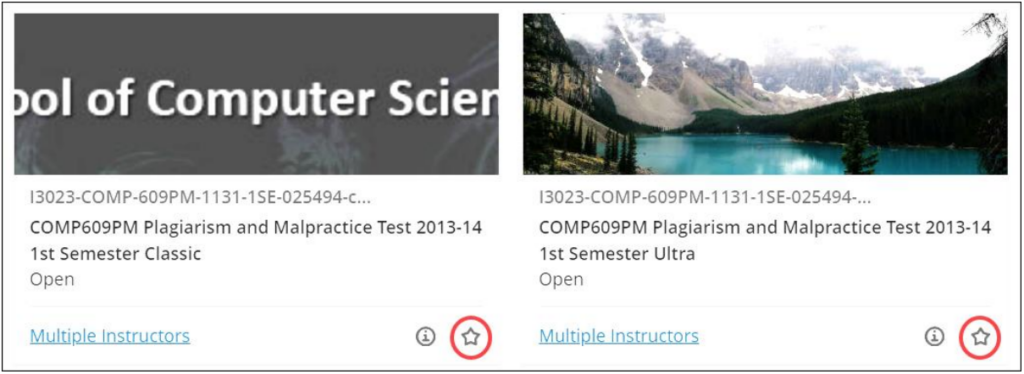
You can also filter your courses, as follows:
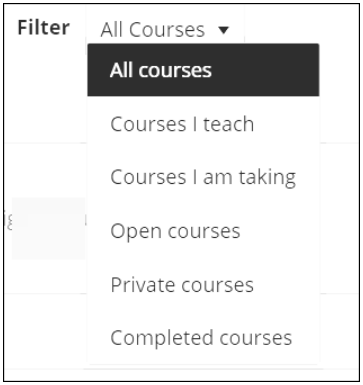
Clicking on a Course title opens the course in a new layer on top of the base navigation.
Exit a course by clicking on the X on the top left.
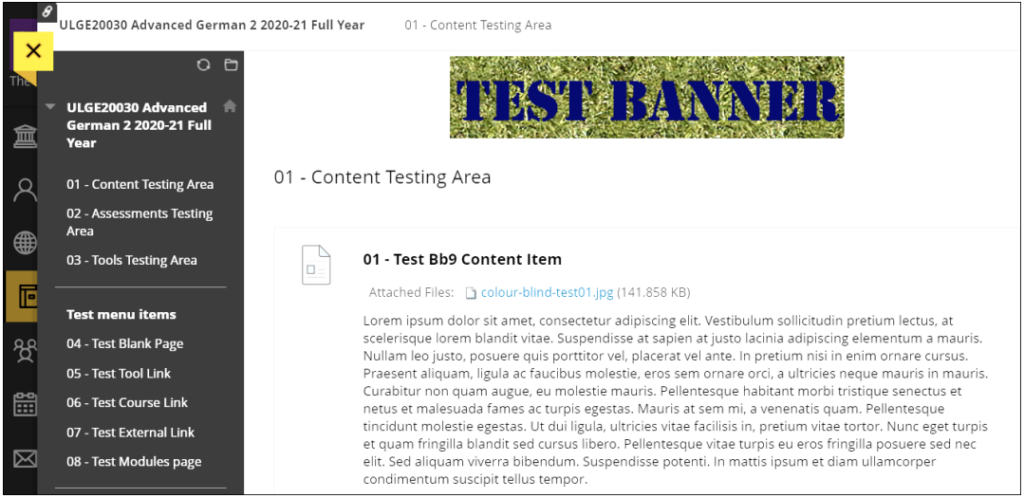
Organisations
Any organisations on which you are enrolled will be displayed on the Organisations
page, with an arrow to view any future Organisations.

Like Courses, Organisations can be displayed as a list or as thumbnails.
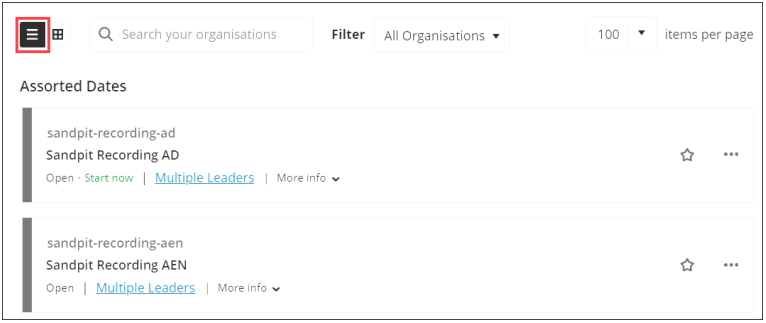
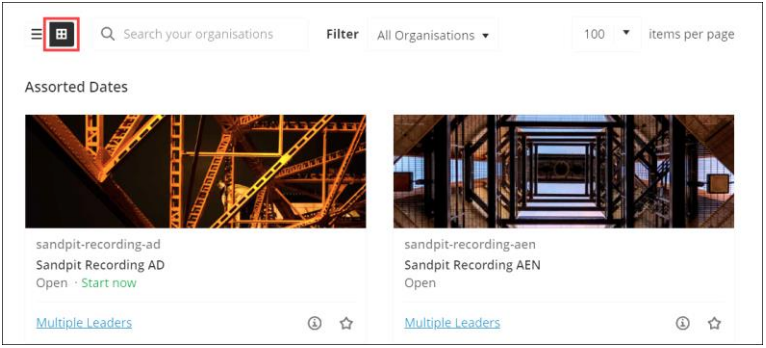
Organisations can be filtered as follows:
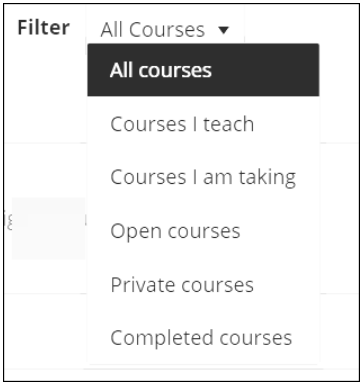
Grades (Marks)
This page provides a summary of all course assignment information in one easy-to-find
place.
Instructors will see if there are any assignments due for marking and be able to link out
quickly to do that task. To grade assignments, click on the assignment title to open the
Grade Centre in your course.
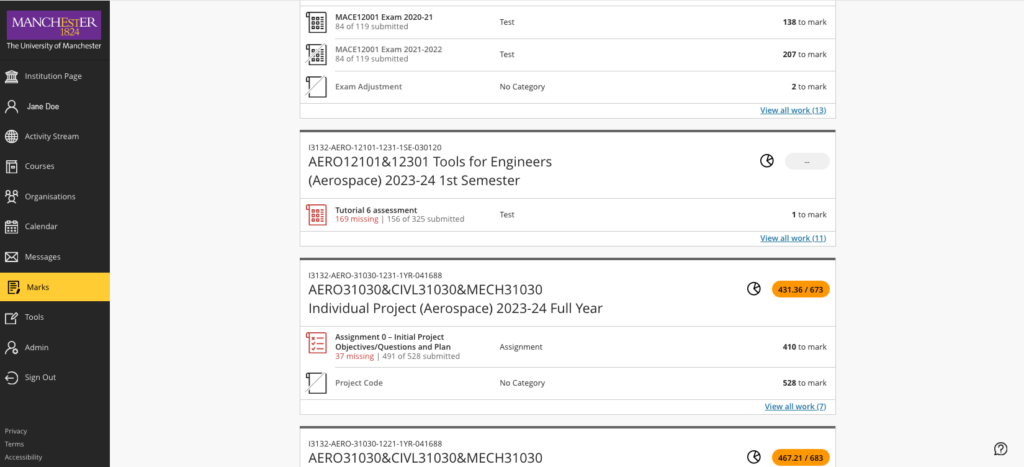
Students will see a list of individual assignments and overall marks for each course.
Access to marks within the individual courses is still available.
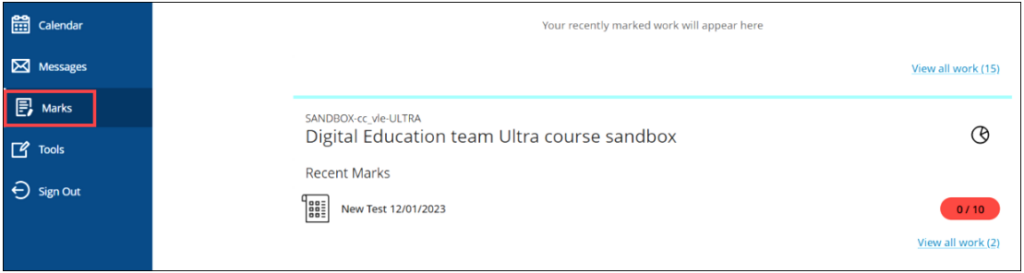
Profile
The Profile page lets you amend your name and personalise items such as pronouns,
pronunciation of name, and preferred communication and notification settings.
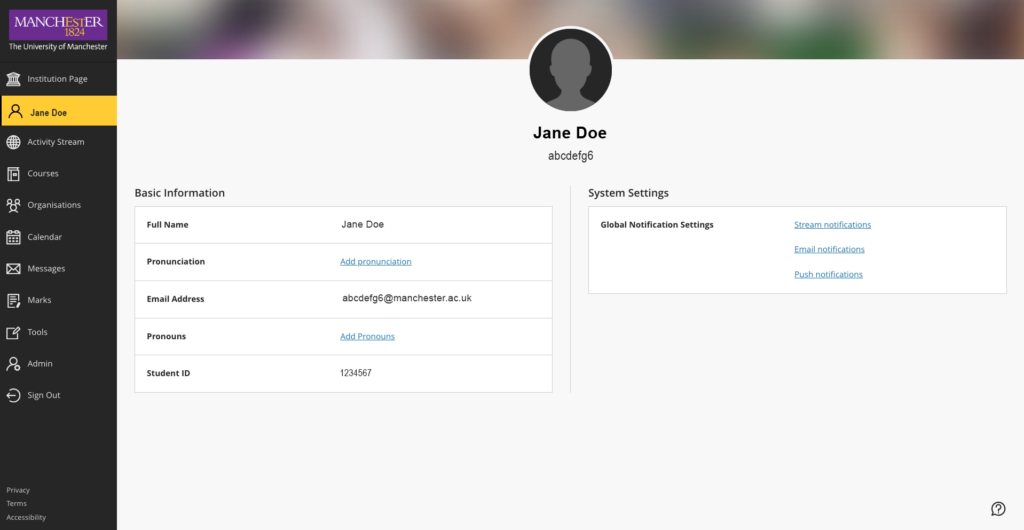
Calendar
The Ultra Base Navigation calendar allows you to see the deadlines related to activities
and assessments used in your Blackboard courses. You can change between day and
month view. You can also generate a dynamic link to add it to an external calendar such
as Outlook.
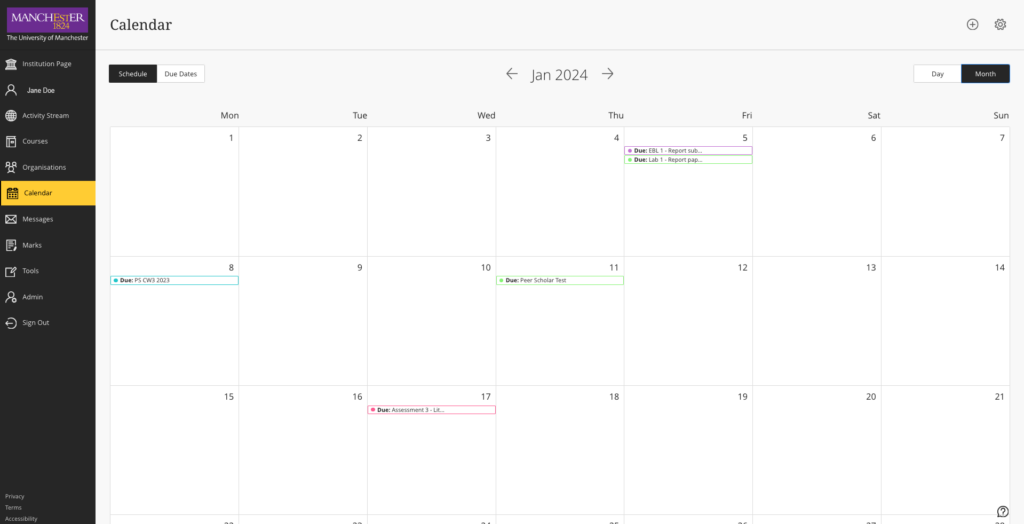
Messages
The Messages page shows how many total messages you have in each course. The most recent messages for each course appear first.