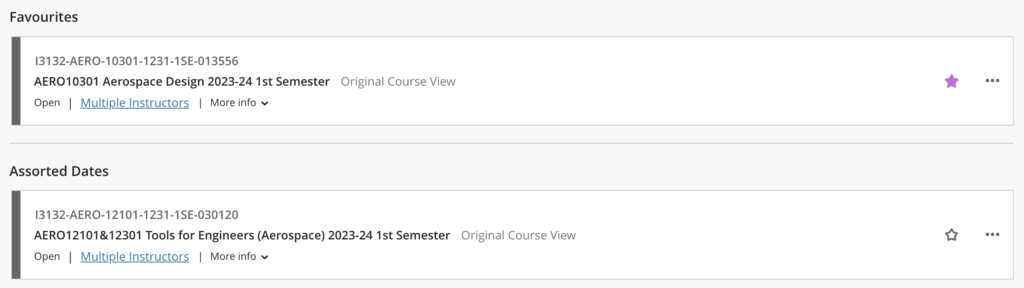A Quick Start Guide: Finding your 2023-24 courses in Blackboard Ultra Base Navigation
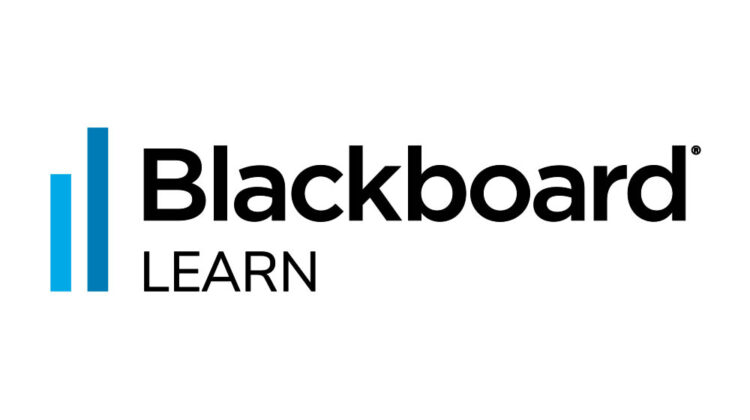
A recent update to the Blackboard Ultra Base Navigation has changed the way in which your course unit list is diplayed on the Blackboard home page. Your courses, and the way materials and activities are displayed in them, have not changed.
This short guide will show you how to organise your Blackboard course unit list so that the relevant courses are displayed more prominently at the top of the page. You can find out more detail about the Blackboard Ultra Base Navigation here.
Course search and filter
- Login to Blackboard.
- Select Courses from the left-hand navigation.
- Courses can be displayed as a list or as thumbnails. Use the toggle to switch between List and Thumbnail views.
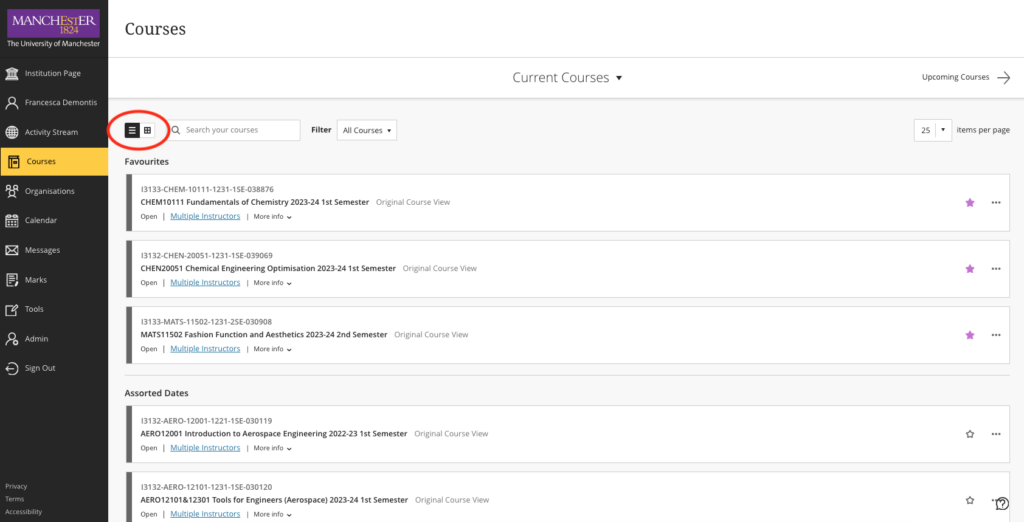
Courses can be displayed as a list. 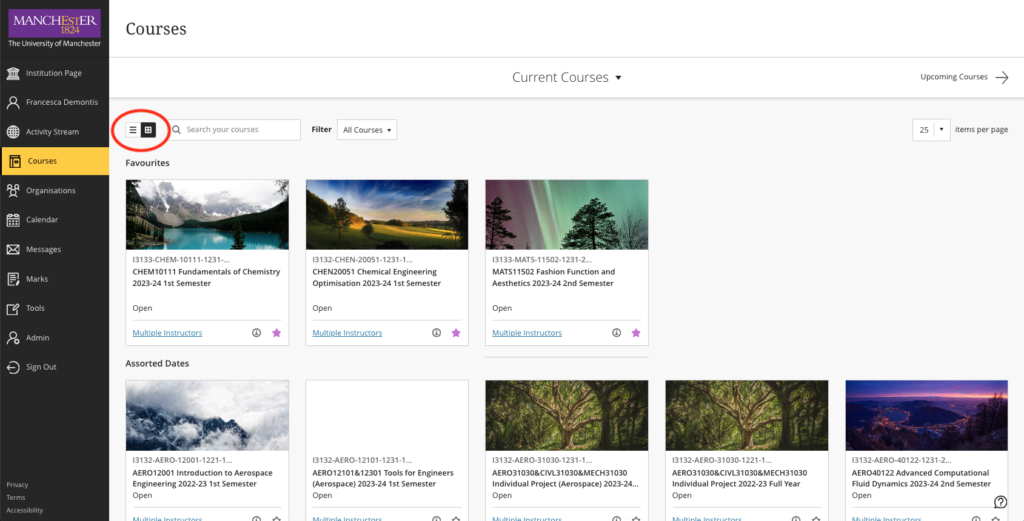
Courses can be displayed as thumbnails. - Use the search functionality to search for a particular course.
- Click on the star to add the course to your Favourites list, which will always appear at the top of the page.
You can search by course code or course title.
You can search by date. For example, a search term of “2023-24” will return all current year’s courses.
Hiding Courses
You can use the thee dots on each course to activate a submenu that will allow you to hide courses.
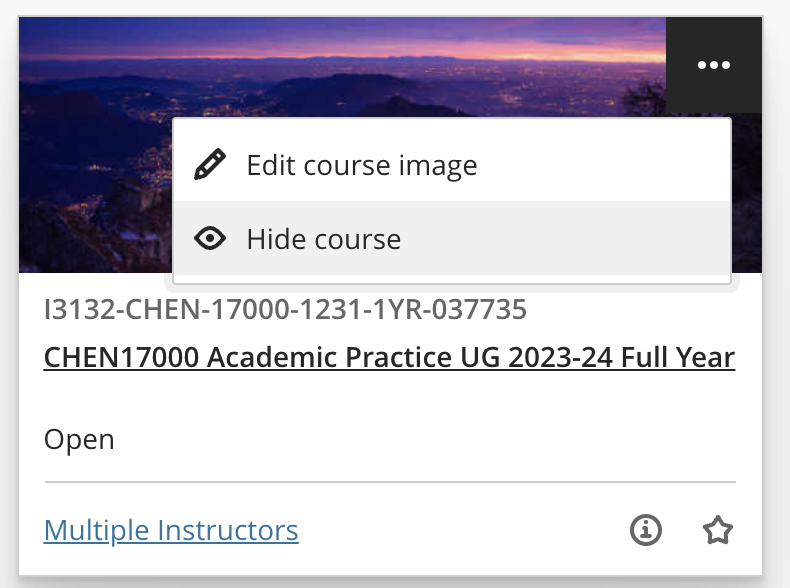
You can use the ‘Hidden from Me’ filter to reverse this state.
Quick tips
The course search in Ultra Based Navigation will also check MLE-IDs. An MLE-ID is the full technical code Blackboard uses to identify courses. You can use the following search terms to filter your course list:
- A search term of “-1231-2” will return all current year’s courses starting in Semester 2.
- A search term of “-1231-1” will return all current year’s courses starting in Semester 1 and Full Year.
- A search term of “-1221-2″ will return all Semester 2 courses from the academic year 2022-2023.
Once you have found the relevant courses, you can then favourite them, by clicking the star icon, so that they appear at the top of the page, in the Favourites list. To remove a course from the Favourites list, unselct the purple star icon. We do appreciate that this is an extra step that will take additional time and effort to set up.